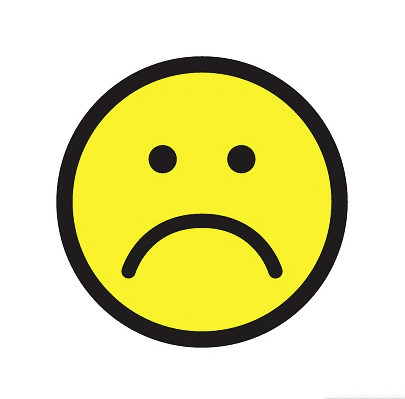Emojis have become an integral part of our digital communication, allowing us to express emotions and convey messages in a more engaging way.
Among the vast array of emojis available, the sad face (☹) holds a special place, representing feelings of sadness, disappointment, or unhappiness.
Sad Face (☹) – How to Type on Phone, PC, Mac
Here’s a brief guide on how to type the sad face symbol (☹):
Phone (iOS and Android):
- Access the emoji keyboard.
- Look for the ☹ symbol (or similar sad emojis) and tap on it.
PC (Alt Code for Windows):
- Hold down the
Altkey.- Type
2on the numeric keypad.- Release the
Altkey.Mac:
- For the sad face symbol specifically, it’s more common to use the emoji keyboard.
- Press
Control+Command+Spaceto bring up the emoji keyboard.- Select the ☹ symbol or a similar sad emoji.
Copy-Paste:
- Copy: ☹
- Paste where needed.
Down below in more detail we look at how to type the sad face emoji on various devices, including phones, PCs, and Macs.
We will provide step-by-step instructions, keyboard shortcuts, and alternative methods to ensure you can easily express your emotions using the sad face emoji.
Table of Contents
Typing on Phone
When it comes to typing the sad face emoji on your phone, there are several methods you can use depending on the operating system and keyboard app you have.
Here are some popular options:
1. Native Emoji Keyboard
Most modern smartphones come with a native emoji keyboard that allows you to easily access and use emojis, including the sad face.
Here’s how to do it:
- Open the messaging app or any other app where you want to type the sad face emoji.
- Tap on the text input field to bring up the keyboard.
- Look for the emoji icon on the keyboard (usually a smiley face) and tap on it.
- Navigate to the “Faces” or “Emotions” category.
- Scroll through the available emojis until you find the sad face (☹) and tap on it to insert it into your text.
2. Emoji Keyboard Apps
If your phone doesn’t have a native emoji keyboard or you prefer more customization options, you can download and install third-party emoji keyboard apps from the app store.
These apps offer a wide range of emojis, including the sad face.
Here’s how to use an emoji keyboard app:
- Download and install an emoji keyboard app from your app store (e.g., SwiftKey, Gboard, Emoji Keyboard).
- Open the messaging app or any other app where you want to type the sad face emoji.
- Tap on the text input field to bring up the keyboard.
- Look for the globe or smiley face icon on the keyboard and tap on it to switch to the emoji keyboard app.
- Navigate to the “Faces” or “Emotions” category.
- Scroll through the available emojis until you find the sad face (☹) and tap on it to insert it into your text.
Typing on PC
Typing the sad face emoji on a PC requires a slightly different approach compared to mobile devices.
Here are a few methods you can use:
1. Keyboard Shortcuts
Some operating systems and applications support keyboard shortcuts that allow you to quickly insert emojis without using an emoji picker.
Here’s how to type the sad face emoji using keyboard shortcuts:
- Make sure your cursor is in a text input field (e.g., a document, email, chat window).
- Press the
Windows key+.(period) orWindows key+;(semicolon) to open the emoji picker on Windows. - Navigate to the “Faces” or “Emotions” category.
- Scroll through the available emojis until you find the sad face (☹) and press
EnterorTabto insert it into your text.
2. Copy and Paste
If you don’t have access to keyboard shortcuts or an emoji picker, you can simply copy the sad face emoji from a website or another source and paste it into your text.
Here’s how:
- Open a web browser and search for “sad face emoji” or visit a website that offers emoji characters.
- Select the sad face emoji (☹) and copy it to your clipboard.
- Paste the sad face emoji (☹) into the desired text input field using
Ctrl + V(Windows) orCommand + V(Mac).
Typing on Mac
Mac users can also easily type the sad face emoji using various methods.
Here are a couple of options:
1. Character Viewer
The Character Viewer on Mac allows you to browse and insert a wide range of characters, including emojis.
Here’s how to access and use the Character Viewer:
- Place your cursor in a text input field (e.g., a document, email, chat window).
- Go to the menu bar at the top of the screen and click on “Edit” > “Emoji & Symbols” or use the keyboard shortcut
Control + Command + Space. - In the Character Viewer window, select the “Emoji” category from the left sidebar.
- Scroll through the available emojis until you find the sad face (☹) and double-click on it to insert it into your text.
2. Copy and Paste
Similar to PCs, Mac users can also copy the sad face emoji from websites or other sources and paste it into their text.
The process is the same as described earlier:
- Open a web browser and search for “sad face emoji” or visit a website that offers emoji characters.
- Select the sad face emoji (☹) and copy it to your clipboard.
- Paste the sad face emoji (☹) into the desired text input field using
Command + V.
FAQs – Sad Face (☹) – How to Type on Phone, PC, Mac
1. Can I type the sad face emoji on older phones?
Yes, you can type the sad face emoji on older phones by using third-party keyboard apps that offer emoji support.
These apps can be downloaded from the app store and provide a wide range of emojis, including the sad face (☹).
2. Are there alternative sad face emojis available?
Yes, there are alternative sad face emojis available, such as the crying face emoji (😢) or the pensive face emoji (😔).
These emojis can be accessed through the same methods described in this article.
3. Can I customize the sad face emoji on my phone?
Some emoji keyboard apps allow customization options, such as changing the skin tone or adding accessories to emojis.
Check the settings of your emoji keyboard app to see if customization options are available.
4. Do all PC applications support emoji insertion?
No, not all PC applications support emoji insertion.
However, most modern applications, such as word processors, email clients, and chat programs, have built-in support for emojis.
If an application doesn’t support emojis, you can still copy and paste the sad face emoji from other sources.
5. Can I use keyboard shortcuts to type emojis on Mac?
Yes, Mac users can use keyboard shortcuts to type emojis. Pressing Control + Command + Space opens the Character Viewer, where you can select and insert emojis, including the sad face (☹).
6. Are there any limitations to copying and pasting emojis?
When copying and pasting emojis, it’s important to ensure that the destination application or platform supports the emoji character.
Some older applications or platforms may not display certain emojis correctly or at all.
7. Can I use the sad face emoji in professional communication?
While emojis have become more common in professional communication, it’s essential to consider the context and recipient before using them.
In formal or serious settings, it’s generally best to stick to more traditional forms of expression.
8. How can I find the sad face emoji quickly on my phone?
Most emoji keyboards on phones have a search function that allows you to quickly find specific emojis.
Simply type “sad face” or “unhappy” in the search bar, and the sad face emoji (☹) should appear as a suggestion.
9. Can I use the sad face emoji in social media posts?
Absolutely! The sad face emoji is commonly used in social media posts to express various emotions, including sadness, disappointment, or sympathy.
It can add a touch of personality and convey your feelings more effectively.
10. Are there any other ways to access emojis on a PC?
Yes, some applications and websites offer built-in emoji pickers that allow you to select and insert emojis directly.
Additionally, you can use online emoji libraries or browser extensions that provide easy access to a wide range of emojis.
11. Can I use the sad face emoji in email subject lines?
While it’s possible to use the sad face emoji in email subject lines, it’s important to consider the recipient and the purpose of the email.
In professional or formal settings, it’s generally best to avoid using emojis in subject lines to maintain a more professional tone.
12. Can I use the sad face emoji in document titles?
Using the sad face emoji in document titles can add a creative touch, especially in informal or personal documents.
However, it’s important to ensure that the document’s purpose and audience align with the use of emojis.
13. How can I type the sad face emoji on a touchscreen PC?
On touchscreen PCs, you can use the native touch keyboard or an external physical keyboard to type the sad face emoji.
The process is similar to typing on a phone, where you can access the emoji keyboard or use third-party emoji keyboard apps.
14. Can I use the sad face emoji in usernames or account names?
Whether you can use the sad face emoji in usernames or account names depends on the specific platform or service you’re using.
Some platforms allow emojis in usernames, while others may have restrictions or limitations. Check the platform’s guidelines or terms of service for more information.
15. Are there any regional variations of the sad face emoji?
The sad face emoji (☹) is generally consistent across different platforms and regions.
However, some platforms may have slight design variations or different interpretations of the sad face emoji.
It’s always a good idea to preview how the emoji appears on different devices or platforms before using it extensively.
Summary – Sad Face (☹) – How to Type on Phone, PC, Mac
Expressing sadness or disappointment through digital communication has become easier with the sad face emoji (☹).
Whether you’re using a phone, PC, or Mac, there are multiple methods to type the sad face emoji.
On phones, you can utilize the native emoji keyboard or download third-party emoji keyboard apps.
On PCs, you can use keyboard shortcuts or copy and paste the sad face emoji. Mac users can access the Character Viewer or copy and paste the emoji as well.
By following these instructions, you can effortlessly incorporate the sad face emoji into your messages, emails, and documents, enhancing your ability to convey emotions effectively.
Related
- Backward 3 Symbol
- Copyright Symbol
- Registered Trademark Symbol
- Degree Symbol
- Plus-Minus Symbol
- Infinity Symbol
- Division Symbol
- Section Symbol
- Bullet Point Symbol
- Euro Symbol
- Yen Symbol
- Pound Sterling Symbol
- Cent Symbol
- Square Root Symbol
- Smiley Face Symbol
- Musical Note Symbol
- Female Symbol
- Male Symbol
- Dagger Symbol
- Pi Symbol