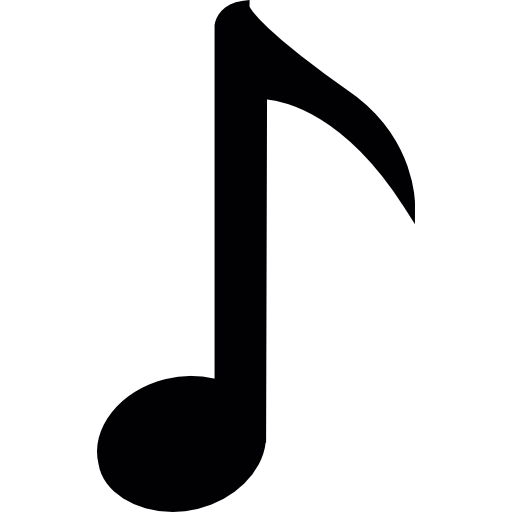When it comes to typing musical symbols, such as the musical note (♪), many people find themselves at a loss.
Musical Note (♪) – How to Type on Phone, PC, Mac
Here’s a brief guide on how to type the musical note symbol (♪):
Phone (iOS and Android):
- Access the symbols or emoji keyboard.
- Look for the ♪ symbol and tap on it.
PC (Alt Code for Windows):
- Hold down the
Altkey.- Type
13on the numeric keypad.- Release the
Altkey.Mac:
- For the musical note symbol, it’s more common to use the special characters or emoji keyboard.
- Press
Control+Command+Spaceto bring up the special characters or emoji keyboard.- Select the ♪ symbol.
Copy-Paste:
- Copy: ♪
- Paste where needed.
Below we look deeper at how to type the musical note symbol on various devices, including phones, PCs, and Macs.
Table of Contents
How to Type the Musical Note Symbol on a Phone
With the increasing popularity of smartphones, it is essential to know how to type special characters like the musical note symbol on your phone.
Here are the steps to do so:
- Open the messaging app or any other app where you want to type the musical note symbol.
- Tap on the text input field to bring up the keyboard.
- Switch to the symbols or special characters keyboard. This can usually be done by tapping on the “123” or “#+=” button.
- Look for the musical note symbol among the available symbols. It may be located on a separate page or under a specific category like “Music” or “Symbols.”
- Once you find the musical note symbol, tap on it to insert it into your text.
It’s important to note that the availability and location of the musical note symbol may vary depending on the keyboard app you are using.
If you can’t find the symbol, you can try using a different keyboard app from the app store, which may offer a wider range of symbols and special characters.
How to Type the Musical Note Symbol on a PC
Typing the musical note symbol on a PC is relatively straightforward.
Here are the steps to do so:
- Place your cursor in the document or text field where you want to insert the musical note symbol.
- Make sure your keyboard is set to the appropriate language and layout.
- Press and hold the
Altkey on your keyboard. - While holding the
Altkey, type the numeric code for the musical note symbol using the numeric keypad. The code for the musical note symbol is13. - Release the
Altkey, and the musical note symbol (♪) will appear in your text.
If you are using a laptop without a numeric keypad, you can try using the virtual keyboard that comes with your operating system.
The virtual keyboard usually provides access to special characters and symbols.
How to Type the Musical Note Symbol on a Mac
Mac users can easily type the musical note symbol using a combination of keys.
Here’s how:
- Place your cursor in the document or text field where you want to insert the musical note symbol.
- Press and hold the
Optionkey on your keyboard. - While holding the
Optionkey, type the letter “8” on your keyboard. - Release the
Optionkey, and the musical note symbol (♪) will appear in your text.
Mac users can also use the Character Viewer to insert the musical note symbol.
To access the Character Viewer, click on the “Edit” menu in any text field, select “Emoji & Symbols,” and search for “musical note” in the search bar.
Double-click on the musical note symbol to insert it into your text.
FAQs: Musical Note (♪) – How to Type on Phone, PC, Mac
Can I type the musical note symbol on my iPhone?
Yes, you can type the musical note symbol on your iPhone by switching to the symbols or special characters keyboard and looking for the symbol among the available options.
Are there any alternative methods to type the musical note symbol on a PC?
Yes, if you are using a PC without a numeric keypad, you can try using the virtual keyboard or the Character Map utility to insert the musical note symbol.
Can I customize the keyboard shortcuts for special characters on my Mac?
Yes, Mac users can customize keyboard shortcuts for special characters by going to the “Keyboard” preferences in the System Preferences menu.
Is it possible to type the musical note symbol on Android devices?
Yes, you can type the musical note symbol on Android devices by accessing the symbols or special characters keyboard and searching for the symbol among the available options.
Are there any other musical symbols that I can type on my devices?
Yes, there are several other musical symbols that you can type on your devices, including the sharp (♯) and flat (♭) symbols.
The method for typing these symbols may vary depending on your device and operating system.
Can I use the musical note symbol in social media posts?
Yes, you can use the musical note symbol in social media posts by copying and pasting it from a website or using the keyboard shortcuts specific to each platform.
Are there any keyboard apps that offer a wider range of musical symbols?
Yes, there are keyboard apps available for both Android and iOS devices that offer a wider range of musical symbols and special characters.
Some popular options include SwiftKey, Gboard, and FancyKey.
Can I type the musical note symbol in Microsoft Word?
Yes, you can type the musical note symbol in Microsoft Word by using the “Insert Symbol” feature or by using the keyboard shortcuts specific to your operating system.
How can I type the musical note symbol in web browsers?
In most web browsers, you can type the musical note symbol by using the keyboard shortcuts specific to your operating system or by copying and pasting it from a website or document.
Can I type the musical note symbol in email messages?
Yes, you can type the musical note symbol in email messages by using the keyboard shortcuts specific to your operating system or by copying and pasting it from a website or document.
Is there a difference between the musical note symbol and the eighth note symbol?
No, the musical note symbol (♪) and the eighth note symbol are the same. They both represent a musical note with a stem and a round head.
Can I use the musical note symbol in my music notation software?
Yes, most music notation software allows you to insert the musical note symbol directly from the toolbar or by using keyboard shortcuts specific to the software.
Are there any Unicode codes for the musical note symbol?
Yes, the Unicode code for the musical note symbol is U+266A.
You can use this code to insert the symbol in applications that support Unicode characters.
Can I type the musical note symbol in Photoshop or other graphic design software?
Yes, you can type the musical note symbol in Photoshop or other graphic design software by using the “Text” tool and selecting the appropriate font that includes the symbol.
How can I type the musical note symbol on a Chromebook?
On a Chromebook, you can type the musical note symbol by using the Unicode code (U+266A) or by copying and pasting it from a website or document.
Summary – Musical Note (♪) – How to Type on Phone, PC, Mac
We explored how to type the musical note symbol (♪) on different devices, including phones, PCs, and Macs.
We provided step-by-step instructions for each platform and highlighted alternative methods for accessing the symbol.
By following these instructions, you can easily incorporate the musical note symbol into your digital communications and express your passion for music.
Related
- Backward 3 Symbol
- Copyright Symbol
- Registered Trademark Symbol
- Degree Symbol
- Plus-Minus Symbol
- Infinity Symbol
- Division Symbol
- Section Symbol
- Bullet Point Symbol
- Euro Symbol
- Yen Symbol
- Pound Sterling Symbol
- Cent Symbol
- Square Root Symbol
- Smiley Face Symbol
- Sad Face Symbol
- Female Symbol
- Male Symbol
- Dagger Symbol