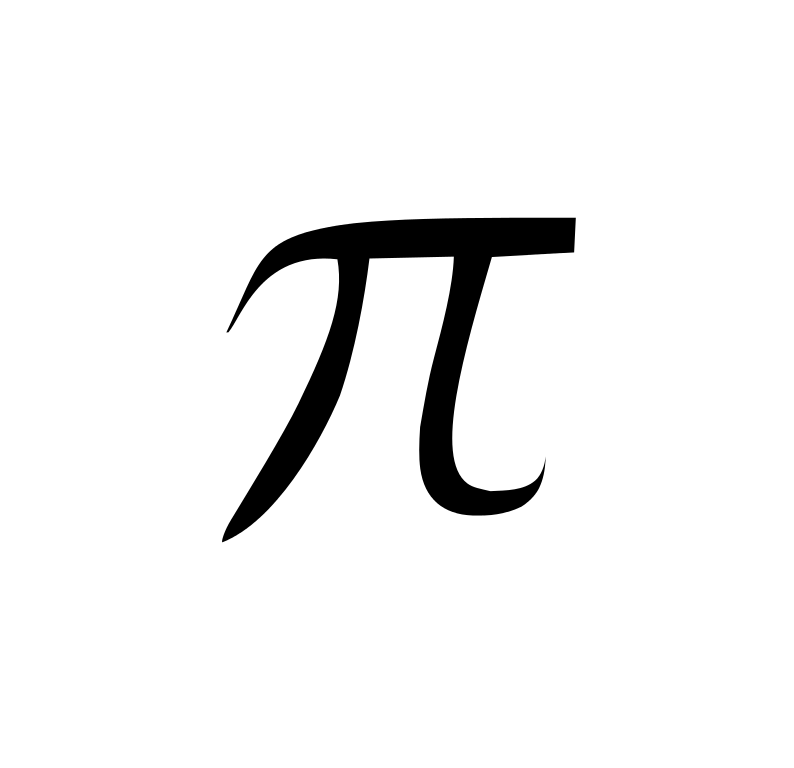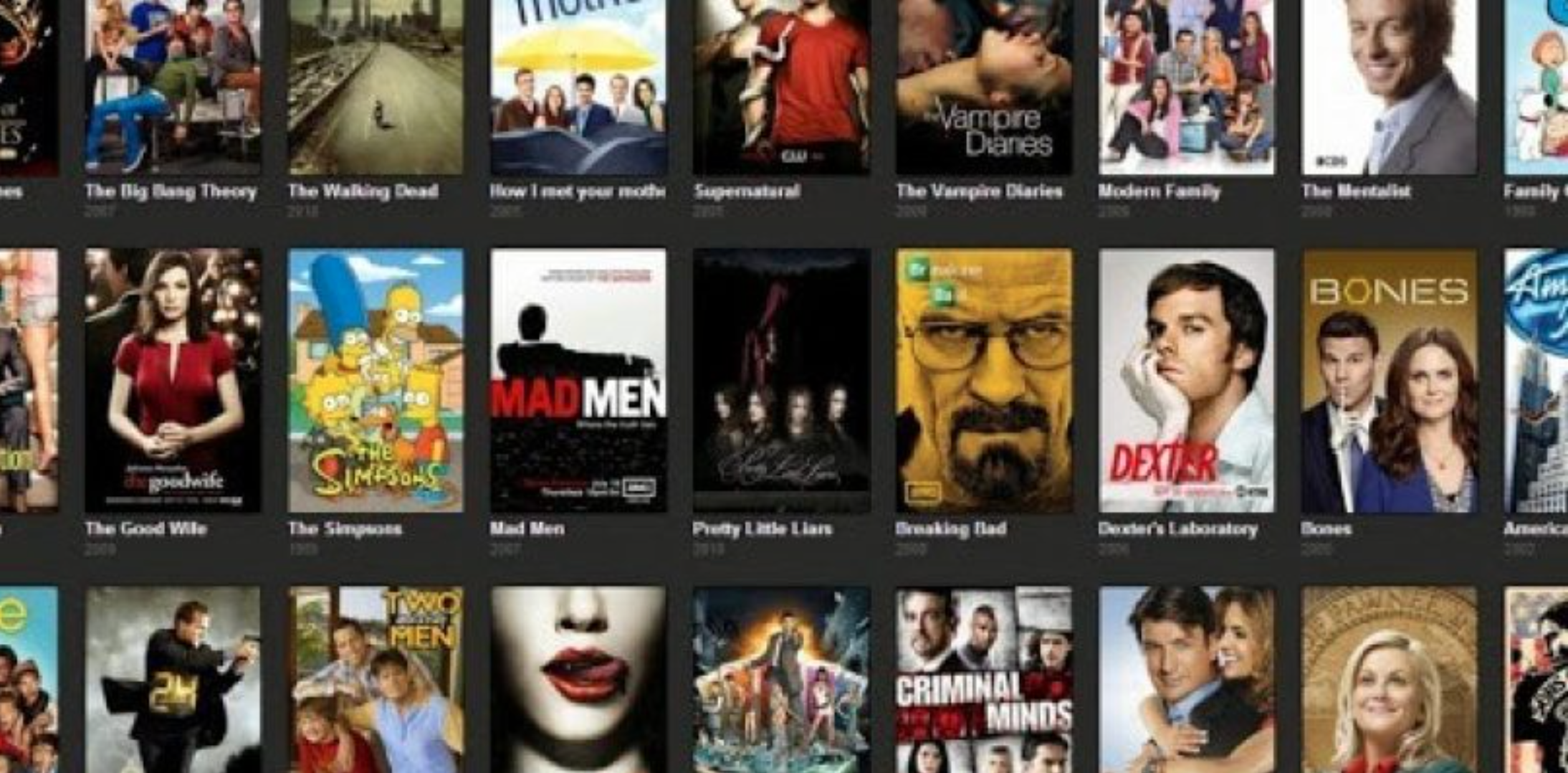The pi symbol (π) is a mathematical symbol that represents the ratio of a circle’s circumference to its diameter.
It is widely used in various fields such as mathematics, physics, engineering, and more.
Being able to type the pi symbol accurately and easily on different devices like phones, PCs, and Macs can be useful for students, professionals, and enthusiasts alike.
Pi Symbol (π) – How to Type on Phone, PC, Mac
Here’s a short guide on how to type the pi symbol (π):
Phone (iOS and Android):
- Access the symbols or emoji keyboard.
- Look for the π symbol and tap on it.
PC (Alt Code for Windows):
- Hold down the
Altkey.- Type
227on the numeric keypad.- Release the
Altkey.Mac:
- Hold down the
Optionkey.- Press the
Pkey.Copy-Paste:
- Copy: π
- Paste where needed.
In more detail below, we look at different methods to type the pi symbol on various devices, providing step-by-step instructions and valuable insights.
Table of Contents
How to Type Pi Symbol on Phone
Typing the pi symbol on a phone can vary depending on the operating system and keyboard app you are using.
Here are some common methods:
Method 1: Using the Default Keyboard
If you are using the default keyboard on your phone, follow these steps:
- Open the app or document where you want to type the pi symbol.
- Tap on the text field to activate the keyboard.
- Long-press the letter “p” on the keyboard.
- A pop-up menu will appear with different variations of the letter “p”. Slide your finger to the pi symbol (π) and release.
Method 2: Using Third-Party Keyboard Apps
If your default keyboard does not have the pi symbol, you can try using third-party keyboard apps that offer a wider range of symbols.
Here’s how:
- Install a third-party keyboard app from your app store (e.g., Gboard, SwiftKey, etc.).
- Set the third-party keyboard as your default keyboard in your phone’s settings.
- Open the app or document where you want to type the pi symbol.
- Tap on the text field to activate the keyboard.
- Look for the symbol key (usually represented by a smiley face or globe icon) and tap on it to access the symbol keyboard.
- Navigate through the symbol keyboard to find the pi symbol (π) and tap on it to insert it into the text field.
How to Type Pi Symbol on PC
Typing the pi symbol on a PC can be done using different methods depending on the operating system and software you are using.
Here are some common methods:
Method 1: Using Alt Codes (Windows)
If you are using a Windows PC, you can use Alt codes to type special characters like the pi symbol.
Follow these steps:
- Make sure Num Lock is turned on.
- Place the cursor where you want to insert the pi symbol.
- Hold the Alt key and type the code for the pi symbol (Alt + 227) using the numeric keypad.
- Release the Alt key, and the pi symbol (π) will appear.
Method 2: Using Character Map (Windows)
If you prefer a graphical interface, you can use the Character Map tool on Windows.
Here’s how:
- Open the Start menu and search for “Character Map”.
- Click on the Character Map app to open it.
- In the Character Map window, select “Arial” or any other font that includes the pi symbol.
- Scroll through the characters until you find the pi symbol (π).
- Click on the pi symbol to select it, and then click on the “Copy” button.
- Go to the application where you want to insert the pi symbol and paste it (Ctrl + V).
How to Type Pi Symbol on Mac
Typing the pi symbol on a Mac can be done using different methods depending on the software you are using. Here are some common methods:
Method 1: Using Keyboard Shortcuts
Mac provides keyboard shortcuts to type special characters. Follow these steps:
- Place the cursor where you want to insert the pi symbol.
- Press and hold the Option key (⌥) on your keyboard.
- While holding the Option key, type “p”.
- Release the Option key, and the pi symbol (π) will appear.
Method 2: Using Character Viewer
If you prefer a graphical interface, you can use the Character Viewer tool on Mac. Here’s how:
- Click on the Apple menu in the top-left corner of the screen and select “System Preferences”.
- In the System Preferences window, click on “Keyboard”.
- Go to the “Input Sources” tab and check the box next to “Show Input menu in menu bar”.
- Close the System Preferences window.
- Click on the Input menu icon in the menu bar (usually located at the top-right corner of the screen) and select “Show Character Viewer”.
- In the Character Viewer window, select “Mathematical Symbols” from the left sidebar.
- Scroll through the characters until you find the pi symbol (π).
- Double-click on the pi symbol to insert it into the active application.
Summary – Pi Symbol (π) – How to Type on Phone, PC, Mac
In conclusion, typing the pi symbol (π) on different devices like phones, PCs, and Macs can be achieved using various methods.
On phones, you can use the default keyboard or install third-party keyboard apps.
On PCs, you can use Alt codes or the Character Map tool on Windows.
On Macs, you can use keyboard shortcuts or the Character Viewer tool.
By following these methods, you can easily incorporate the pi symbol into your work, whether it’s for mathematical equations, scientific notations, or any other purpose.
FAQs – Pi Symbol (π) – How to Type on Phone, PC, Mac
Can I type the pi symbol on my iPhone?
Yes, you can type the pi symbol on your iPhone. Follow the instructions mentioned in the “How to Type Pi Symbol on Phone” section of this article.
Are there any alternative methods to type the pi symbol on a PC?
Yes, apart from Alt codes and the Character Map tool, you can also use the “Insert Symbol” feature in software like Microsoft Word or use online character map websites to copy and paste the pi symbol.
Is it possible to assign a shortcut key for the pi symbol on a Mac?
Yes, you can create a custom keyboard shortcut for the pi symbol on a Mac.
Go to “System Preferences” > “Keyboard” > “Text” and click on the “+” button to add a new shortcut.
Enter “π” in the “Replace” field and assign a shortcut key combination of your choice.
Can I use the pi symbol in Excel formulas?
Yes, you can use the pi symbol in Excel formulas. Simply type “=PI()” in a cell to insert the value of pi (approximately 3.14159) into the formula.
Are there any other mathematical symbols that are commonly used?
Yes, there are several other mathematical symbols that are commonly used, such as sigma (Σ), delta (Δ), theta (θ), and many more.
These symbols can also be typed using similar methods mentioned in this article.
Can I type the pi symbol in online chat or social media platforms?
The ability to type the pi symbol in online chat or social media platforms depends on the platform and the device you are using.
Some platforms may not support special characters, while others may have specific methods to insert symbols.
Refer to the platform’s documentation or support resources for more information.
Are there any keyboard shortcuts for the pi symbol on Windows?
Windows does not provide built-in keyboard shortcuts for the pi symbol. However, you can create custom shortcuts using software like AutoHotkey.
Can I type the pi symbol using voice input on my phone?
Yes, if your phone’s voice input feature supports special characters, you can try dictating “pi symbol” or “pi character” to see if it recognizes and inserts the pi symbol correctly.
Can I use the pi symbol in programming languages?
Yes, you can use the pi symbol in programming languages that support Unicode characters.
Most modern programming languages have built-in support for Unicode, allowing you to use the pi symbol directly in your code.
Are there any alternative representations of the pi symbol?
Yes, apart from the lowercase pi symbol (π), there is also an uppercase pi symbol (Π) that represents a different mathematical concept.
Make sure to use the appropriate symbol based on your specific requirements.
Can I type the pi symbol in password fields?
The ability to type the pi symbol in password fields depends on the password policy of the specific application or website.
Some platforms may restrict the use of special characters in passwords for security reasons.
Can I type the pi symbol in email subject lines?
Yes, you can type the pi symbol in email subject lines, provided that the email client or service you are using supports special characters in subject lines.
Are there any font-specific variations of the pi symbol?
Yes, different fonts may have slightly different variations of the pi symbol.
It is recommended to choose a font that accurately represents the pi symbol according to your preference or style guidelines.
Can I type the pi symbol in Google Docs or Google Sheets?
Yes, you can type the pi symbol in Google Docs or Google Sheets. Use the “Insert” menu and select “Special characters” to access a wide range of symbols, including the pi symbol.
Can I type the pi symbol in LaTeX documents?
Yes, you can type the pi symbol in LaTeX documents using the command “pi”. LaTeX will automatically render it as the pi symbol when compiled.
Can I type the pi symbol in HTML code?
Yes, you can type the pi symbol in HTML code using the entity reference “π”. The browser will render it as the pi symbol when the HTML page is loaded.
Can I type the pi symbol in Photoshop or other graphic design software?
Yes, you can type the pi symbol in Photoshop or other graphic design software by selecting a font that includes the pi symbol and typing it using the keyboard.
Can I type the pi symbol in WhatsApp or other messaging apps?
The ability to type the pi symbol in messaging apps depends on the app and the device you are using.
Some apps may have a built-in symbol keyboard, while others may require copy-pasting the symbol from another source.
Can I type the pi symbol in Microsoft PowerPoint presentations?
Yes, you can type the pi symbol in Microsoft PowerPoint presentations. Use the “Insert” menu and select “Symbol” to access a wide range of symbols, including the pi symbol.
Can I type the pi symbol in social media captions or comments?
The ability to type the pi symbol in social media captions or comments depends on the platform and the device you are using.
Some platforms may support special characters, while others may not.
Summary
We explored different methods to type the pi symbol (π) on phones, PCs, and Macs.
We discussed using default keyboards, third-party keyboard apps, Alt codes, Character Map, keyboard shortcuts, and Character Viewer.
By following these methods, users can easily incorporate the pi symbol into their work, whether it’s for mathematical equations, scientific notations, or any other purpose.
Remember to refer to the specific device and software documentation for further guidance and troubleshooting.
Related
- Backward 3 Symbol
- Copyright Symbol
- Registered Trademark Symbol
- Degree Symbol
- Plus-Minus Symbol
- Infinity Symbol
- Division Symbol
- Section Symbol
- Bullet Point Symbol
- Euro Symbol
- Yen Symbol
- Pound Sterling Symbol
- Cent Symbol
- Square Root Symbol
- Smiley Face Symbol
- Musical Note Symbol
- Female Symbol
- Male Symbol
- Dagger Symbol