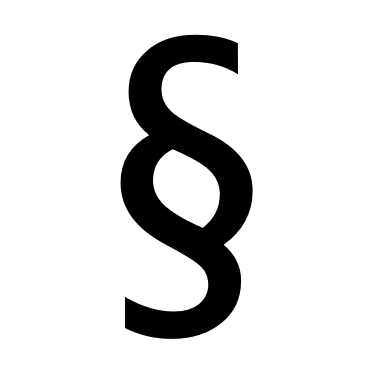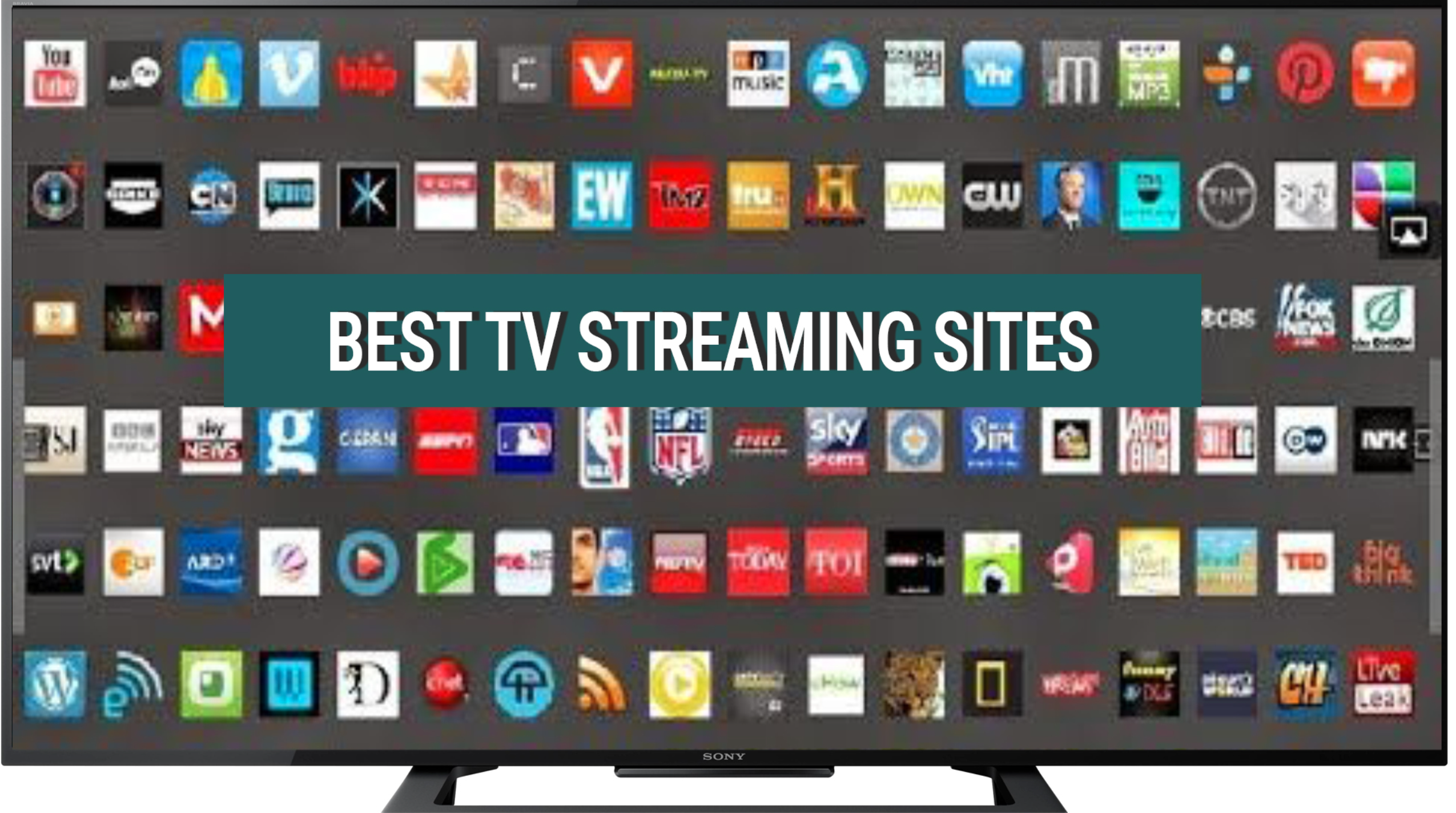The section symbol (§) is a commonly used symbol in legal and academic writing.
It is used to refer to a specific section or paragraph within a document or text.
While it may seem simple, many people struggle with typing the section symbol on their devices.
Section Symbol (§) – How to Type on Phone, PC, Mac
Here’s a concise guide on how to type the section symbol (§):
Phone (iOS and Android):
- Access the symbols or emoji keyboard.
- Look for the § symbol and tap on it.
PC (Alt Code for Windows):
- Hold down the
Altkey.- Type
0167on the numeric keypad.- Release the
Altkey.Mac:
- Hold down the
Optionkey.- Press the
6key.Copy-Paste:
- Copy: §
- Paste where needed.
In this article, we will explore in more detail how to type the section symbol on phones, PCs, and Macs, providing step-by-step instructions and useful tips.
Table of Contents
How to Type the Section Symbol on a Phone
Typing special characters on a phone can be a bit tricky, but with the right knowledge, it becomes a breeze.
Here’s how you can type the section symbol (§) on your phone:
- Open the app or document where you want to type the section symbol.
- Switch to the keyboard’s symbol or number layout. This is usually done by tapping the “123” or “#+=” key.
- Long-press the dollar sign ($) key or the ampersand (&) key. This will reveal additional symbols.
- Swipe or slide your finger to find the section symbol (§) and release your finger to insert it into the text.
It’s important to note that the exact steps may vary slightly depending on the type of phone and keyboard app you are using.
However, the general process should be similar across most devices.
How to Type the Section Symbol on a PC
Typing the section symbol (§) on a PC is relatively straightforward.
Here are the steps to follow:
- Place your cursor at the location where you want to insert the section symbol.
- Hold down the Alt key on your keyboard.
- While holding down the Alt key, type the numeric code for the section symbol (§) using the numeric keypad. The code for the section symbol is 0167.
- Release the Alt key, and the section symbol (§) will appear at the cursor’s location.
If your keyboard does not have a dedicated numeric keypad, you can use the virtual keyboard on your PC to enter the numeric code.
How to Type the Section Symbol on a Mac
Mac users can easily type the section symbol (§) using a simple keyboard shortcut.
Follow these steps:
- Place your cursor at the desired location in your document or text.
- Press and hold the Option key on your keyboard.
- While holding down the Option key, type the letter “6” on your keyboard.
- Release the Option key, and the section symbol (§) will be inserted.
The keyboard shortcut for the section symbol is the same across all Mac models and keyboard layouts.
FAQs – Section Symbol (§) – How to Type on Phone, PC, Mac
Why is the section symbol (§) used in legal and academic writing?
The section symbol is used to refer to a specific section or paragraph within a document or text.
It helps in organizing and referencing information, making it easier for readers to navigate through complex texts.
Can I use the section symbol (§) in informal writing?
While the section symbol is primarily used in formal writing, there are no strict rules against using it in informal contexts.
However, it’s important to consider the appropriateness and clarity of its usage in such cases.
Are there any alternative ways to type the section symbol (§) on a PC?
Yes, there are alternative methods to type the section symbol on a PC.
Some word processing software, like Microsoft Word, allows you to insert special characters directly from a menu or using keyboard shortcuts.
You can also copy and paste the section symbol from websites or character maps.
Can I customize the keyboard shortcuts for typing the section symbol on a Mac?
No, the keyboard shortcut for typing the section symbol on a Mac is fixed and cannot be customized.
However, you can explore third-party software or keyboard remapping tools if you require custom shortcuts for other symbols or characters.
Is the section symbol (§) used in languages other than English?
Yes, the section symbol is used in various languages, including but not limited to English.
It is commonly used in legal systems and academic disciplines worldwide to reference specific sections or paragraphs within texts.
Can I type the section symbol (§) on a touchscreen PC?
Yes, you can type the section symbol on a touchscreen PC by using the on-screen keyboard.
The steps may vary depending on the operating system and software you are using, but generally, you can access the special characters through the on-screen keyboard’s layout or settings.
Are there any other symbols similar to the section symbol (§) that I should know about?
Yes, there are several symbols similar to the section symbol that are commonly used in legal and academic writing.
These include the paragraph symbol (¶), the copyright symbol (©), and the registered trademark symbol (®). Each symbol has its own unique purpose and usage.
Can I use the section symbol (§) in filenames on my computer?
It is generally recommended to avoid using special characters, including the section symbol, in filenames on computers.
Some operating systems or file systems may not support certain characters, leading to compatibility issues or errors when accessing or sharing files.
How can I type the section symbol (§) on a virtual keyboard?
If you are using a virtual keyboard on your device, you can usually find the section symbol by switching to the symbol or number layout.
Look for a key labeled “Sym” or with a “#+=” symbol. Long-press the dollar sign ($) or ampersand (&) key to access additional symbols, including the section symbol.
Can I use the section symbol (§) in social media posts or text messages?
Yes, you can use the section symbol in social media posts or text messages if your device’s keyboard or input method supports it.
However, keep in mind that not all platforms or apps may display the section symbol correctly, and it may appear as a different character or a blank space.
Is there a difference between the section symbol (§) and the paragraph symbol (¶)?
Yes, there is a difference between the section symbol (§) and the paragraph symbol (¶).
The section symbol is used to refer to a specific section or paragraph within a document or text, while the paragraph symbol is used to indicate the start of a new paragraph.
Both symbols serve different purposes in writing and have distinct appearances.
Can I use the section symbol (§) in email signatures or professional documents?
It is generally recommended to avoid using special characters, including the section symbol, in email signatures or professional documents unless it is specifically required or commonly accepted in your field or industry.
Using simple and universally recognized formatting is often preferred for better compatibility and readability.
Are there any font or formatting issues associated with the section symbol (§)?
In some cases, when copying and pasting text containing the section symbol from one software or document to another, font or formatting issues may arise.
This can result in the section symbol appearing differently or being replaced by a different character.
To avoid such issues, it is recommended to double-check the formatting after pasting the text.
Can I use the section symbol (§) in web addresses (URLs)?
No, web addresses (URLs) have specific rules and restrictions regarding the characters that can be used.
The section symbol is not allowed in URLs, and if included, it would need to be encoded using URL encoding (%C2%A7) to ensure proper functionality and compatibility.
How can I type the section symbol (§) on a non-QWERTY keyboard layout?
If you are using a non-QWERTY keyboard layout, the location of the section symbol may vary. However, the general method remains the same.
Switch to the symbol or number layout and look for the key that corresponds to the section symbol.
It may be labeled differently or require a different key combination based on your keyboard layout.
These FAQs provide answers to common questions related to typing the section symbol (§) on phones, PCs, and Macs.
By following the instructions and understanding the usage of the section symbol, you can enhance your writing skills and effectively reference specific sections or paragraphs within your texts.
Summary – Section Symbol (§) – How to Type on Phone, PC, Mac
The section symbol (§) is a widely used symbol in legal and academic writing.
Typing it correctly on phones, PCs, and Macs can be a challenge for many users.
However, with the right knowledge and instructions, it becomes a simple task.
Here are the key takeaways from this article:
- On phones, switch to the symbol or number layout and long-press the dollar sign ($) or ampersand (&) key to find the section symbol (§).
- On PCs, use the Alt key along with the numeric code 0167 to insert the section symbol (§).
- On Macs, press and hold the Option key while typing the letter “6” to insert the section symbol (§).
By following these instructions, you can easily type the section symbol on your preferred device and enhance your writing efficiency.
Related
- Backward 3 Symbol
- Copyright Symbol
- Registered Trademark Symbol
- Degree Symbol
- Plus-Minus Symbol
- Infinity Symbol
- Division Symbol
- Bullet Point Symbol
- Euro Symbol
- Yen Symbol
- Pound Sterling Symbol
- Cent Symbol
- Square Root Symbol
- Smiley Face Symbol
- Musical Note Symbol
- Female Symbol
- Male Symbol
- Dagger Symbol