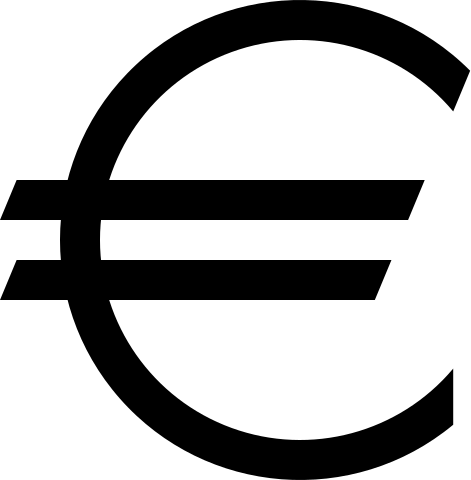The Euro symbol (€) is the official currency symbol of the Eurozone, which consists of 19 out of the 27 member states of the European Union.
It is widely used in Europe and has become an essential part of everyday transactions.
However, many people are unsure about how to type the Euro symbol on their devices, whether it’s a phone, PC, or Mac.
Euro Symbol (€) – How to Type on Phone, PC, Mac
Here’s a short guide on how to type the euro symbol (€):
Phone (iOS and Android):
- Access the symbols or emoji keyboard.
- Look for the € symbol and tap on it.
PC (Alt Code for Windows):
- Hold down the
Altkey.- Type
0128on the numeric keypad.- Release the
Altkey.Mac:
- Hold down the
Optionkey.- Press the
Shiftkey and the2key simultaneously.Copy-Paste:
- Copy: €
- Paste where needed.
In more detail below, we look at various methods to type the Euro symbol on different devices and provide valuable insights to help you navigate this currency symbol effortlessly.
Table of Contents
How to Type the Euro Symbol on a Phone
Typing the Euro symbol on a phone can vary depending on the operating system and keyboard app you are using. Here are some common methods:
1. Using the Default Keyboard
If you are using the default keyboard on your phone, follow these steps:
- Open the app where you want to type the Euro symbol.
- Tap on the currency or symbol key on your keyboard.
- Look for the Euro symbol (€) in the currency or symbol list.
- Select the Euro symbol to insert it into your text.
On some keyboards, you may need to long-press the dollar sign ($) to access additional currency symbols, including the Euro symbol.
2. Using Third-Party Keyboard Apps
If you prefer using third-party keyboard apps, such as Gboard or SwiftKey, you can follow these steps:
- Install and set up the third-party keyboard app from the App Store or Google Play Store.
- Open the app where you want to type the Euro symbol.
- Tap on the globe or smiley icon on your keyboard to switch to the third-party keyboard.
- Look for the Euro symbol (€) in the currency or symbol list.
- Select the Euro symbol to insert it into your text.
Third-party keyboard apps often provide more customization options and may offer a dedicated Euro symbol key for easier access.
How to Type the Euro Symbol on a PC
Typing the Euro symbol on a PC can be done using various methods, depending on your keyboard layout and operating system. Here are some common methods:
1. Using Alt Codes
Alt codes are a combination of keys that allow you to type special characters, including the Euro symbol. To type the Euro symbol using Alt codes:
- Make sure your Num Lock is turned on.
- Hold down the Alt key on your keyboard.
- While holding down the Alt key, enter the Alt code for the Euro symbol (0128) using the numeric keypad.
- Release the Alt key, and the Euro symbol (€) will appear.
Note: Alt codes may not work on all keyboards or operating systems. Make sure to check if your keyboard supports Alt codes before using this method.
2. Using Unicode Character Input
If you can’t use Alt codes or prefer a different method, you can use the Unicode character input to type the Euro symbol:
- Make sure Num Lock is turned on.
- Press and hold the Alt key.
- While holding down the Alt key, type the Unicode value for the Euro symbol (20AC) using the numeric keypad.
- Release the Alt key, and the Euro symbol (€) will appear.
This method works on most modern operating systems and keyboards that support Unicode input.
How to Type the Euro Symbol on a Mac
Typing the Euro symbol on a Mac is relatively straightforward. Here are two common methods:
1. Using Keyboard Shortcuts
Mac provides keyboard shortcuts to type special characters, including the Euro symbol. To type the Euro symbol using keyboard shortcuts:
- Place your cursor where you want to insert the Euro symbol.
- Press the Option key and the Shift key simultaneously.
- While holding down both keys, press the number 2 key.
- The Euro symbol (€) will be inserted at the cursor position.
2. Using Character Viewer
If you prefer a visual interface, you can use the Character Viewer on Mac to insert the Euro symbol:
- Click on the Apple menu in the top-left corner of your screen.
- Select “System Preferences” and then “Keyboard.”
- In the Keyboard preferences window, click on the “Input Sources” tab.
- Check the box next to “Show Input menu in menu bar.”
- Click on the Input menu icon in the menu bar and select “Show Character Viewer.”
- In the Character Viewer window, search for “Euro” in the search bar.
- Double-click on the Euro symbol (€) to insert it into your text.
The Character Viewer provides access to a wide range of symbols and special characters, making it useful for various purposes.
Frequently Asked Questions – Euro Symbol (€) – How to Type on Phone, PC, Mac
1. How do I type the Euro symbol on an iPhone?
To type the Euro symbol on an iPhone, open the app where you want to type the symbol, tap on the currency or symbol key on your keyboard, and select the Euro symbol (€) from the currency or symbol list.
2. Can I type the Euro symbol on an Android phone?
Yes, you can type the Euro symbol on an Android phone. Follow the same steps as mentioned for iPhones using either the default keyboard or third-party keyboard apps.
3. Are Alt codes available on all PC keyboards?
No, Alt codes may not be available on all PC keyboards. Some keyboards may have different layouts or lack a numeric keypad, which is required for entering Alt codes.
4. How do I know if my keyboard supports Alt codes?
You can check if your keyboard supports Alt codes by trying to enter an Alt code.
If the desired character appears, your keyboard supports Alt codes.
5. Can I use Alt codes on a Mac?
No, Alt codes are specific to Windows-based systems and do not work on Macs.
However, Macs provide alternative methods, such as keyboard shortcuts and the Character Viewer, to type special characters.
6. Are there any other methods to type the Euro symbol on a PC?
Yes, apart from Alt codes and Unicode character input, you can also use the “Insert Symbol” feature in word processing software like Microsoft Word to insert the Euro symbol on a PC.
7. Can I customize the keyboard shortcuts for typing the Euro symbol on a Mac?
No, the keyboard shortcuts for typing the Euro symbol on a Mac are predefined and cannot be customized.
However, you can use third-party software or text expansion tools to create custom shortcuts for inserting the Euro symbol.
8. Is the Euro symbol available in all fonts?
Most modern fonts include the Euro symbol.
However, it’s always a good practice to check if the font you are using supports the Euro symbol before finalizing any design or document.
9. Can I copy and paste the Euro symbol from the internet?
Yes, you can copy and paste the Euro symbol from the internet into your text.
However, ensure that you are using a reliable source to avoid any potential issues with the copied symbol.
10. How can I type the Euro symbol on a physical keyboard without a numeric keypad?
If your physical keyboard does not have a numeric keypad, you can use the Character Viewer on Mac or the “Insert Symbol” feature in word processing software on PCs to insert the Euro symbol.
11. Can I type the Euro symbol on a virtual keyboard?
Yes, virtual keyboards on both phones and PCs usually provide access to special characters, including the Euro symbol.
Look for the currency or symbol key on the virtual keyboard to find the Euro symbol.
12. Are there any regional variations of the Euro symbol?
No, the Euro symbol (€) is standardized and does not have regional variations. It represents the Euro currency across all Eurozone countries.
13. Can I use the Euro symbol in any context?
The Euro symbol is primarily used to represent the Euro currency. However, it can also be used in other contexts, such as design, branding, or artistic expressions.
14. How can I type the Euro symbol on a Chromebook?
On a Chromebook, you can use the default keyboard or install third-party keyboard apps from the Chrome Web Store to access the Euro symbol. The process is similar to typing on a PC.
15. Can I type the Euro symbol using voice input?
Yes, voice input methods on phones and PCs usually recognize the Euro symbol. You can try dictating the word “Euro” or say “Euro symbol” to insert it into your text.
Summary – Euro Symbol (€) – How to Type on Phone, PC, Mac
In conclusion, typing the Euro symbol (€) on different devices can be done using various methods.
On phones, you can use the default keyboard or third-party keyboard apps to access the Euro symbol.
On PCs, you can use Alt codes or Unicode character input to type the Euro symbol. On Macs, you can use keyboard shortcuts or the Character Viewer to insert the Euro symbol.
It’s essential to familiarize yourself with these methods to ensure smooth communication and accurate representation of currency symbols in your texts.
Related
- Backward 3 Symbol
- Copyright Symbol
- Registered Trademark Symbol
- Degree Symbol
- Plus-Minus Symbol
- Infinity Symbol
- Division Symbol
- Section Symbol