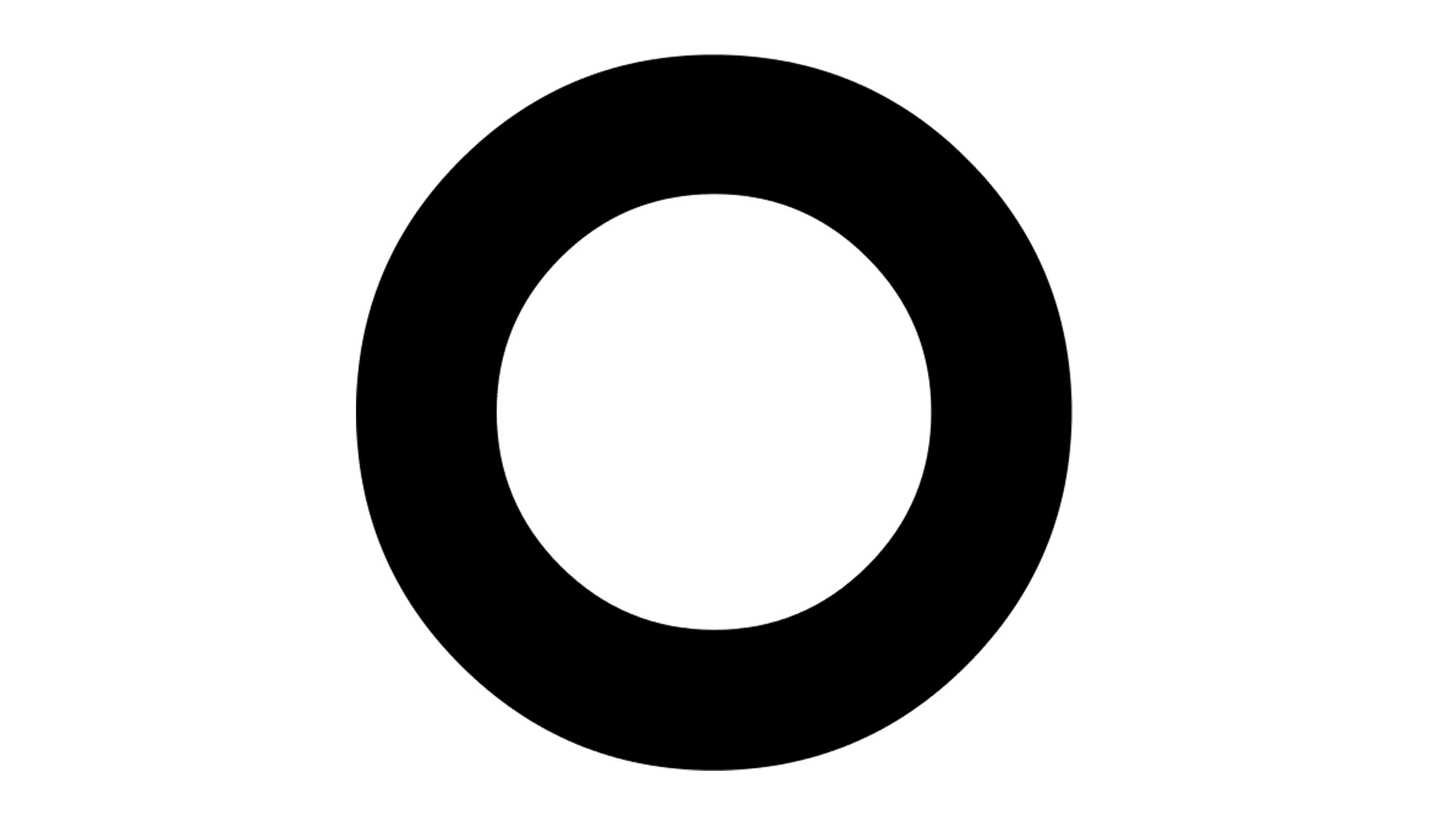The degree symbol (°) is a commonly used symbol in various fields such as mathematics, science, and geography. It represents degrees of arc or temperature.
Knowing how to type the degree symbol on your phone, PC, or Mac can be useful in many situations, whether you are writing a scientific report, creating a weather forecast, or simply expressing an angle.
Degree Symbol (°) – How to Type on Phone, PC, Mac
Here’s a concise guide on how to type the degree symbol (°):
Phone (iOS and Android):
- Access the symbols or emoji keyboard.
- Look for the ° symbol and tap on it.
PC (Alt Code for Windows):
- Hold down the
Altkey.- Type
0176on the numeric keypad.- Release the
Altkey.Mac:
- Hold down the
Optionkey.- Press the
0(zero) key.Copy-Paste:
- Copy: °
- Paste where needed.
Below we will look more into exploring different methods to type the degree symbol on various devices.
Table of Contents
How to Type the Degree Symbol on a Phone
Typing the degree symbol on a phone can vary depending on the operating system and keyboard app you are using.
Here are some common methods:
Method 1: Using the Default Keyboard
If you are using the default keyboard on your phone, follow these steps:
- Open the app where you want to type the degree symbol (e.g., messaging app, notes app).
- Tap on the location where you want to insert the degree symbol.
- Long-press the number zero (0) key on your keyboard.
- A pop-up menu will appear with various symbols.
- Swipe left or right to find the degree symbol (°) and tap on it to insert it into your text.
Method 2: Using Third-Party Keyboard Apps
If you prefer using third-party keyboard apps, such as Gboard or SwiftKey, you can follow these steps:
- Install and set up the third-party keyboard app from the App Store or Google Play Store.
- Open the app where you want to type the degree symbol.
- Tap on the location where you want to insert the degree symbol.
- Switch to the third-party keyboard by tapping on the globe or smiley icon on your default keyboard.
- Look for the degree symbol (°) on the third-party keyboard layout and tap on it to insert it into your text.
How to Type the Degree Symbol on a PC
Typing the degree symbol on a PC can be done using different methods depending on the operating system and software you are using.
Here are some common methods:
Method 1: Using Alt Code (Windows)
If you are using a Windows PC, you can use the Alt code to type the degree symbol. Follow these steps:
- Place your cursor at the location where you want to insert the degree symbol.
- Hold down the Alt key on your keyboard.
- While holding down the Alt key, type the Alt code for the degree symbol (Alt + 0176) using the numeric keypad.
- Release the Alt key, and the degree symbol (°) will appear.
Method 2: Using Character Map (Windows)
If you prefer using the Character Map utility, follow these steps:
- Open the Character Map utility by searching for it in the Start menu.
- In the Character Map window, select the degree symbol (°).
- Click on the “Copy” button to copy the symbol to your clipboard.
- Place your cursor at the desired location and press Ctrl + V to paste the degree symbol.
How to Type the Degree Symbol on a Mac
Typing the degree symbol on a Mac can be done using different methods depending on the software you are using.
Here are some common methods:
Method 1: Using Keyboard Shortcuts
If you are using a Mac, you can use keyboard shortcuts to type the degree symbol.
Follow these steps:
- Place your cursor at the location where you want to insert the degree symbol.
- Press and hold the Option key on your keyboard.
- While holding down the Option key, type the letter “o” on your keyboard.
- Release the Option key, and the degree symbol (°) will appear.
Method 2: Using Character Viewer
If you prefer using the Character Viewer, follow these steps:
- Place your cursor at the location where you want to insert the degree symbol.
- Go to the “Edit” menu in the application you are using (e.g., Pages, TextEdit).
- Select “Emoji & Symbols” or “Special Characters” from the drop-down menu.
- In the Character Viewer window, search for “degree” in the search bar.
- Double-click on the degree symbol (°) to insert it into your text.
FAQs – Degree Symbol (°) – How to Type on Phone, PC, Mac
Can I type the degree symbol on my iPhone?
Yes, you can type the degree symbol on your iPhone by long-pressing the number zero (0) key on the default keyboard or using third-party keyboard apps.
How do I type the degree symbol on a Windows PC without a numeric keypad?
If your Windows PC does not have a numeric keypad, you can use the Character Map utility to insert the degree symbol.
Can I type the degree symbol in Microsoft Word?
Yes, you can type the degree symbol in Microsoft Word using the methods mentioned in this article, such as Alt codes or the Character Map utility.
Is there a shortcut to type the degree symbol on a Mac?
Yes, you can use the Option key + letter “o” shortcut to type the degree symbol on a Mac.
Can I type the degree symbol in web browsers?
Yes, you can type the degree symbol in web browsers by using the methods mentioned in this article.
However, some websites or applications may have their own specific methods for inserting symbols.
Are there any other symbols related to temperature?
Yes, there are other symbols related to temperature, such as the Celsius symbol (°C) and the Fahrenheit symbol (°F).
These symbols can also be typed using the methods mentioned in this article.
Can I type the degree symbol in Excel?
Yes, you can type the degree symbol in Excel using the methods mentioned in this article, such as Alt codes or the Character Map utility.
Are there any alternative ways to type the degree symbol?
Yes, there are alternative ways to type the degree symbol, such as using Unicode characters or copying and pasting the symbol from websites or other documents.
Can I type the degree symbol on a virtual keyboard?
Yes, you can type the degree symbol on a virtual keyboard by following the methods mentioned in this article.
Does the method to type the degree symbol vary between different phone models?
The method to type the degree symbol may vary slightly between different phone models and operating systems.
However, the general steps mentioned in this article should work for most devices.
Can I type the degree symbol in Photoshop or other graphic design software?
Yes, you can type the degree symbol in Photoshop or other graphic design software using the methods mentioned in this article, such as keyboard shortcuts or the Character Map utility.
Can I type the degree symbol in Google Docs?
Yes, you can type the degree symbol in Google Docs using the methods mentioned in this article, such as Alt codes or the Character Map utility.
Are there any other symbols similar to the degree symbol?
Yes, there are other symbols similar to the degree symbol, such as the percent symbol (%), the diameter symbol (⌀), and the plus-minus symbol (±). These symbols can also be typed using specific methods.
Can I type the degree symbol in email messages?
Yes, you can type the degree symbol in email messages using the methods mentioned in this article.
However, the availability of symbols may depend on the email client or software you are using.
Can I type the degree symbol in social media posts?
Yes, you can type the degree symbol in social media posts using the methods mentioned in this article.
However, some social media platforms may have their own specific methods for inserting symbols.
Summary – Degree Symbol (°) – How to Type on Phone, PC, Mac
The degree symbol (°) is a commonly used symbol in various fields, and knowing how to type it on your phone, PC, or Mac can be useful in many situations.
On a phone, you can use the default keyboard or third-party keyboard apps to insert the degree symbol.
On a PC, you can use Alt codes or the Character Map utility to type the symbol. On a Mac, you can use keyboard shortcuts or the Character Viewer to insert the degree symbol.
By following these methods, you can easily include the degree symbol in your texts and documents.
Related