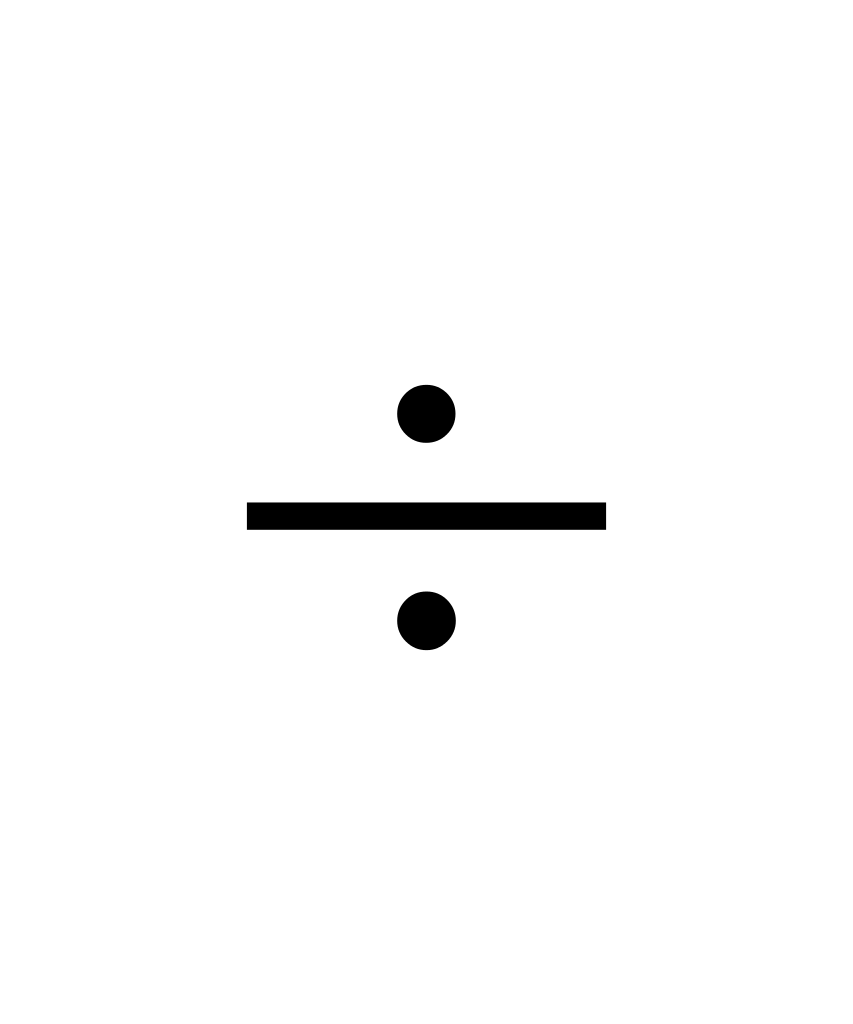The division symbol (÷) is a mathematical symbol used to represent the operation of division.
It is commonly used in mathematical equations, spreadsheets, and various other applications.
However, typing the division symbol on different devices can sometimes be a challenge.
Division Symbol (÷) – How to Type on Phone, PC, Mac
Here’s a concise guide on how to type the division symbol (÷):
Phone (iOS and Android):
- Access the symbols or emoji keyboard.
- Look for the ÷ symbol and tap on it.
PC (Alt Code for Windows):
- Hold down the
Altkey.- Type
0247on the numeric keypad.- Release the
Altkey.Mac:
- Hold down the
Optionkey.- Press the
/key.Copy-Paste:
- Copy: ÷
- Paste where needed.
In this article, we will explore in more detail how to type the division symbol on phones, PCs, and Macs, providing step-by-step instructions and valuable insights.
Table of Contents
Typing the Division Symbol on Phone
When it comes to typing the division symbol on a phone, there are several methods you can use depending on the operating system of your device.
Let’s explore some of the most common methods:
Method 1: Using the Default Keyboard
Most smartphones come with a default keyboard that includes special characters and symbols. To type the division symbol using the default keyboard:
- Open the app or document where you want to type the division symbol.
- Tap on the text field to activate the keyboard.
- Long-press the forward slash (/) key on the keyboard.
- A pop-up menu will appear with various symbols, including the division symbol (÷).
- Select the division symbol to insert it into the text field.
Method 2: Using Third-Party Keyboard Apps
If your default keyboard does not have the division symbol readily available, you can consider using third-party keyboard apps that offer a wider range of symbols and customization options.
Some popular keyboard apps include Gboard, SwiftKey, and Fleksy. These apps often provide easy access to special characters like the division symbol.
Method 3: Using Text Shortcuts
Another convenient way to type the division symbol on a phone is by creating a text shortcut.
This method allows you to assign a specific combination of characters to automatically expand into the division symbol. Here’s how you can set up a text shortcut:
- Go to the settings of your phone.
- Navigate to the “Keyboard” or “Language & Input” section.
- Look for the “Text Shortcuts” or “Personal Dictionary” option.
- Add a new shortcut by specifying a unique combination of characters (e.g., “/div”).
- Assign the division symbol (÷) as the expanded text for the shortcut.
Once you have set up the text shortcut, you can simply type the assigned combination of characters, and it will automatically expand into the division symbol.
Typing the Division Symbol on PC
Typing the division symbol on a PC is relatively straightforward, as most keyboards have a dedicated key for it. Here’s how you can type the division symbol on a PC:
Method 1: Using the Division Key
On most standard keyboards, the division symbol (÷) can be found on the same key as the forward slash (/). To type the division symbol:
- Open the application or document where you want to type the division symbol.
- Position your cursor at the desired location.
- Press the division key (/) on your keyboard.
The division symbol will be inserted into the document or application at the cursor’s position.
Method 2: Using Alt Codes
If your keyboard does not have a dedicated division key, you can use Alt codes to type special characters.
Here’s how you can use Alt codes to type the division symbol:
- Ensure that the Num Lock on your keyboard is turned on.
- Press and hold the Alt key.
- While holding the Alt key, enter the Alt code for the division symbol (0247) using the numeric keypad.
- Release the Alt key.
The division symbol will appear at the cursor’s position.
Typing the Division Symbol on Mac
Mac computers also provide several methods for typing the division symbol. Let’s explore some of the most common methods:
Method 1: Using Keyboard Shortcuts
Mac computers offer built-in keyboard shortcuts that allow you to type special characters, including the division symbol.
Here’s how you can use keyboard shortcuts to type the division symbol on a Mac:
- Place your cursor at the desired location in the document or application.
- Press the Option key and the forward slash (/) key simultaneously.
The division symbol will be inserted at the cursor’s position.
Method 2: Using Character Viewer
Mac computers also provide a Character Viewer tool that allows you to browse and insert various symbols, including the division symbol.
Here’s how you can access and use the Character Viewer:
- Click on the “Edit” menu in the application where you want to insert the division symbol.
- Select “Emoji & Symbols” from the drop-down menu.
- The Character Viewer window will appear.
- In the search bar of the Character Viewer, type “division” to filter the available symbols.
- Double-click on the division symbol (÷) to insert it into the document or application.
FAQs – Division Symbol (÷) – How to Type on Phone, PC, Mac
Can I type the division symbol on a virtual keyboard?
Yes, virtual keyboards on phones, PCs, and Macs usually provide access to special characters, including the division symbol.
You can follow the methods mentioned earlier to type the division symbol on a virtual keyboard.
Are there any alternative symbols for division?
Yes, besides the division symbol (÷), the forward slash (/) is commonly used to represent division in many contexts.
However, the division symbol is more specific and widely recognized in mathematical notation.
Can I change the default keyboard on my phone?
Yes, most smartphones allow you to change the default keyboard by installing third-party keyboard apps from app stores.
These apps offer additional features and customization options.
Are there any other methods to type the division symbol on a Mac?
Yes, apart from the methods mentioned earlier, you can also use the “Character Viewer” tool on a Mac to insert the division symbol.
The tool provides access to a wide range of symbols and characters.
Can I use the division symbol in spreadsheet applications?
Yes, spreadsheet applications like Microsoft Excel and Google Sheets support the division symbol.
You can directly type the division symbol or use the corresponding function (e.g., =A1 ÷ A2) to perform division calculations.
Do all PC keyboards have a dedicated division key?
No, some compact or specialized keyboards may not have a dedicated division key.
In such cases, you can use Alt codes or character mapping techniques to type the division symbol.
Can I create custom shortcuts for the division symbol on a PC?
Yes, you can create custom shortcuts for the division symbol on a PC using text expansion tools or software.
These tools allow you to assign specific key combinations to automatically insert the division symbol.
Can I use the division symbol in word processing software?
Yes, popular word processing software like Microsoft Word and Google Docs support the division symbol.
You can easily insert it using the methods mentioned earlier or by copying and pasting it from other sources.
Are there any Unicode codes for the division symbol?
Yes, the Unicode code for the division symbol is U+00F7. You can use this code to insert the division symbol in applications that support Unicode input.
Can I type the division symbol on a touchscreen device without a physical keyboard?
Yes, touchscreen devices often provide an on-screen keyboard with access to special characters.
You can follow the methods mentioned earlier to type the division symbol on a touchscreen device.
Summary – Division Symbol (÷) – How to Type on Phone, PC, Mac
Typing the division symbol (÷) on different devices can be done using various methods.
On phones, you can use the default keyboard, third-party keyboard apps, or text shortcuts.
On PCs, you can use the dedicated division key or Alt codes.
On Macs, you can use keyboard shortcuts or the Character Viewer tool. Here are the key takeaways:
- Phones: Use the default keyboard, third-party keyboard apps, or text shortcuts.
- PCs: Use the division key or Alt codes.
- Macs: Use keyboard shortcuts or the Character Viewer tool.
By following these methods, you can easily type the division symbol on your preferred device, enhancing your mathematical and computational tasks.
Related
- Backward 3 Symbol
- Copyright Symbol
- Registered Trademark Symbol
- Degree Symbol
- Plus-Minus Symbol
- Infinity Symbol
- Section Symbol
- Bullet Point Symbol
- Euro Symbol
- Yen Symbol
- Pound Sterling Symbol
- Cent Symbol
- Square Root Symbol
- Smiley Face Symbol
- Musical Note Symbol
- Female Symbol
- Male Symbol
- Dagger Symbol