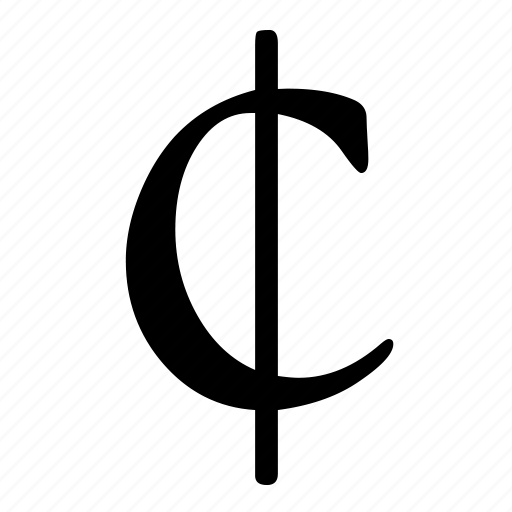The cent symbol (¢) is a commonly used currency symbol that represents one cent, which is equal to 1/100th of a dollar.
It is widely used in various contexts, such as pricing, accounting, and financial documents.
Knowing how to type the cent symbol on different devices, including phones, PCs, and Macs, can be useful for individuals who frequently deal with currency-related tasks.
Cent Symbol (¢) – How to Type on Phone, PC, Mac
Here’s a short guide on how to type the cent symbol (¢):
Phone (iOS and Android):
- Access the symbols or emoji keyboard.
- Look for the ¢ symbol and tap on it.
PC (Alt Code for Windows):
- Hold down the
Altkey.- Type
0162on the numeric keypad.- Release the
Altkey.Mac:
- Hold down the
Optionkey.- Press the
4key.Copy-Paste:
- Copy: ¢
- Paste where needed.
Below we look in more depth at various methods to type the cent symbol on different devices and provide step-by-step instructions for each platform.
Table of Contents
How to Type the Cent Symbol on a Phone
Typing special characters on a phone can be a bit different compared to a computer keyboard. Here are the steps to type the cent symbol on popular phone platforms:
iPhone (iOS)
To type the cent symbol on an iPhone:
- Open the app or document where you want to type the cent symbol.
- Tap the number key (123) on the keyboard to switch to the number and symbol layout.
- Hold down the dollar sign ($) key until a pop-up menu appears with various currency symbols.
- Swipe your finger to the cent symbol (¢) and release it to insert it into your text.
Android
Typing the cent symbol on Android devices may vary slightly depending on the manufacturer and keyboard app you are using. Here is a general method:
- Open the app or document where you want to type the cent symbol.
- Tap the number key (123) on the keyboard to switch to the number and symbol layout.
- Tap the symbols key (#+=) to access additional symbols.
- Swipe left or right to find the cent symbol (¢) and tap it to insert it into your text.
How to Type the Cent Symbol on a PC
Typing the cent symbol on a PC is relatively straightforward. Here are the methods for different operating systems:
Windows
To type the cent symbol on a Windows PC:
- Place the cursor where you want to insert the cent symbol.
- Hold down the Alt key on your keyboard.
- While holding down the Alt key, type the code 0162 using the numeric keypad (make sure Num Lock is on).
- Release the Alt key, and the cent symbol (¢) will appear at the cursor position.
Mac
To type the cent symbol on a Mac:
- Place the cursor where you want to insert the cent symbol.
- Press and hold the Option key on your keyboard.
- While holding down the Option key, type the letter “4”.
- Release the Option key, and the cent symbol (¢) will appear at the cursor position.
How to Type the Cent Symbol on a Mac
Typing the cent symbol on a Mac follows a similar method as on a PC. Here are the steps:
Windows
To type the cent symbol on a Mac:
- Place the cursor where you want to insert the cent symbol.
- Press and hold the Option key on your keyboard.
- While holding down the Option key, type the letter “4”.
- Release the Option key, and the cent symbol (¢) will appear at the cursor position.
FAQs – Cent Symbol (¢) – How to Type on Phone, PC, Mac
Can I change the keyboard layout on my phone to make typing special characters easier?
Yes, most phone operating systems allow users to customize their keyboard layouts or install third-party keyboard apps that offer more convenient access to special characters like the cent symbol.
Are there any alternative symbols or abbreviations for the cent symbol?
Yes, some alternative symbols or abbreviations for the cent symbol include “c”, “ct”, or “c̄”.
However, the cent symbol (¢) is the most widely recognized and recommended representation.
Can I create a keyboard shortcut for the cent symbol on my PC or Mac?
Yes, both Windows and Mac operating systems allow users to create custom keyboard shortcuts.
You can assign a specific key combination to automatically insert the cent symbol whenever you use that shortcut.
Why is it important to use the cent symbol instead of writing “cents” or using a different symbol?
Using the cent symbol provides clarity and consistency in representing currency values.
It helps avoid confusion and ensures accurate communication, especially in financial or business contexts.
Can I copy and paste the cent symbol from a website or document?
Yes, you can copy the cent symbol (¢) from websites or documents and paste it into your desired location.
However, it may not work in all applications or platforms, so it’s essential to test it in the specific context where you intend to use it.
Is the cent symbol used in currencies other than the US dollar?
While the cent symbol is primarily associated with the US dollar, it can also be used to represent cents in other currencies, such as the Canadian dollar (CAD) and the Euro (EUR).
Can I type the cent symbol using voice input on my phone?
Yes, voice input on phones usually recognizes and converts spoken words into text, including special characters like the cent symbol.
You can try dictating the word “cent” or saying “cents symbol” to see if it accurately converts it into the cent symbol (¢).
Are there any keyboard shortcuts for typing the cent symbol on a phone?
Some keyboard apps on phones may offer keyboard shortcuts or long-press options to access special characters quickly.
Check the settings or documentation of your specific keyboard app to see if such shortcuts are available.
Can I use the cent symbol in spreadsheet applications like Microsoft Excel or Google Sheets?
Yes, spreadsheet applications like Microsoft Excel and Google Sheets support the cent symbol.
You can insert it into cells or use it in formulas to perform calculations involving cents.
Does the cent symbol have any historical significance?
The cent symbol has been in use for centuries and has its roots in the Latin word “centum,” meaning “hundred.”
It has been used to represent one hundredth of various currencies throughout history.
Can I type the cent symbol using a stylus or touchscreen pen on my phone or tablet?
Yes, if your device supports handwriting input or recognizes stylus input, you can write the cent symbol using a stylus or touchscreen pen.
The device will convert your handwritten input into the cent symbol (¢).
Are there any font or compatibility issues when using the cent symbol?
In most cases, the cent symbol (¢) is supported by standard fonts and is compatible with various platforms and applications.
However, in rare cases, certain fonts or older systems may not display the cent symbol correctly.
It is advisable to test the symbol’s compatibility in the specific context where you intend to use it.
Can I use the cent symbol in email subject lines or filenames?
The use of special characters like the cent symbol in email subject lines or filenames may depend on the specific email client or operating system.
It is recommended to avoid using special characters in these contexts to ensure compatibility and prevent any issues with file handling or email delivery.
Can I type the cent symbol using ASCII codes?
ASCII codes are a character encoding standard that assigns unique numeric codes to characters.
Unfortunately, the cent symbol does not have a direct ASCII code.
However, you can use alternative methods, such as the Alt code (Alt + 0162) on Windows, to type the cent symbol.
Can I use the cent symbol in social media posts or comments?
Yes, you can use the cent symbol in social media posts or comments.
Most social media platforms and messaging apps support the cent symbol, allowing you to accurately represent currency values or discuss financial topics.
Summary – Cent Symbol (¢) – How to Type on Phone, PC, Mac
In conclusion, typing the cent symbol (¢) on different devices can be done using various methods.
On phones, users can access the cent symbol through the symbol layout of their keyboard.
On PCs, the cent symbol can be inserted using specific key combinations, such as Alt + 0162 on Windows and Option + 4 on Mac.
It is essential to know these methods to efficiently handle currency-related tasks and accurately represent prices or financial information.
Related
- Backward 3 Symbol
- Copyright Symbol
- Registered Trademark Symbol
- Degree Symbol
- Plus-Minus Symbol
- Infinity Symbol
- Division Symbol
- Section Symbol
- Bullet Point Symbol
- Euro Symbol
- Yen Symbol
- Pound Sterling Symbol
- Cent Symbol
- Square Root Symbol
- Smiley Face Symbol
- Musical Note Symbol
- Female Symbol
- Male Symbol
- Dagger Symbol