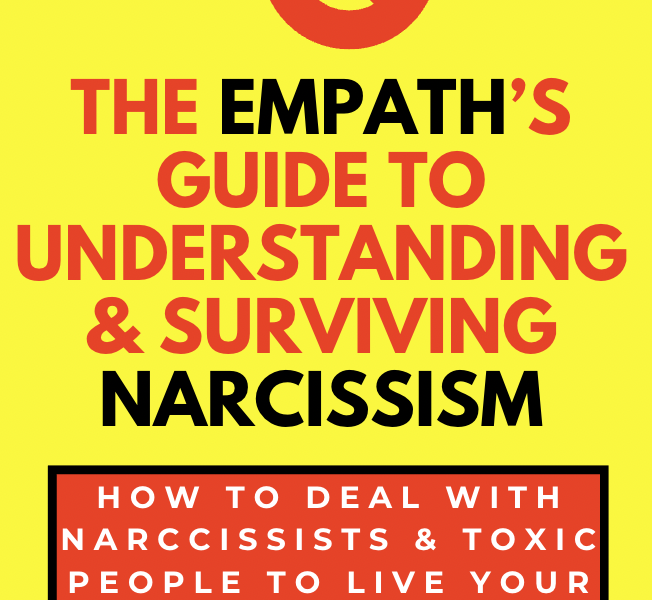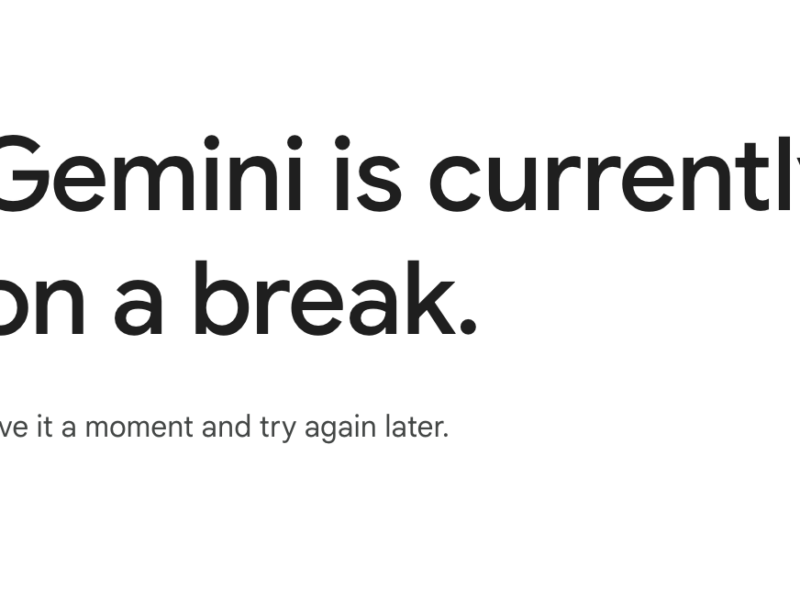Changing your Metro PCS phone number can be a necessary step for various reasons, such as personal preference, security concerns, or simply wanting a fresh start.
Fortunately, Metro PCS provides an easy and convenient way to change your phone number online.
To change your Metro PCS phone number online, log in to your Metro by T-Mobile account, navigate to the “Account” section, and follow the prompts to change your phone number.
Down below we will guide you through the process of changing your Metro PCS phone number online, step by step.
Table of Contents
Why Change Your Metro PCS Phone Number?
Before diving into the process of changing your Metro PCS phone number online, it’s important to understand why you might want to make this change.
Here are a few common reasons:
- Personal Preference: You may simply want a new phone number that is easier to remember or reflects your personal style.
- Security Concerns: If you have been receiving unwanted calls or messages, changing your phone number can help you regain your privacy and security.
- Relocation: Moving to a new area code or city may require you to change your phone number to ensure local calling.
- Business Purposes: If you are using your Metro PCS phone for business, changing your number can help you establish a more professional image.
Step-by-Step Guide to Changing Your Metro PCS Phone Number Online
Changing your Metro PCS phone number online is a straightforward process.
Follow these steps to change your phone number:
Step 1: Log in to Your Metro PCS Account
To begin the process, visit the Metro PCS website and log in to your account using your username and password.
If you don’t have an online account, you will need to create one before proceeding.
Step 2: Navigate to the Phone Number Change Page
Once you are logged in, navigate to the “My Account” or “Account Settings” section of the website. Look for an option related to changing your phone number.
The exact location may vary depending on the website layout, but it is typically found under the “Profile” or “Settings” tab.
Step 3: Verify Your Identity
Before changing your phone number, Metro PCS will require you to verify your identity.
This is to ensure that only authorized users can make changes to the account.
You may be asked to provide personal information, such as your name, address, and the last four digits of your Social Security number.
Step 4: Select a New Phone Number
Once your identity is verified, you will be prompted to select a new phone number. Metro PCS will provide you with a list of available numbers to choose from.
You can typically filter the options by area code or location to find a number that suits your preferences.
Step 5: Confirm the Change
After selecting a new phone number, review the details and confirm the change. Double-check that the new number is correct and meets your requirements.
Once you confirm, Metro PCS will update your account with the new phone number.
Step 6: Update Your Device
After changing your phone number online, you will need to update your device to reflect the change.
This typically involves restarting your phone or following specific instructions provided by Metro PCS.
If you encounter any issues during this step, reach out to Metro PCS customer support for assistance.
Why Change Your Phone Number?
There are several reasons why you might want to change your phone number with Metro PCS:
- Privacy concerns: If you have been receiving unwanted calls or messages, changing your phone number can help you regain your privacy.
- Relocation: Moving to a new area may require you to get a new local number to avoid long-distance charges.
- Personal preference: Sometimes, you may simply want a new phone number for personal reasons, such as wanting a more memorable or meaningful number.
FAQs – How to Change My Metro PCS Phone Number Online
1. Can I change my Metro PCS phone number online?
Yes, you can change your Metro PCS phone number online by logging into your account and following the steps outlined in this article.
2. Is there a fee for changing my Metro PCS phone number?
Metro PCS may charge a fee for changing your phone number.
The exact fee amount may vary, so it’s best to check with Metro PCS or refer to their website for the most up-to-date information.
3. How long does it take to change my Metro PCS phone number online?
The process of changing your Metro PCS phone number online is usually completed instantly.
However, it may take a few minutes for the changes to reflect on your device.
4. Can I choose my new phone number?
Yes, Metro PCS provides a list of available phone numbers for you to choose from.
You can typically filter the options by area code or location to find a number that suits your preferences.
5. Will changing my Metro PCS phone number affect my plan or contract?
No, changing your Metro PCS phone number should not affect your plan or contract.
However, it’s always a good idea to review your plan details or contact Metro PCS customer support to confirm.
6. Can I change my Metro PCS phone number multiple times?
Yes, you can change your Metro PCS phone number multiple times.
However, keep in mind that there may be a fee associated with each change, and frequent changes may disrupt your contacts and communication.
7. Can I change my Metro PCS phone number if I have an outstanding balance?
Metro PCS may require you to settle any outstanding balance before allowing you to change your phone number.
It’s best to contact Metro PCS customer support for specific information regarding your account.
8. Will changing my Metro PCS phone number affect my voicemail or text messages?
Changing your Metro PCS phone number should not affect your voicemail or text messages.
However, it’s a good idea to back up any important voicemails or messages before making the change, just in case.
9. Can I transfer my contacts to the new phone number?
Yes, you can transfer your contacts to the new phone number.
Most smartphones allow you to export and import contacts using various methods, such as syncing with your Google account or using a third-party app.
Refer to your device’s user manual or online resources for specific instructions.
10. What should I do if I encounter issues while changing my Metro PCS phone number online?
If you encounter any issues while changing your Metro PCS phone number online, it’s best to reach out to Metro PCS customer support for assistance.
They will be able to guide you through the process and resolve any problems you may be facing.
11. Is MetroPCS T-Mobile?
Yes, Metro by T-Mobile is a prepaid wireless service provider that uses the T-Mobile network.
It is a wholly-owned subsidiary of T-Mobile US, Inc.
Metro by T-Mobile offers a variety of prepaid wireless plans, including unlimited data, talk, and text plans.
It also offers a variety of smartphones and other devices at affordable prices.
Metro by T-Mobile is a good option for consumers who are looking for a prepaid wireless service that offers good coverage and value.
Summary
Changing your Metro PCS phone number online is a simple and convenient process.
By following the step-by-step guide provided in this article, you can easily change your phone number to meet your personal preferences, enhance your security, or adapt to new circumstances.
Remember to consider the reasons for changing your phone number and update your contacts and communication platforms accordingly.
If you have any questions or encounter any issues, don’t hesitate to reach out to Metro PCS customer support for assistance.