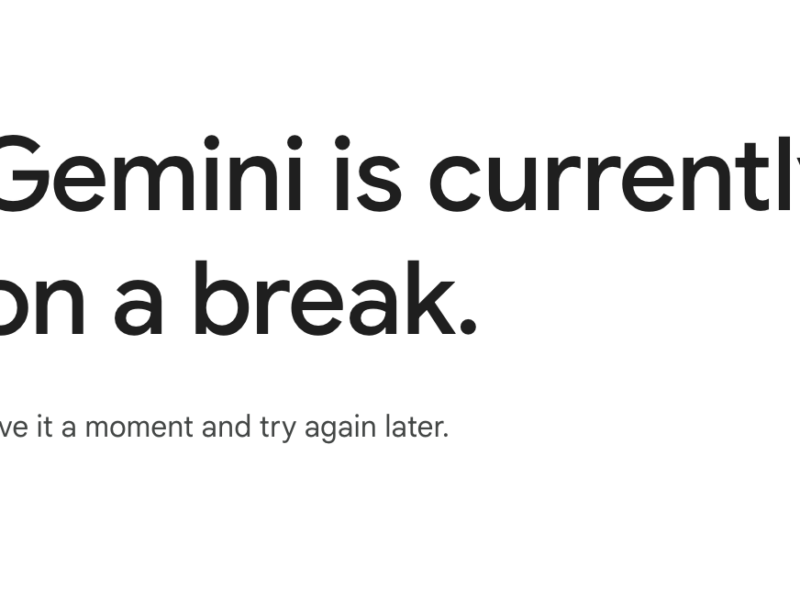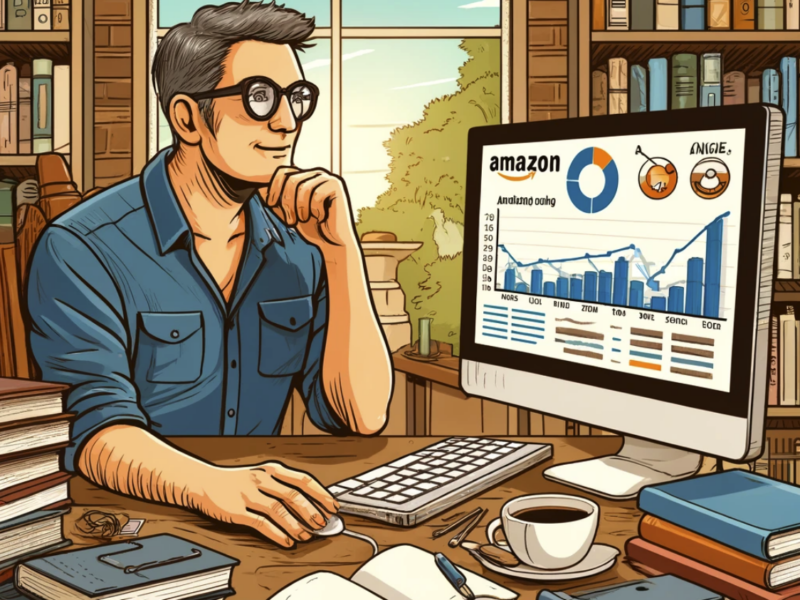Have you ever experienced your computer’s CPU usage reaching 100% and wondered why it is happening?
High CPU usage can be frustrating as it slows down your computer and affects its overall performance.
Why Is My CPU at 100?
Some possible reasons for a CPU being at 100% usage:
- Background Processes: Updates or scans running.
- Malware: Unwanted software consuming resources.
- Multitasking: Too many applications open.
- Faulty Drivers: Outdated or corrupted drivers.
- High-demand Apps: Resource-intensive programs.
- Memory Leak: Software not releasing memory.
- Overheating: Thermal throttling or poor cooling.
- Hardware Age: Old CPU struggling with new tasks.
- Insufficient RAM: Swapping to disk increases CPU load.
- Startup Programs: Too many apps launching at boot.
- System Bugs: OS glitches causing high usage.
- Miner Malware: Unauthorized cryptocurrency mining.
Below we explore the reasons behind a CPU running at 100% and provide valuable insights to help you understand and resolve this issue.
Table of Contents
Introduction
Central Processing Unit (CPU) is the brain of your computer, responsible for executing instructions and performing calculations.
It is natural for the CPU to be busy when you are running resource-intensive tasks like gaming, video editing, or running multiple applications simultaneously.
However, if your CPU usage consistently reaches 100% even during normal usage, it indicates a problem that needs attention.
Understanding CPU Usage
CPU usage refers to the percentage of the CPU’s processing power being utilized at any given time. It is a measure of how much work the CPU is doing.
When the CPU usage is at 100%, it means that the CPU is fully occupied and cannot handle any additional tasks efficiently.
This leads to a slowdown in the overall performance of your computer.
Monitoring CPU usage can be done through the Task Manager on Windows or the Activity Monitor on macOS.
These tools provide real-time information about the CPU usage of each process running on your computer.
Reasons for High CPU Usage
There are several reasons why your CPU usage may be consistently at 100%. Let’s explore some common causes:
1. Background Processes
Background processes running on your computer can consume a significant amount of CPU resources.
These processes may include system updates, antivirus scans, or other software running in the background.
If these processes are poorly optimized or have a high priority, they can monopolize the CPU, leading to high CPU usage.
2. Malware or Viruses
Malware or viruses can also cause high CPU usage.
Some malicious software is designed to run in the background and use your CPU resources for mining cryptocurrencies or performing other malicious activities.
Running a thorough scan with a reliable antivirus program can help identify and remove any malware causing high CPU usage.
3. Insufficient RAM
If your computer does not have enough Random Access Memory (RAM), it can put excessive strain on the CPU.
When the RAM is full, the operating system relies on the CPU to store and retrieve data from the hard drive, which is much slower.
This constant swapping of data between RAM and the hard drive can lead to high CPU usage.
4. Outdated or Incompatible Drivers
Outdated or incompatible device drivers can also cause high CPU usage.
Device drivers are software programs that allow your operating system to communicate with hardware devices.
If a driver is outdated or incompatible, it may cause conflicts and result in high CPU usage. Keeping your drivers up to date can help resolve this issue.
5. Software Issues
Software-related issues can contribute to high CPU usage. Poorly optimized software, memory leaks, or software bugs can cause excessive CPU usage.
It is recommended to keep your software updated and report any issues to the software developers for resolution.
Troubleshooting High CPU Usage
Now that we have identified some common causes of high CPU usage, let’s explore troubleshooting steps to resolve the issue:
1. Identify the Culprit
Start by identifying the process or application that is causing high CPU usage.
Open the Task Manager (Ctrl+Shift+Esc on Windows) or Activity Monitor (Command+Space, type “Activity Monitor” on macOS) and sort the processes by CPU usage.
Look for any process that consistently uses a high percentage of CPU resources.
2. End Unnecessary Processes
If you identify any unnecessary or suspicious processes consuming a significant amount of CPU resources, you can end them to reduce CPU usage.
Right-click on the process in the Task Manager (Windows) or Activity Monitor (macOS) and select “End Task” or “Quit” respectively.
3. Update Your Software
Ensure that all your software, including the operating system and applications, are up to date.
Developers often release updates to address performance issues and bugs that could be causing high CPU usage.
Check for updates regularly and install them to optimize your system’s performance.
4. Scan for Malware
Perform a thorough scan of your computer using a reliable antivirus program to detect and remove any malware or viruses that may be causing high CPU usage.
Make sure your antivirus software is up to date and perform regular scans to keep your system protected.
5. Check for Driver Updates
Visit the websites of your hardware manufacturers and check for any available driver updates.
Download and install the latest drivers for your devices to ensure compatibility and optimal performance.
Updating drivers can often resolve high CPU usage caused by outdated or incompatible drivers.
Optimizing CPU Performance
Aside from troubleshooting high CPU usage, there are also steps you can take to optimize your CPU’s performance:
1. Upgrade Your Hardware
If your computer consistently experiences high CPU usage even after troubleshooting, it may be time to consider upgrading your hardware.
Adding more RAM, upgrading to a faster CPU, or replacing an aging hard drive with a solid-state drive (SSD) can significantly improve your system’s performance.
2. Manage Startup Programs
Review the programs that launch automatically when you start your computer.
Some applications may not be necessary to run at startup and can be disabled to reduce CPU usage.
On Windows, you can use the Task Manager’s “Startup” tab to manage startup programs.
On macOS, go to “System Preferences” > “Users & Groups” > “Login Items” to manage startup applications.
3. Limit Background Processes
Reduce the number of unnecessary background processes running on your computer.
Some applications may have background services that are not essential for their functionality.
Disable or limit these background processes to free up CPU resources.
4. Use Efficient Software
Choose software that is well-optimized and does not excessively consume CPU resources.
Look for reviews and recommendations from trusted sources to ensure you are using efficient software that minimizes CPU usage.
FAQs – Why Is My CPU at 100? (Explained)
1. Why is my CPU usage at 100%?
There are several reasons why your CPU usage may reach 100%, including background processes, malware or viruses, insufficient RAM, outdated or incompatible drivers, and software issues.
2. How can I identify the process causing high CPU usage?
You can use the Task Manager on Windows or the Activity Monitor on macOS to identify the process or application that is consuming a high percentage of CPU resources.
Sort the processes by CPU usage and look for any process using a significant amount of CPU.
3. Can malware or viruses cause high CPU usage?
Yes, malware or viruses can cause high CPU usage.
Some malicious software is designed to run in the background and use your CPU resources for mining cryptocurrencies or performing other malicious activities.
Running a thorough scan with a reliable antivirus program can help detect and remove any malware causing high CPU usage.
4. How can I optimize my CPU performance?
To optimize CPU performance, you can consider upgrading your hardware, managing startup programs, limiting background processes, and using efficient software.
These steps can help reduce CPU usage and improve overall system performance.
5. Should I update my device drivers?
Yes, updating your device drivers is important to ensure compatibility and optimal performance.
Outdated or incompatible drivers can cause high CPU usage.
Visit the websites of your hardware manufacturers and download the latest drivers for your devices.
6. What should I do if my CPU usage remains high after troubleshooting?
If your CPU usage remains high after troubleshooting, it may be necessary to upgrade your hardware.
Adding more RAM, upgrading to a faster CPU, or replacing an aging hard drive with an SSD can significantly improve your system’s performance.
7. Can limiting background processes help reduce CPU usage?
Yes, limiting unnecessary background processes can help reduce CPU usage. Some applications may have background services that are not essential for their functionality.
Disabling or limiting these background processes can free up CPU resources.
8. How often should I scan for malware?
It is recommended to perform regular scans for malware using a reliable antivirus program.
The frequency of scans depends on your usage and the level of risk you encounter.
Performing scans at least once a week is a good practice to keep your system protected.
9. Is it normal for the CPU usage to reach 100% during resource-intensive tasks?
Yes, it is normal for the CPU usage to reach 100% during resource-intensive tasks such as gaming, video editing, or running multiple applications simultaneously.
However, if your CPU consistently reaches 100% during normal usage, it indicates a problem that needs attention.
10. Can software issues cause high CPU usage?
Yes, software-related issues such as poorly optimized software, memory leaks, or software bugs can cause high CPU usage.
Keeping your software updated and reporting any issues to the software developers can help resolve this problem.
Summary – Why Is My CPU at 100? (Explained)
A CPU running at 100% can be attributed to various factors such as background processes, malware or viruses, insufficient RAM, outdated or incompatible drivers, and software issues.
Troubleshooting high CPU usage involves identifying the culprit, ending unnecessary processes, updating software and drivers, and scanning for malware.
Optimizing CPU performance can be achieved through hardware upgrades, managing startup programs, limiting background processes, and using efficient software.
By following these steps, you can resolve high CPU usage issues and improve the overall performance of your computer.
Related