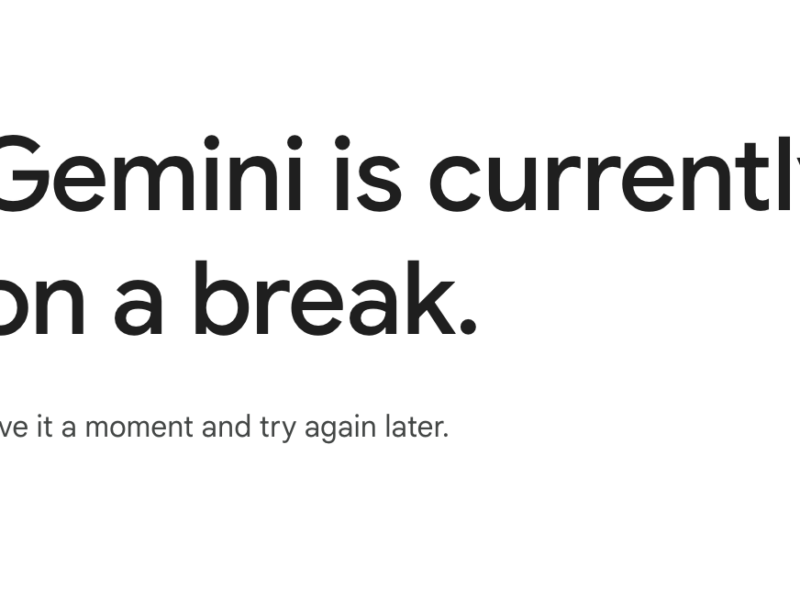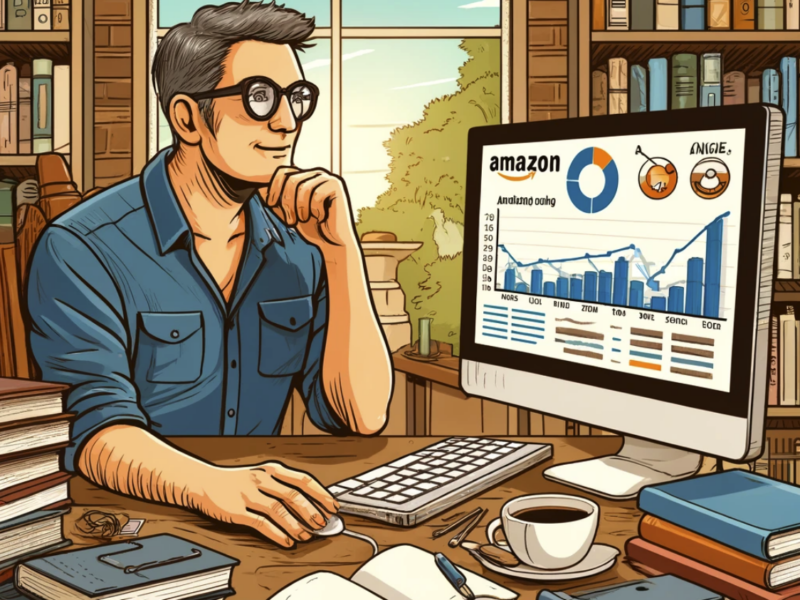Flip phones have been a popular choice for many individuals who prefer a simple and compact device for their communication needs.
However, one common issue that users of flip phones often encounter is the presence of the CMAS (Commercial Mobile Alert System) icon on their device.
This icon can be bothersome and may cause confusion for users who are unsure of its purpose or how to remove it.
To get rid of the CMAS (Commercial Mobile Alert System) icon on a flip phone, you may need to navigate to the message or notification settings in the phone’s menu and clear or disable CMAS alerts, though the exact method can vary between phone models.
Below we look deeper at the CMAS icon, its significance, and provide step-by-step instructions on how to get rid of it on your flip phone.
Table of Contents
Understanding the CMAS Icon
The CMAS icon is a small symbol that appears on the screen of flip phones, indicating the activation of the Commercial Mobile Alert System.
This system is designed to deliver important emergency alerts and public safety messages to mobile devices.
These alerts can include severe weather warnings, AMBER alerts, and presidential alerts.
The CMAS icon serves as a visual indicator that your flip phone is capable of receiving these emergency alerts.
While the intention behind the CMAS system is to keep individuals informed and safe, some users may find the constant presence of the icon distracting or unnecessary.
Reasons to Remove the CMAS Icon
There are several reasons why you may want to remove the CMAS icon from your flip phone:
- Reduced Distraction: The constant presence of the CMAS icon can be distracting, especially if you receive frequent alerts.
- Personal Preference: Some individuals may simply prefer a clutter-free screen without unnecessary icons.
- Confusion: Users who are unfamiliar with the CMAS system may be confused by the presence of the icon and its purpose.
Step-by-Step Guide to Remove the CMAS Icon
If you have decided to remove the CMAS icon from your flip phone, follow these step-by-step instructions:
Step 1: Access the Settings Menu
Start by locating the settings menu on your flip phone.
The exact location of the settings menu may vary depending on the make and model of your device.
Typically, you can find it by navigating through the main menu or by pressing a dedicated settings button.
Step 2: Locate the CMAS Settings
Once you have accessed the settings menu, look for an option related to CMAS or emergency alerts.
This option may be listed under different names, such as “Emergency Alerts,” “Wireless Alerts,” or “CMAS Settings.” Select this option to proceed.
Step 3: Disable CMAS Alerts
Within the CMAS settings, you should find an option to disable or turn off CMAS alerts.
Select this option to disable the alerts and remove the CMAS icon from your flip phone’s screen.
Step 4: Save and Exit
After disabling CMAS alerts, make sure to save your changes and exit the settings menu. Your flip phone should no longer display the CMAS icon.
Frequently Asked Questions (FAQs)
1. How do I know if my flip phone supports CMAS?
To determine if your flip phone supports CMAS, check the user manual or visit the manufacturer’s website for information on your specific device model.
Alternatively, you can contact your mobile service provider for assistance.
2. Can I still receive emergency alerts if I disable CMAS?
Yes, even if you disable CMAS alerts, your flip phone should still be able to receive emergency alerts through other channels, such as text messages or phone calls.
Disabling CMAS only removes the specific alerts associated with the CMAS system.
3. Will disabling CMAS affect my ability to receive AMBER alerts?
No, disabling CMAS alerts will not affect your ability to receive AMBER alerts.
AMBER alerts are separate from CMAS alerts and are typically delivered through different channels.
4. Can I customize the types of alerts I receive?
The ability to customize the types of alerts you receive may vary depending on your flip phone model and mobile service provider.
Some devices and providers offer options to select specific types of alerts, while others may only allow you to enable or disable all alerts.
5. How often are CMAS alerts sent?
The frequency of CMAS alerts can vary depending on your location and the nature of the emergency.
However, CMAS alerts are typically reserved for significant emergencies and are not sent frequently.
6. Can I remove the CMAS icon without disabling the alerts?
No, the presence of the CMAS icon indicates that your flip phone is capable of receiving CMAS alerts.
If you want to remove the icon, you will need to disable the alerts as well.
7. Will removing the CMAS icon affect my phone’s functionality?
No, removing the CMAS icon will not affect your flip phone’s functionality. It is simply a visual indicator and does not impact the device’s performance or features.
8. Can I re-enable CMAS alerts in the future?
Yes, if you change your mind and wish to re-enable CMAS alerts, you can revisit the CMAS settings in your flip phone’s settings menu and enable the alerts again.
9. Are CMAS alerts mandatory?
CMAS alerts are not mandatory, but they are a part of the national emergency alert system in many countries.
The purpose of CMAS alerts is to provide critical information to the public during emergencies.
10. Can I receive CMAS alerts on other devices?
Yes, CMAS alerts can be received on various mobile devices, including smartphones, tablets, and certain feature phones.
The availability of CMAS alerts may depend on the device’s compatibility and the mobile service provider.
Summary
The CMAS icon on flip phones indicates the activation of the Commercial Mobile Alert System, which delivers emergency alerts and public safety messages.
While the CMAS system serves an important purpose, some users may prefer to remove the icon for personal reasons.
By following the step-by-step guide provided in this article, users can easily disable CMAS alerts and remove the icon from their flip phones.
Remember that disabling CMAS alerts does not affect your ability to receive other emergency alerts through different channels.
It is essential to stay informed and prepared for emergencies, even if you choose to remove the CMAS icon from your flip phone.