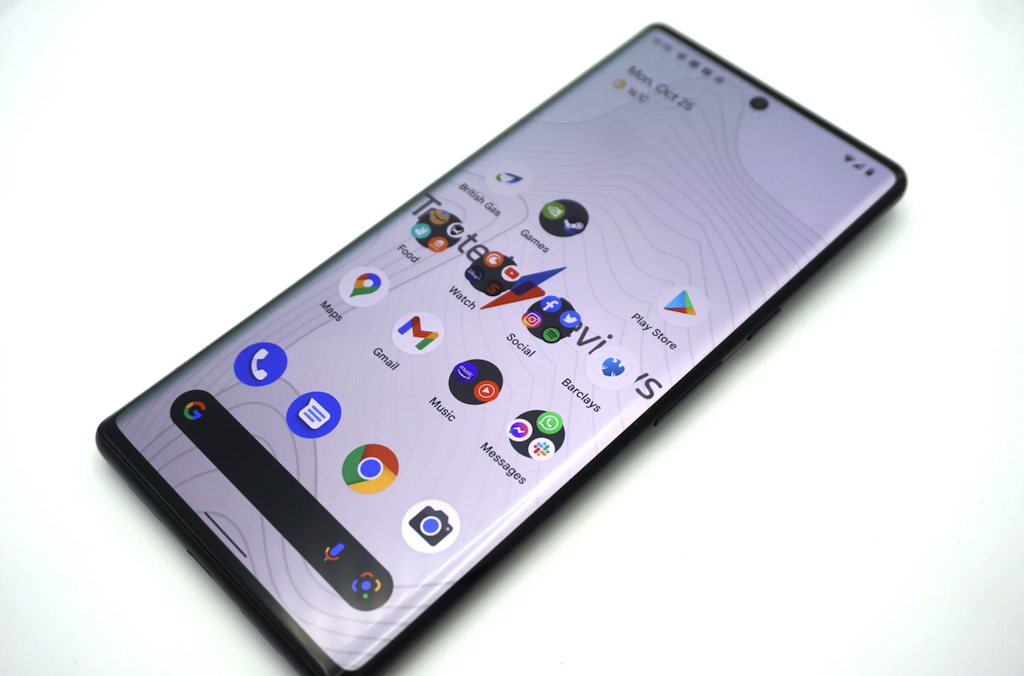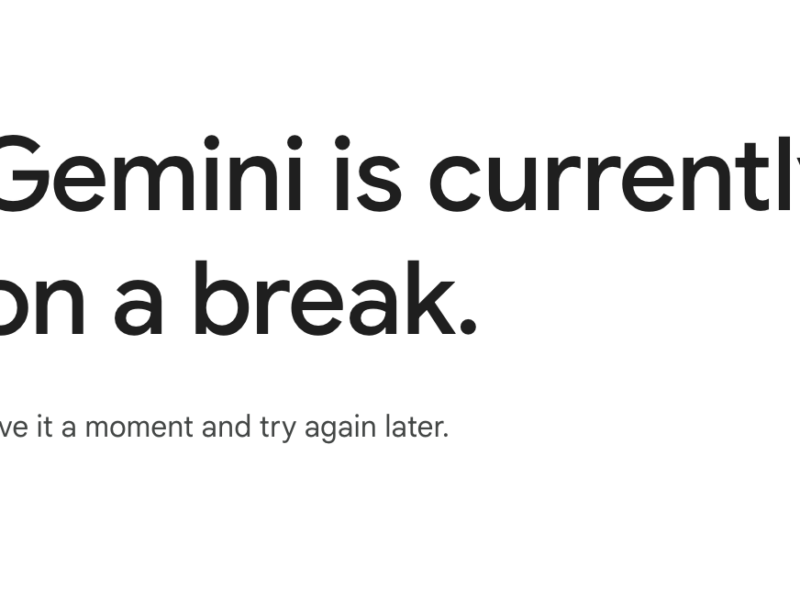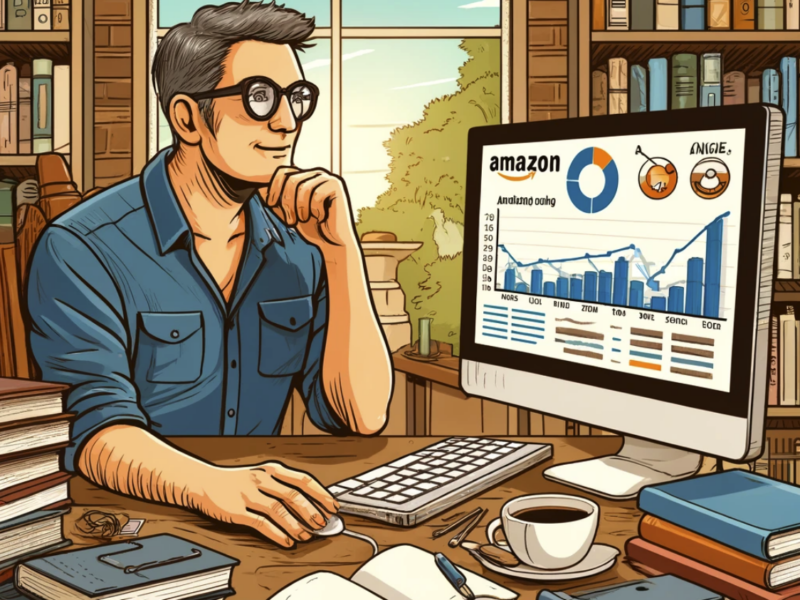Android is one of the most popular mobile operating systems in the world. It is known for its ease of use and customizability.
Many people who use Android smartphones also want to use the Android operating system on their personal computer or laptop.
However, there are a few different versions of Android, and not all of them are suitable for use on a PC.
In this article, we will recommend the best Android OS for PC that you can use in 2024.
One of the things that makes Android so popular is its flexibility.
There are a lot of customization options available, which allows users to tailor their experience to their own needs and preferences.
This is one of the reasons why many people prefer to use Android over other mobile operating systems.
Unfortunately, this flexibility does not always extend to the PC.
Some versions of Android are not designed to be used on a computer, and this can cause problems.
Best Android OS for PC (32,64 bit)
#1 Android-x86
The best Android OS for PC is the one that is designed specifically for use on a computer.
This version of Android is called “Android-x86”. It is based on the regular version of Android, but it has been modified to work on a PC.
This means that it will have all of the features that you would expect from Android, but it will also be able to take advantage of the extra power and storage that a computer has to offer.
If you want to try out Android-x86, you can download it from the project’s website.
How to Install Android x86 on ANY PC as your Main OS | Android on PC
#2 Bluestacks
Bluestacks is an Android emulator that allows you to run Android apps on your PC.
It is not a true version of Android, but it does allow you to use most Android apps on your computer. Bluestacks is available for Windows and macOS.
To use Bluestacks, you will need to download the app from the Bluestacks website and install it on your computer.
#3 Remix OS Player
Remix OS Player is another Android emulator that allows you to run Android apps on your PC.
It is based on the discontinued Remix OS for PC project. However, it has been updated with new features and bug fixes.
Remix OS Player is available for Windows and macOS.
To use Remix OS Player, you will need to download the app from the official website and install it on your computer.
Once it is installed, you can use it to download and install any Android app that you want.
#4 PrimeOS
PrimeOS is one of the best Android OS for PC apps.
It provides a similar Android experience on your desktop.
It is available for Windows and macOS.
To use PrimeOS, you will need to download the app from the official website and install it on your computer.
Once it is installed, you can use it to download and install any Android app that you want.
Android x86 vs PrimeOS vs Phoenix OS vs Bliss
#5 Chrome OS
Chrome OS is an operating system that is designed for use on Chromebooks.
However, it can also be installed on other types of computers. Chrome OS is based on the Linux kernel and uses the Google Chrome web browser as its primary user interface.
If you want to try out Chrome OS, you can install it on a computer by using one of the many “live USB” images that are available.
Related: 9 Best Chrome Extensions for Productivity
#6 Phoenix OS
Phoenix OS is another Android-based operating system that is designed for use on PCs. It is available for Windows and macOS.
To use Phoenix OS, you will need to download the app from the official website and install it on your computer.
Once it is installed, you can use it to download and install any Android app that you want.
#7 Bliss OS x86
Bliss OS x86 is an Android-based operating system that is designed for use on PCs. It is available for Windows and macOS.
To use Bliss OS, you will need to download the app from the official website and install it on your computer.
#8 Remix OS for PC
Remix OS for PC is an Android-based operating system that is designed for use on PCs. It is available for Windows and macOS.
To use Remix OS for PC, you will need to download the app from the official website and install it on your computer.
#9 Openthos
Openthos is an Android-based operating system that is designed for use on PCs. It is available for Windows and macOS.
To use Openthos, you will need to download the app from the official website and install it on your computer.
I Installed Android On My Old Gaming Laptop…
Best Android OS for PC (32,64 bit) – FAQs
What is an Android emulator?
An Android emulator is a software that allows you to run Android apps on your computer.
There are many Android emulators available, and they come in different shapes and sizes.
Some Android emulators are designed for use on specific operating systems, while others can be used on any operating system.
What is the best Android emulator for PC?
There is no one “best” Android emulator for PC.
However, there are many different Android emulators available, and each has its own strengths and weaknesses.
Some of the most popular Android emulators include Bluestacks, Remix OS Player, PrimeOS, Chrome OS, Phoenix OS, Bliss OS x86, Remix OS for PC, and Openthos.
Can I install any Android app on my PC?
Yes, you can install any Android app on your PC if you have an Android emulator installed.
However, not all Android apps will work properly on a computer.
Some apps may require a touchscreen or other hardware that is not available on a computer.
What are the benefits of using an Android emulator?
There are many benefits to using an Android emulator.
First, it allows you to run Android apps on your computer.
This can be useful if you want to use an app that is not available for your operating system.
Second, an Android emulator can help you test apps before you install them on your phone.
This can be helpful if you’re not sure whether an app is compatible with your device.
Finally, an Android emulator can help you save battery life on your phone.
What are the drawbacks of using an Android emulator?
There are some drawbacks to using an Android emulator.
First, it can be difficult to set up an Android emulator.
Second, not all Android apps will work properly on a computer.
Some apps may require a touchscreen or other hardware that is not available on a computer.
Finally, an Android emulator can use up a lot of your computer’s resources, which can slow down your machine.
How do I choose an Android emulator?
When choosing an Android emulator, you should consider your needs.
If you want to use an app that is not available for your operating system, then you will need an emulator that can run on any operating system.
If you’re only interested in testing apps, then you can choose an emulator that is designed specifically for that purpose.
Finally, if you’re worried about resource usage, then you should choose an emulator that is known for being lightweight.
Summary – Best Android OS for PC (32,64 bit)
If you are looking for an Android experience on your desktop computer or laptop, then you should consider using one of the above operating systems.
All of them are based on the regular version of Android, but they have been modified to work on a PC.
This means that they will have all of the features that you would expect from Android, but they will also be able to take advantage of the extra power and storage that a computer has to offer.
So, if you want the best of both worlds, then you should definitely check out one of these Android-based operating systems for your PC.
This is the end of the Best Android OS for PC (32,64 bit) guide.
Hopefully, this guide has helped you learn more about the different options available and make a decision about which one is right for you.