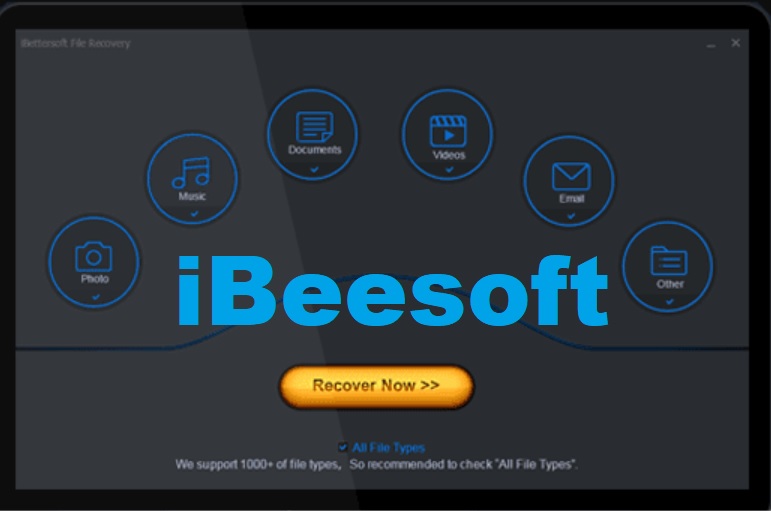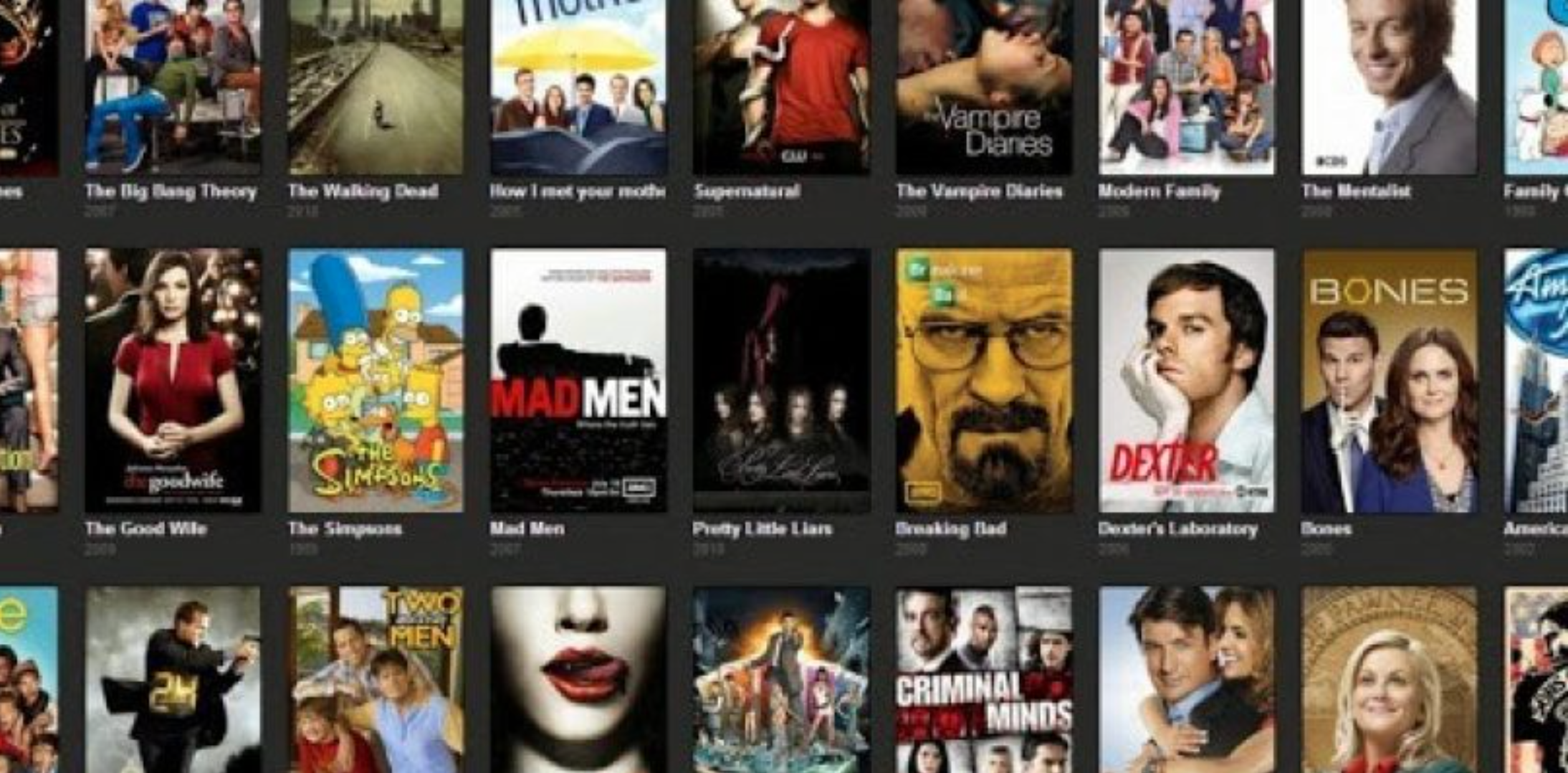Loss of data is one of the most painful experiences for a digital user. Most of the time we unknowingly delete some of our important data files, photos, videos, audio, etc. And if you are a professional worker and most of your professional work is digital then getting your data deleted is one hell of an unaffordable mistake. But we are all humans and mistakes are a part of our nature.
In such cases, the Data Recovery Softwares plays a really very crucial role. These softwares can retrieve your deleted data and can save you from a lot of trouble. One such software is iBeesoft Data Recovery Software. And in this post, I am going to give a quick overview of this software in order to find out is it any good? In this specific post, I am going to talk about the Windows version of the iBeesoft Data Recovery, but the same is also available for Mac as well. Let’s now get started.
Table of Contents
What Is iBeesoft Data Recovery?
iBeesoft is one of the popular data recovery tools, which is used for recovering deleted data files from various storage devices. The software is available for both Windows and Mac operating systems. It has been developed by iBeesoft company, which is based in India.
How To Use iBeesoft Data Recovery
I Found iBeesoft a pretty simple and intuitive in terms of looks and design. On launching the software, you will come across a simple-looking dashboard with the option to search for 5 different types of common file types. These include Documents, Pictures, Audio, Video, and Archives. And for the rest of the files, there is a sixth option called Other Files.
Select the file type

From all these 6 options you can select/deselect the specific ones that are not needed to be recovered. For example, if you don’t want to recover any video files then you can deselect the Videos option. And then, just click on the Start button.
Click on disk location which you want to scan

After clicking the Start button, you will be served with the list of all the available storage options. The list also includes all the external storage options as well. Now just select the storage option that you want to scan for data recovery and click on the Scan option.
Start recovering files after hitting the scan button

The Scan option scans the selected storage option. This thing quickly scans for the lost files. Also if this quick scan option didn’t succeed in finding your lost data, then you can further select the Deep Scan option for deeper and more accurate scanning of the storage option.
Deep Scanning takes a good amount of time. But you can stop the scanning process in any instance. Moreover, if you have got the file that you were looking for and don’t want the software to scan the drive then you can either Pause or Stop the scanning option. Now select the files that you want to recover by clicking on the Recover option.
iBeesoft Data Recovery: Features
The iBeesoft DataRecovery software does not have tons of features. It is simple and straightforward in its functionality. It initially asks for what type of files are you looking for to recover. And then just gives the list of storage devices to scan for that file. The scan options are available here. iBeesoft additionally offers some very useful features such as SD Card recovery, which could be useful to recover deleted files from SD card. There are two types of scanning options available in standard iBeesoft Data recovery tool:
Quick Scan – This scan option looks for the files in a quick way and saves a lot of time. But at the same time, it skips some of the deeply hidden files.
Deep Scan – This scan option comes into play when the normal scan process fails in locating the deleted file. It scans the storage deeply but its a time consuming one.
After the scan, you can easily recover the files by selecting them and clicking on the Recover option.
One feature that should still be implemented was the file filtering option. After the scanning, when you are greeted with a long list of different types of files, it becomes harder to distinguish files. As a solution, the filter option to group files in videos, photos, music, etc. comes into play.
After the files are recovered, a popup emerges that shows the path where the files have been recovered. And you can go to that directory directly by clicking in it.
iBeesoft Data Recovery: Pricing
The iBeesoft Data Recovery is free to download. But the Trial version is just for previewing the deleted files that can be recovered. But it doesn’t allow to recover the files in the free version. In order to recover them, you have to buy the license of the iBeesoft Data Recover.

The license of the software is available in three different budgets i.e. Personal License (for 1 PC), Family License (For 2-5 PCs), and Company License (For Unlimited PCs) and these plans cost $45.95, $85.95, and $299.95 respectively. All these three plans also include lifetime technical support.
DOWNLOAD iBeesoft Data Recovery for Windows 10/7/8/XP
iBeesoft Data Recovery: Specifications
The iBeesoft Data Recovery Software is available for a wide variety of platforms and supports a large variety of storage formats. Its specifications also include almost all the file formats that are used worldwide. Let’s talk about these in a bit detail.
Technical Specifications
| Operating System | Windows 10, Windows 8, Windows 7, Windows Vista, Windows XP, Windows Server 2016, Windows Server 2012, Windows Server 2008, Windows Server 2003, MacOS 10.12 or higher |
| CPU | 1GHz (32 bit or 64 bit) |
| RAM | 256 MB or more of RAM (1024MB Recommended) |
| Hard Disk Space | The minimum space required for running is 200 MB. |
| File System | FAT(FAT12, FAT16, FAT32), exFAT, NTFS, NTFS5, ext2, ext3, HFS+ |
Supported Files
| Pictures | Such as NEF, CRW, CR2, ORF, SR2, SRF, K25, KDC, DCR, RAF, MRW, PEF, X3F, JPEG, JPG, TIFF, TIF, BMP, GIF, PNG, XCF, PAT, ARW, DNG, PSP, PCT, RAW, MOS, PSD, EPS, INDD, ERF, FH3, FH5, FH7, FH8 FH9, FH11, MCD, VWX, MEF, WP, CDR, CPT, VSD, DWG, PGM, PPM, PCX, MNG, MSP, WMF, WPG, EMF, ANI, NRW, TGA, JP2 etc. |
| Videos | Such as AVI, MOV, MP4, M4V, 3GP, 3G2, WMV, MKV, ASF, FLV, SWF, MPG, RM/RMVB, MPEG etc. |
| Audio | Such as AIF/AIFF, M4A, MP3, WAV, WMA, APE, MID/MIDI, RealAudio, VQF,FLV, MKV, MPG, M4V, RM/RMVB, OGG, AAC, WMV,APE etc. |
| Documents | Such as MDB, ACCDB, PDF, PS, CWK, FM3, FMT, WK1, WK3, WK4, DOC, DOCX, XLS, XLSX, PPT, PPTX, SDW, QXD, QXP, EPS, QBB, QBW, WPD, DOT, WBK, DOCM, DOTX, DOTM, DOCB, XLT, XLM, XLSM, XLTX, XLTM, XLSB, XLA, XLAM, XLL, XLW, POT, PPS, PPTM, POTX, POTM, PPAM, PPSX, PPSM, SLDX, SLDM, ADE, ADP, MDA, MDN, MDT, MDF, MDE, LDB, AND, ACCDR, ACCDT, ACCDA, MDW, ACCDE, LLACCDB, XPS, ODT, OTT, ODM, ODS, OTS, ODP, OTP, ODB etc. |
| Archives | Such as ZIP, RAR, SIT ARJ, CAB, 7Z, LZA, RPM, TAR, BZ2, HQX, SITX, etc. |
| Other Files | Such as Emails(EMLX, PST, MSG, EDB, MBOX, NSF, GWI, EML, DBX, DCI, VCF), exe, SIT/SITX, FCPEVENT, dmg, abcddb, pkg, itl, olm, emlx, ipa. |
Supported Storage Devices & Storage Formats
| Supported Storage Devices | PC/Laptop/Server, Hard Drive, External Hard Drive, Memory Card/Stick, USB Flash Drive, Pen Drive, XD Picture Card (XD Card), Compact Flash Card (CF Card), Multi-Media Card (MMC Card), Digital Camera, Mobile phone, MP3/MP4 Player, BlackBerry, Zip Disk, Camcorder, Video Player, RAID, iPod (Nano, Classic & Shuffle), Floppy Drive, Other Storage Media |
| Supported Storage Formats | FAT(FAT12, FAT16, FAT32), exFAT, NTFS, NTFS5, ext2, ext3, HFS+ |
Final Thoughts
The iBeesoft data recovery tool comes with a clean interface, which is straightforward to use for anyone. The good this is that it supports most of the file formats. Therefore, you don’t need to worry about if you have lost any format of the file. There are some drawbacks as well. Because it doesn’t work sometimes if the data is already overwritten by other files. But this is the case with most of the other data recovery tools as well. Overall, IBeesoft is a decent option if you are looking for a data recovery tool to recover your lost data. What are your thoughts after using this tool? Please do let’s know in below comment section!