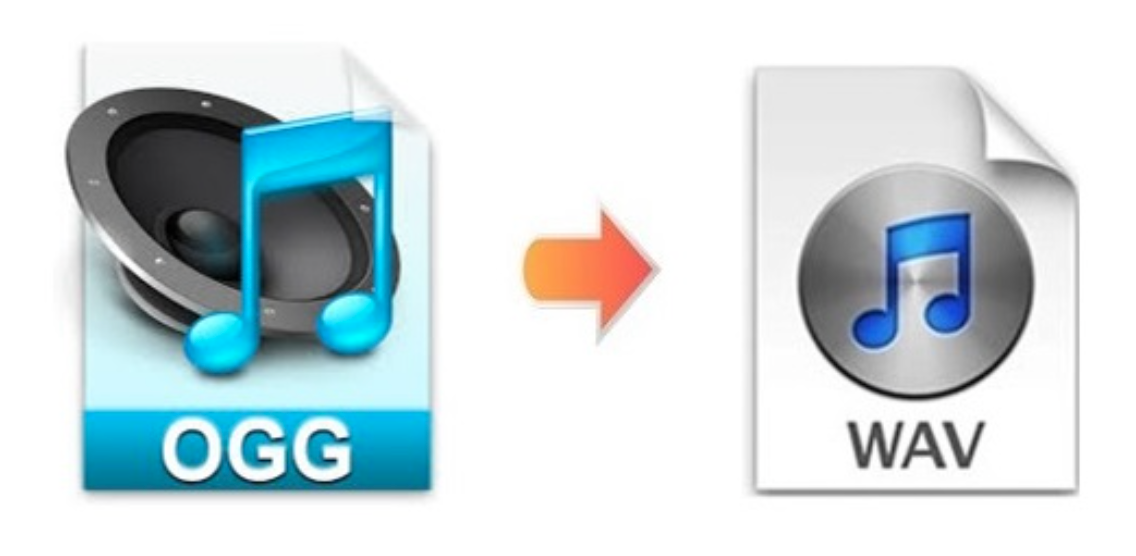Want to find a free and easy-to-use converter to convert OGG to WAV quickly? Congratulations, you have come to the right place. In this post, we will introduce a Windows-based WAV converter, which is completely free and safe, and you can choose it with confidence to perform the conversion task for you.
Table of Contents
Why convert OGG to WAV?
OGG as a compressed audio format provides MP3-like quality while remaining robustly small. WAV is the more popular and uncompressed audio format that provides higher audio quality but takes up more space. However, OGG is less compatible with WAV files. If you have some OGG files that cannot be opened on your playback device, it is a good way to convert OGG to WAV to solve the format compatibility problem. Also, most audio editing software accepts WAV, which means you can edit WAV files without conversion.

The best free audio converter for Windows
WonderFox Free HD Video Converter Factory is one of the best free audio and video conversion programs on the software market. It supports all mainstream media files and converts them to more than 500 output formats. Plus, it enables you to convert OGG to WAV quickly and keep high quality. Apart from changing the audio format, it also allows you to extract the audio track from the video to enjoy pure audio. Also, it supports editing audio files like cutting, merging and compressing audio size, etc.
How to convert OGG to WAV with WonderFox Free HD Video Converter Factory?
Step 1
Run the software and add OGG audio files.
After downloading the software from the official website, open it on your computer and select “Converter” on the main interface. Then click “Add Files” to import your OGG file. There is also the easiest way to load files – drag and drop files into the program.
Step 2
Select “WAV” as output format.
Press the “Output Format” panel on the right side of the interface to expand the output format list and go to the “Audio” unit to select “WAV” as the output format. If you want to repair and merge audio files, you can click the scissors-shaped icon below the audio conversion task and the Merge button on the top menu bar.
Step 3
Start converting OGG audio files to WAV.
Before converting you can click the “Parameter Settings” button to modify the audio settings, such as bit rate, audio channel, increase volume, etc. Then click the inverted triangle button to specify the output path. Finally, click the “Run” button to start the conversion process.
Besides converting OGG to WAV, WonderFox Free HD Video Converter Factory also supports mutual conversion between other audio formats, such as WMA to M4A, OGG to MP3, AC3 to AAC and much more.

More features of WonderFox Free HD Video Converter Factory
- Free convert video to different output formats, MKV, MOV, VOB, M4V, MPG, MP4, AVI, 3GP, MTS, M2TS, etc.
- Add subtitles to video.
- Convert SD video to HD video.
- Edit audio and video files without the hassle, cut, clip, crop, add effects, merge, trim, rotate, watermark, etc.
- Batch convert audio and video files, up to 5 at a time.
- Download online videos from over 300 video sites, Vimeo, YouTube, Hulu, Dailymotion, Liveleak, etc.
Final word
This post covers a 100% free converter and shows how to use it to convert OGG to WAV. Although you can find many free online programs on the web, WonderFox Free HD Video Converter Factory deserves to be the most effective and professional audio and video converter with high conversion speed and quality. It also comes with a free video editor and downloader. Try it!