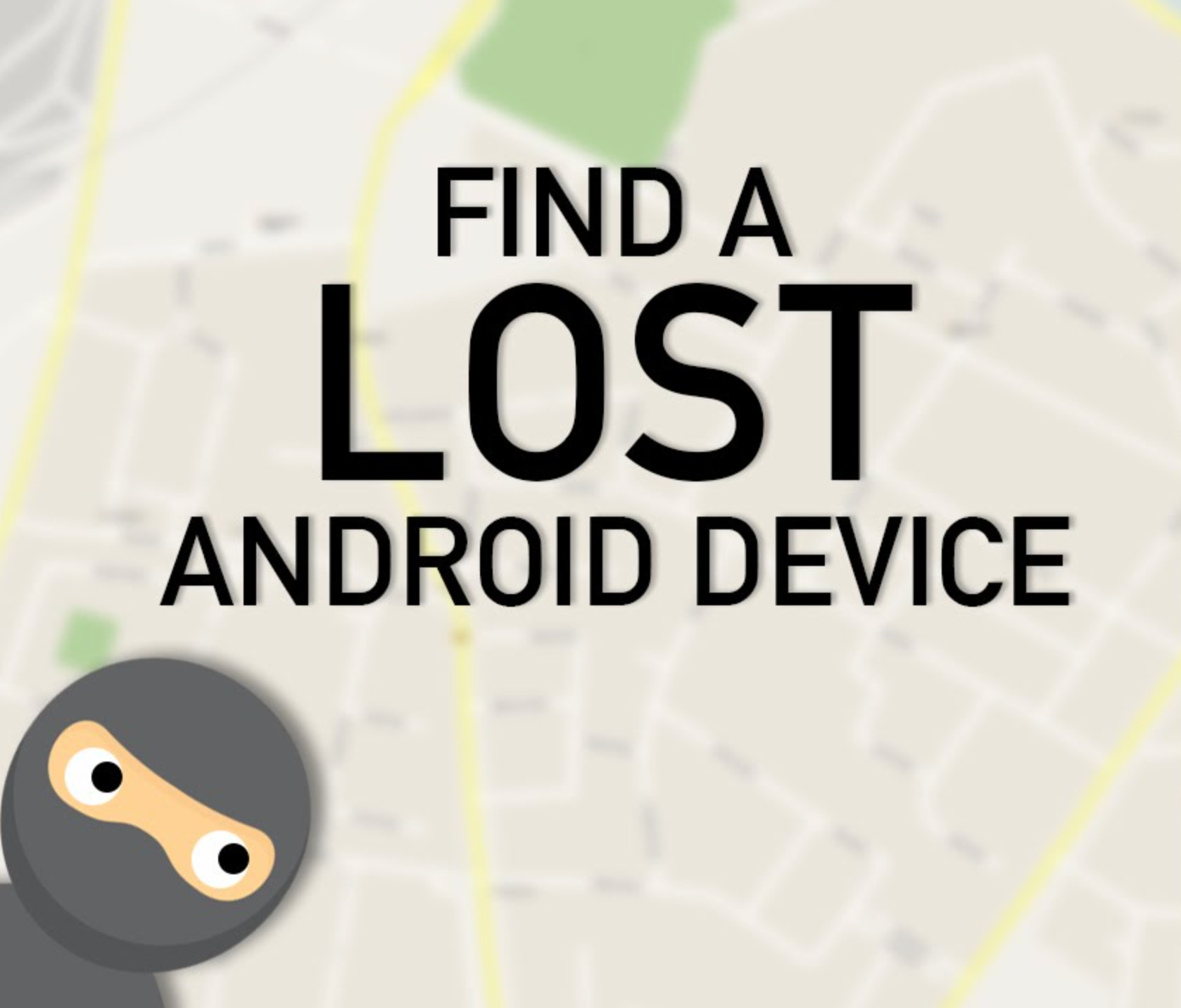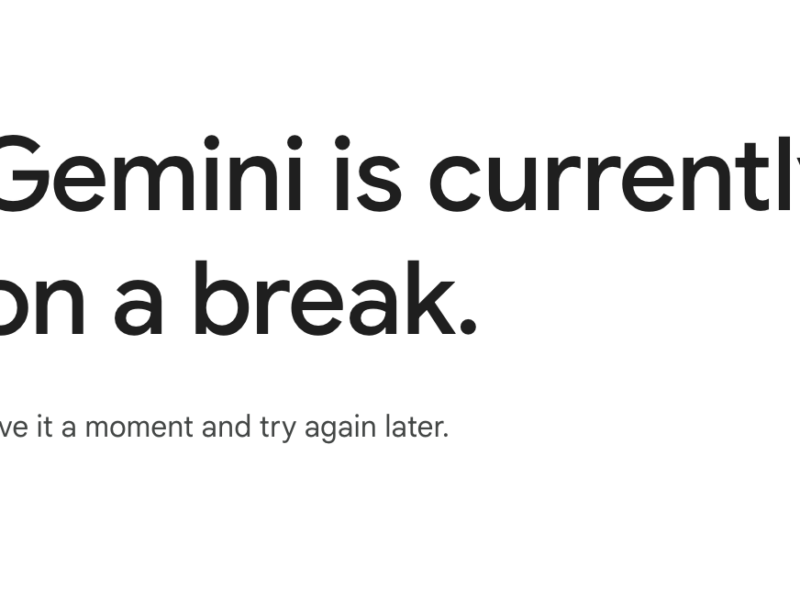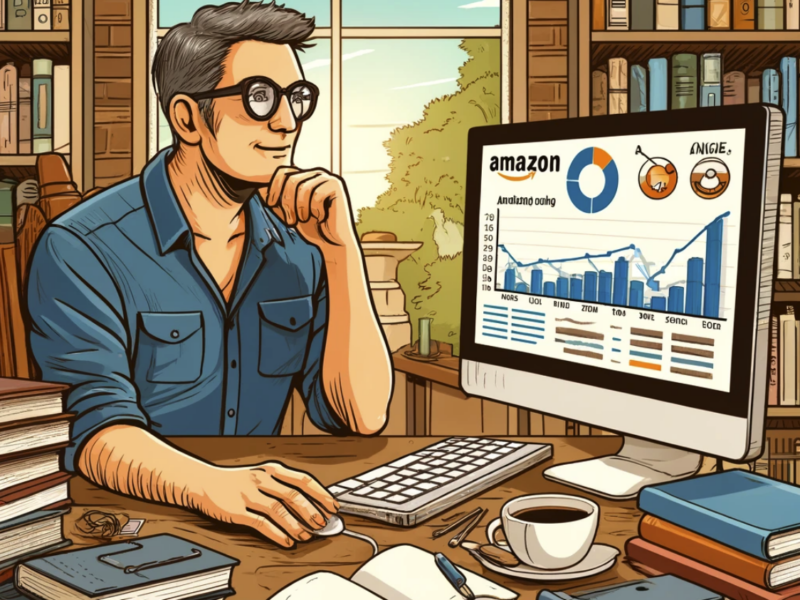If you own an Android phone, there are several apps on the Google Play Store that can help you to find and recover a lost phone – or for anti-theft reasons if someone steals their phone.
But many don’t use these apps or only wish they had used them if something bad happens to their phone. When that’s the case, the phone is often gone for good unless it’s recovered down the line.
Table of Contents
How do you track your Android phone?
How do you go about tracking and locating your Android phone?
We’ll show you how step by step.
Normally, to find a lost Android phone, it’ll need an internet connection in order to show its location.
Ideally, it will be hooked up to a WiFi network. This will increase the accuracy of location detection.
Whatever the circumstances you’re in, we’ll try to cover all the possible situations the phone could be.
Google’s services to find your missing Android phone
Google has its own services to help locate an Android phone.
One of these apps is Find My Device, which was formerly known as Android Device Manager.
To use Find My Device you need:
1) Your device connected to your Google account
2) Your device needs to be able to connect to the internet
3) Enable ‘Find My Device’ to locate your device (which is turned on automatically)
4) Enable ‘Find My Device’ to lock your phone or tablet and erase all of its data (this is not turned on by default)
Find My Device is Google’s best and official app to track an Android device that’s been lost or stolen.
You also don’t need to install any app in order to track your devices. You just need to have your Android device connected to your Google account, have it be turned on and connected to the internet.
Then, go to the Find My Device while logged into your Google account.
Once you’re on, it will try to track down your missing phone.
Make sure you choose the right phone in the menu if you have multiple devices.
Finding your device in search results (‘where is my phone’)
Google also has features of Find My Device in their search results page.
This means you can locate any Android device registered to Find My Device directly when googling ‘where is my phone’.
Google will then show a map above the search results that will attempt to find your missing Android phone.
If it’s found, you can click “Ring” to get the device to enter into its ringing sound.

This is great to have in order to find your missing phone quickly. But you get more options when you use the entire Find My Device interface.
Using the full interface you can find your registered Android devices, erase your phone’s data (which has to be enabled directly on your phone), and can let your phone ring. There’s also the chance that Google will keep improving the service by adding more features going forward.
If you’re missing another device to track your phone (i.e., no computer), you can also track from someone else’s device.
You can also use the Find My Device app, signing in under guest mode using your Google account credentials.
Then you should be able to track your missing device, let it ring, or erase its data.

If you can’t locate your lost Android phone…
…it could be turned off or not connected to the internet.
This is the best-case scenario.
If that’s the case, periodically keep trying until it hopefully is able to access Google’s services again.
Google Timeline to find your phone
Even if your phone is turned off or the battery is dead, you can potentially use Google Timeline to find your phone.
What you need
1) Your device should be connected to your Google account.
2) Your device has access to the internet. Or it had access to the internet before it was turned off.
3) Location Reporting and Location History will need to be enabled on your device. This can be completed in the Google Settings app on your gadget.
The Timeline feature of Google Maps, unlike Find Your Device, doesn’t track a lost phone.
But you can use it to look up your previous travel routes. And, if your Android device is turned off, you can also look at its location history data to figure out its last known location.
Accordingly, this means even if the battery on your device is dead, you still might be able to find it.

You will first need to go to Your Timeline(formerly known as Google Maps Location History) and make sure the current day is selected in the calendar.
You can also go to Google Maps, open the sidebar, and select Timeline.
Over on the left sidebar, you’ll be able to see a complete timeline of the current day. This will include the names of all locations that have been recorded.
Over on the right, you can see all of the places on a map.
Your Timeline uses just Wi-Fi location and cell tower IDs to find location data. Find My Device uses GPS for tracking.
So the accuracy is not steady.
The nice thing about Timeline is you can track your phone’s location over a period of time.
If someone stole your phone you could identify what places were visited, which could be the home or workplace of whoever took it. This could help the authorities catch the individual.
Use Google Photos location info
You can possibly locate your phone using Google Photos due to the location info it can provide.
Note: This only works if your device was stolen.
What you need
1) Your device is connected to the internet.
2) ‘Backup & Sync’ is enabled in Google Photos.
3) Someone will need to take pictures using the lost device.
If your device was stolen, the backup and sync features of Google Photos could be helpful.
All images taken with your phone will be uploaded to your Google Photos account. This gives you the image and also the location.
This means if the thief didn’t log out of your personal Google Account and used the camera on your phone, there could be new images showing up in Google Photos.
This only works if your phone has:
a) an active internet connection and
b) the photos app has permission to use your location
If you can identify the location of your missing Android phone, it could be the home address of the person who took it.
Don’t go to that address yourself. Instead, use that info and call your local authorities who can find it for you.

If this is an option that could apply to you, here is the step by step:
1) Go to photos.google.com and log into using your Google Account (the same one your Android device is logged into).
2) Check to see if any photos were taken while your device was taken.
3) If there have been, click on the photo.
4) Click on the info icon in the top-right.
5) A sidebar will show up and you’ll be able to see image info, including where the photo was taken.
Find your lost phone with other tools
Third-party tools might also come in handy in order to find your lost phone.
Samsung’s Find My Mobile
What’s required
1) Your device is connected to the internet.
2) You need a Samsung account with your device registered to it.
3) Find My Mobile needs to be set up and active on your Samsung phone (with remote controls enabled).
If you have a Samsung phone, Samsung’s Find My Mobile service might be a potential solution to recover your lost device.
You can find Find My Mobile here
For this to be an option, you need a Samsung account and you’ll need to have registered your device before you lost it.

If you did, great.
Then you can go over and sign-in on the Find My Mobile website.
Look at the left sidebar to check if your device is associated with your account.
Then you need to select ‘Locate my device’ in the sidebar. Then click the locate button.
If your device is connected to the internet and remote controls are enabled, you should be able to see the estimated location.
Find My Mobile also provides additional services, such as locking your device, allowing it to ring, and clearing its data.
Use Dropbox to find your lost phone
Dropbox can be a potential solution for finding lost Android and iOS devices.
What’s needed
1) Your device is connected to the internet.
2) Camera Upload is enabled in Dropbox.
3) Someone needs to take pictures with your missing device.
Dropbox can be an option is other methods aren’t viable or didn’t work.
For Dropbox to be a possible option, it needs to be installed on your phone and the Camera Upload feature has to be enabled.
That means if a picture is taken by the thief or whoever took your phone, it will automatically be uploaded into Dropbox’s Camera Uploads folder.
What you don’t get is location information. Dropbox doesn’t currently give you the IP address of mobile devices that are connected to your Dropbox login (PCs and laptops have this advantage).

So, if you do get a photo you’ll have to study the photo itself to possibly see its location or identify the people in it. That means either the background location or (ideally) a photo/selfie of the thief itself.
Tracking Apps to Find a Lost Phone (in the Future)
These won’t help you if you’ve lost your phone and can’t find it.
But they can be helpful as a useful measure for the future.
Google’s own services are generally the best for Android phone and device recovery, but third-party tools can be useful as well.
Some have remote control features and can provide extra security.
We’ll look through a short list of potential options.
Lost Android
Lost Android is free with in-app purchases.
The app can track your lost Android phone, erase its data, offers remote control options, and can take pictures remotely.
Lost Android also has a website from which you can accomplish these tasks.
Installation works by going to the Google Play Store, opening it, and giving the device admin permissions.
If you lose your Android phone, go to the Lost Android site, login with the same Google account your phone is under and select one of the tracking features available.
Cerberus
Cerberus is also free with in-app purchases.
The app offers location tracking, taking pictures remotely, alarm triggering, erasing data, and secretly recording video or audio.
It also has advanced features like being able to hide the Cerberus app in your app drawer. That way, should any thief have your phone in the future, they won’t be able to potentially delete.
If you have a rooted Android device, Cerberus can be installed using a flashable ZIP fipe.
This means that even if someone were to restore your lost Android phone back to its original factory settings, Cerberus will be still be installed on your phone.
Prey Anti Theft
Prey is popular for its anti-theft services for not only smartphones but laptops as well.
With a free account, you’re able to track up to three devices.
It doesn’t offer as many remote control options as an app like Cerberus. But it has all the essentials – i.e., location tracking, remote photo-taking, and the ability to search for WiFi networks close by.
Things to do right away if you find your missing phone (or you get a new one)
Some will be able to find their lost Android phone.
Others, unfortunately, won’t be as lucky.
If you found your lost phone or buy a replacement, you should be prepared in case something like this happens again.
Here are a couple important things you should do such that you’ll be able to track down your phone should you lose it again.
Activate ‘Find My Device’ & Location History
Having ‘Find My Device’ (as discussed earlier in this article is activated is important, as well as Location History.
Both tools are great if you need assistance locating your lost Android phone.
Find My Device can help you with GPS tracking, making it ring, and wiping its data.
Location History shows the last recorded, known locations on a map. If someone stole it, this could help you and local authorities track down where it’s been (or is being) taken to.
In order to activate these services, select Google Settings in your app drawer. Then, select Security. Next, make sure that both options underneath “Find My Device” are enabled.
Then go back and select “Location.”
Then click on “Google Location History” and turn it on.
Once that’s set, you’ll be able to use it to track your Android device and use Location History to see your phone’s last recorded whereabouts.
Set a password or lock screen pattern
Lock screens and passwords are already common to prevent people from getting access to your phone.
Unlocking a phone all the time is kind of a hassle, but is now pretty much second nature to a lot of people, especially with face ID making it easy for many.
That extra security is highly valuable to prevent your phone from intrusion.
It also prevents anyone who takes your device from changing anything, disconnecting your phone from your Google account, or disabling mobile data.
As covered in this article, you just need access to the internet and a connected Google account to obtain your Android phone’s current GPS location.
FAQ
Below we have some of the most common questions as it pertains to a missing or lost Android phone.
Please note that in some cases, it’s unfortunately just not possible to locate a lost phone.
Can I find my lost phone if it’s turned off, the battery died, or in airplane mode?
This is a common situation people find themselves in – phone is lost, battery is winding down or died, or a thief may have turned it off.
When this is the case, you can’t get in contact with your device.
It needs to have an active connection to the internet to send its approximate GPS location.
In this case, you’ll need to use your phone’s location history to see where it was before it became disconnected from the internet.
This can work if location history has been activated on the phone beforehand. So, this is an important step.
In case that wasn’t done beforehand, you’ll have to wait for someone else to turn it on and connect it to the internet.
Can I find my missing phone if it’s been restored to factory settings?
In this case, unfortunately not.
Resetting a phone, as the name implies, resets it to its factory settings.
A connection to your Google account is the most important factor for lost Android devices. When restored to factory settings, this option will no longer be available.
The only other option will be to have a tracking app installed that has root access (Cerberus app is an example).
Without a tracking with root access, you won’t be able to find its location.
If I changed my Google account password, will I still be able to find my lost Android phone?
Yes, you can change your Google account password without compromising your ability to find your phone.
In fact, it might be a good thing to do if you think security could be an issue and give a thief access to emails and other data.
If the SIM card has been changed, can I still find my phone?
Maybe.
Even if the SIM card has been taken out or replaced with a new one, you might be able to find your lost phone.
Changing SIM cards doesn’t disconnect your Google account. This means that tracking services like Android Lost and Android Device Manager should still work.
It’s important that your phone maintains access to an internet connection.
Can you use your phone’s IMEI number to locate it?
Unfortunately, it’s not really possible to locate a lost Android phone with its IMEI number.
Your local authorities can potentially work with a phone provider to find it using the IMEI number.
But you can possibly put a stop to your service by contacting your provider so they can’t use it to make calls, send texts, or use it for other reasons.
You can find your phone’s IMEI number on most devices by dialing:
*#06#
Why doesn’t my phone show up on Find My Device?
There can be many reasons.
- Your phone could be turned off
- Disconnected from your Google account
- Disconnected from the internet
When you change your Google account password, then it will automatically disconnect it from Google. So if you changed your Google password, Find My Device won’t be able to track your lost Android device.
Find My Device also isn’t always able to locate a device. Check back periodically.
It could be that your phone has a bad connection or you will need someone else to turn it on and connect it to the internet.