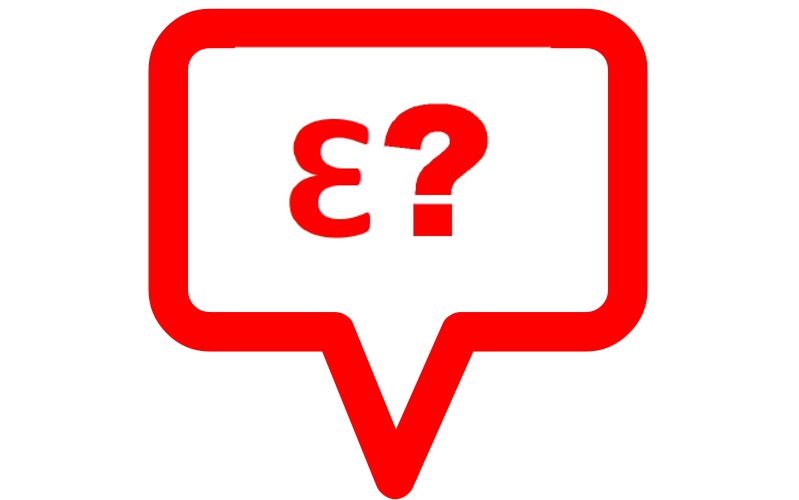We are living in a Digital Era where a lot of technological advancements are made. Gone are the days when we used to store physical photos in a photo album.
There are many possible storage options, the most portable option is using an SD card. But storage devices are always at the risk of losing data due to several possible reasons.
If you have lost your important files stored in an SD card, this tutorial will guide you on how to fulfil data recovery from SD card. Let’s go.
Solutions to recover deleted files from SD card
There are mainly two options for you, one is to do it without software, and the other is to ask professional data recovery software for help. Let’s check the first situation.
Solution 1: Recover files from File History backups
If you didn’t recover the deleted files from Recycle Bin successfully, you can try your luck by performing SD card data recovery in File History backups on your PC.
Step 1: Search for “Restore Files” on the taskbar and choose “Restore your files with File History”.
Step 2: Click on the folder that you stored the deleted files on previously and check if there is a backup of the files you need.
Step 3: Select the deleted files and click “Restore” to recover the deleted SD card data.

Solution 2: Recover data on SD card using iBoysoft data recovery software
If the above method does not work for you, or your SD card is inaccessible, RAW, or corrupted, you can always fulfil data recovery with the help of iBoysoft data recovery software. Here are the steps.
Step 1: Free download, install and launch iBoysoft Data Recovery on your computer.
Step 2: Select your SD card from the Drives list and click “Next” to scan for data on this drive.

Step 3: You will see the scanning result in the left sidebar and you can preview them to ensure the condition of these files.
Step 4: Choose files you want to get back and click “Recover” to recover them. Remember to save them to another healthy drive.
Note: if you are a Mac user, you can also recover lost data from SD card on Mac with iBoysoft Data Recovery for Mac.

Why iBoySoft?
It becomes imperative for data recovery software to be very comprehensive and multi-functional. The best software should be capable of recovering deleted files in almost all the situations except physical damage to your SD card. I am using iBoysoft because it is an all-in-one data recovery solution. It can do wonders for you in these situations.
- Recover Deleted Files from SD card
- Formatted SD Card Data Recovery
- Inaccessible SD Card Data Recovery
- Corrupted SD Card Data Recovery
- Recover Data from RAW SD card
I can easily say no matter what’s the reasons behind the deletion of your files until and unless your SD card is physically damaged. Chances are good that you will get your data back in most of the cases.
Further reading: How does Data Recovery work?
You might be wondering how it is possible to restore deleted files. Let me explain it to you. When you delete a file on your SD card, it does not get deleted permanently. The system does not erase your files right away. It marks the space available to store new data, but the deleted files stay available to be restored until you add some new data.
It is crucial here if you have deleted files on your SD card and want to restore that. You will have not to overwrite the deleted files. The best you can do is stop using your SD card, don’t create new folders, or add new files. So that is the process working behind the restoration of your deleted files.