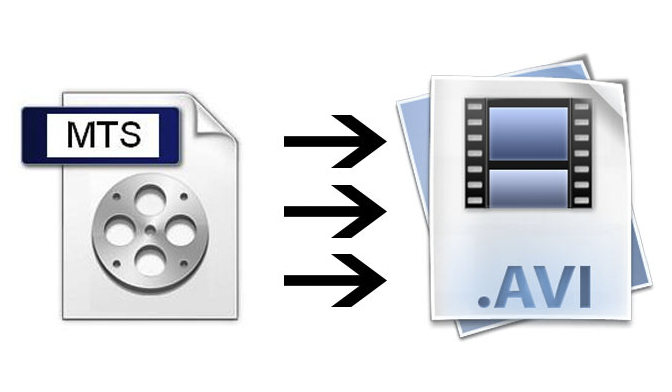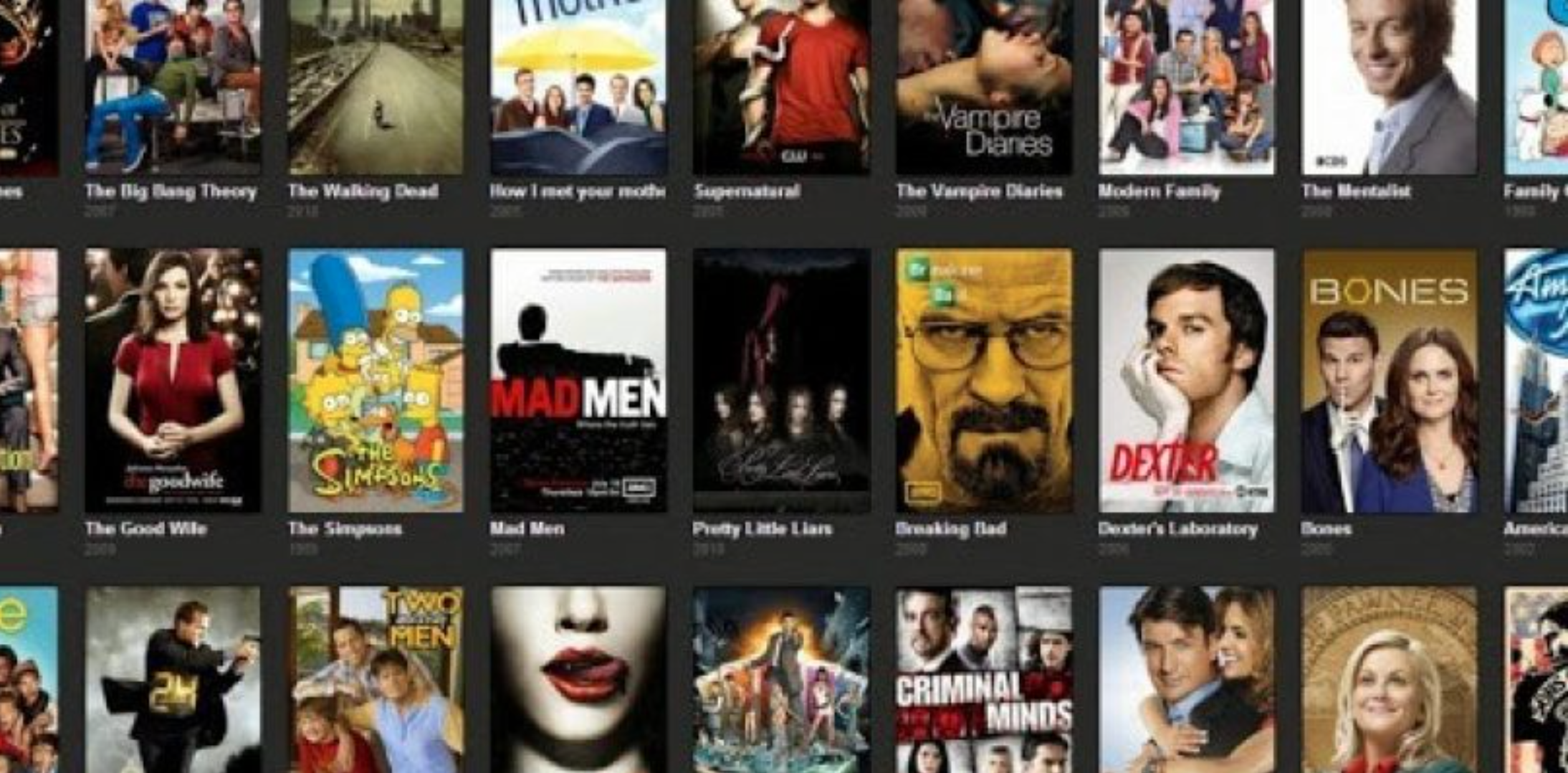When you want to share your MTS videos shot by Sony HD cameras, you will find that they always fail to send to your friends and upload to video platforms. If you want to use third-party editing software to edit the video, you can use the required plugins to add files, but you will always get stuck during editing. In these cases, the best thing to do is to convert the MTS video to AVI for sharing and editing. Please keep reading this article to know how to convert MTS to AVI.
Table of Contents
About MTS & M2TS
MTS is a new type of video format. Video from Sony and other DV camcorders is always in MTS format, and these videos are displayed directly in MTS format when they are copied or viewed on a computer. If you import MTS video to your computer using Sony’s companion software PMB, the format will be changed to M2TS. Apart from the name, there is no difference between the two videos.
Since both MTS and M2TS videos are shot by HD cameras, the videos are always 1920*1080 and larger in size. The decoder included in the video is H264 or AVCHD. When converting MTS/M2TS to AVI, you should choose the same codec and resolution to maintain high quality.

The best converter to convert MTS to AVI
It is easy to convert MTS to AVI if the right software is used. Among the many MTS converters on the market, we recommend WonderFox HD Video Converter Factory Pro the most, it is a professional video processing program that helps you convert MTS video to AVI in the easiest way. Besides AVI, it also supports more than 500 kinds of audio and video presets, you can use it to convert freely. Besides, it converts videos in less time and higher quality than other converters.
How to convert MTS to AVI with WonderFox HD Video Converter Factory Pro?
The following explains how to use the software to convert MTS to AVI, please download the converter and follow the instructions below.
Step 1: Launch the software and import MTS videos.
Open the software and go to “Converter”, then click the “Add Files” button on the interface to load your MTS video into the program, it is also possible to drag the file to the interface.
Step 2: Select AVI as the output format under the “Video” tab.
Click the “Output Format” panel and click the “Video” tab in the pop-up window, then select “AVI” as the output format.
Step 3: Start converting MTS to AVI.
After everything is ready, click the “Run” button at the bottom of the interface to start converting MTS to AVI.

More features of WonderFox HD Video Converter Factory Pro
- Edit videos at will, merge, watermark, clip, crop, cut, add effects, trim, rotate, etc.
- Add subtitles to video files.
- Convert video to audio formats, such as MOV to OGG, AVI to FLAC, MP4 to MP3, etc.
- Download online videos form hot sites, Vimeo, Hulu, Dailymotion, Vevo, Facebook, Twitter, YouTube, Liveleak, etc.
- Record the screen with sound.
- Convert videos and pictures into GIF.
- Convert SD video to HD video.
- Convert videos to phones, desktops, laptops, TVs, tablets, MPG, MP4, MOV, VOB, M4V, 3GP, WMV and much more.
Final words
That’s all for how to convert MTS to AVI on Windows, hope the methods in the above will help you solve the MTS to AVI conversion problem with the help of WonderFox HD Video Converter Factory Pro. If you find this article useful, it will be appreciated if you can share it to those in need.