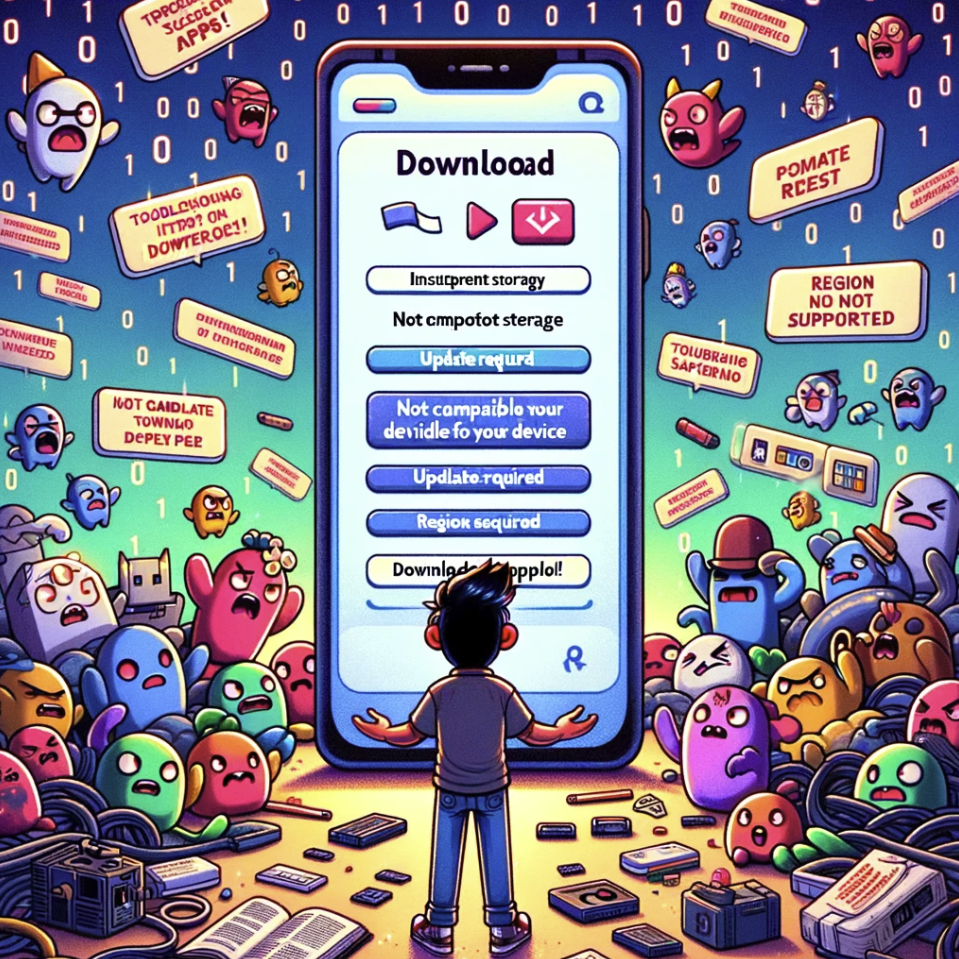Here’s a breakdown of the most common reasons why you might not be able to download an app, along with potential solutions:
Table of Contents
1. Insufficient Storage Space
- Check Available Space: Go to your device settings and check how much storage is left. Apps can vary in size, so you might need a decent amount free.
- Solution: Delete unused apps, photos, videos, or other files to free up space.
2. Poor Internet Connection
- Check Your Connection: Make sure you have a strong Wi-Fi or mobile data signal. Try switching connections or restarting your router.
- Solution: Find a location with better reception, or connect to a stronger Wi-Fi network.
3. App Store or Device Issues
- Check App Store Status: Rarely, there might be issues with the App Store itself. Check sites like DownDetector to see if others are reporting problems.
- Restart Your Device: A simple restart can often fix minor glitches.
- Solutions: Wait if it’s an App Store outage, or restart your device for other issues.
4. Outdated Software
- Update Your Operating System: Some apps require the latest OS version. Go to your device settings to check for updates.
- Solution: Update your device’s software to the latest version if one is available.
5. Compatibility Issues
- Check App Specifications: Make sure the app is compatible with your device’s model and operating system version. You’ll find this info on the app’s page in the App Store.
- Solution: Unfortunately, if the app isn’t compatible with your device, you won’t be able to download it.
6. Payment or Account Issues
- Verify Payment Method: If there’s a problem with your credit/debit card or billing info, downloads might be blocked. Make sure your details are correct in your account settings.
- Restrictions: Check if any parental controls or restrictions are preventing downloads.
- Solutions Update your payment info or adjust restrictions in settings as needed.
7. Geographic Restrictions
- Location Availability: Some apps are only available in specific countries or regions.
- Solution: You might need to use a VPN to simulate being in a supported location, though this can violate app terms of service.
If you need to change your location
Use your iPhone or iPad to change your region
- Open the Settings app.
- Tap your name, then tap Media & Purchases.
- Tap View Account. …
- Tap Country/Region.
- Select your new country or region.
- Tap Change Country or Region.
- Tap your new country or region, then review the Terms & Conditions.
Conclusion
If none of these solutions work, try contacting the app developer or the support team for your device’s app store for further assistance.