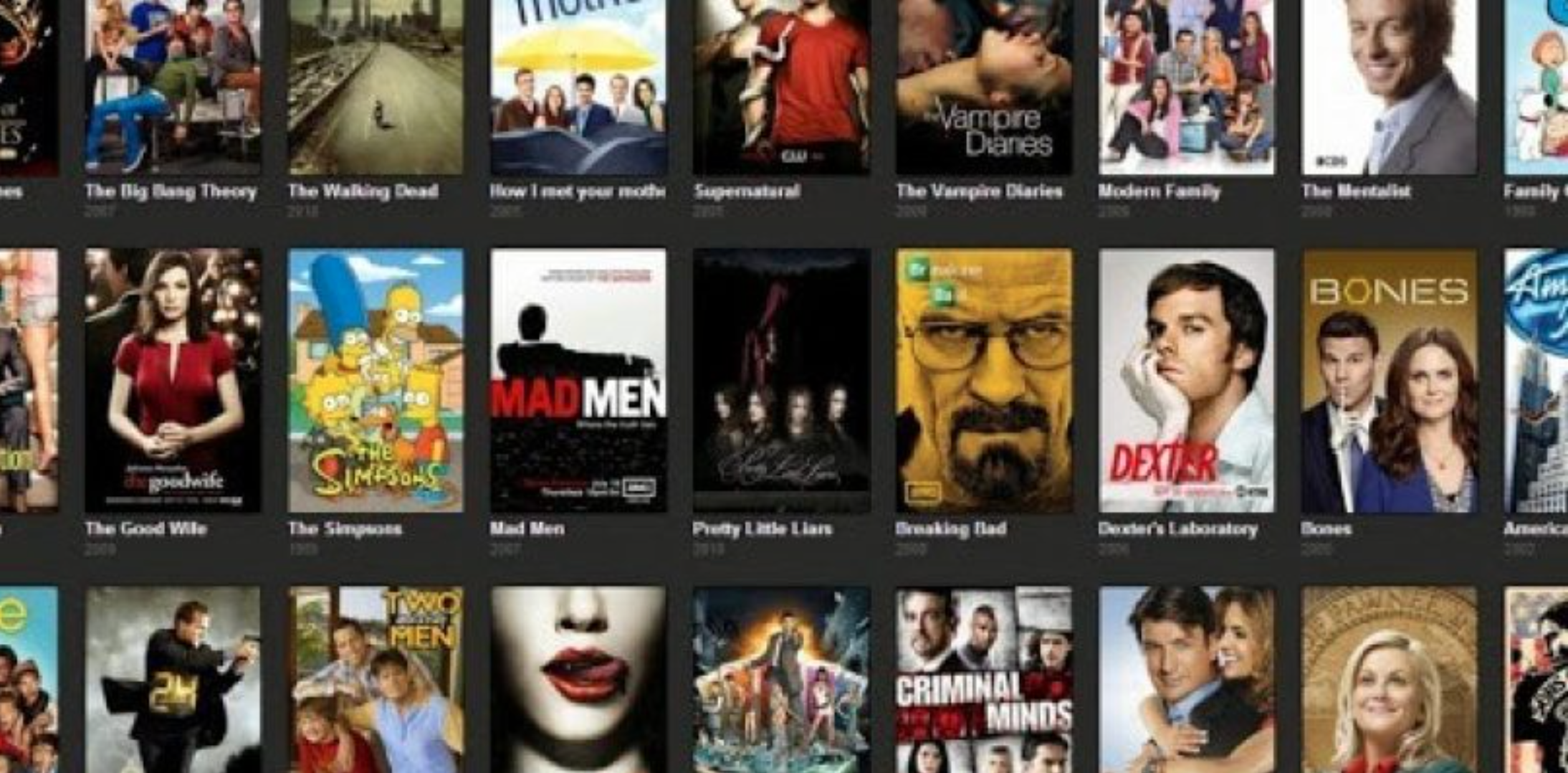When you start using a Macbook, you should notice that there is not that much storage available. It is especially apparent to those who have made a switch from a personal computer. Hard drives of a Mac are not that spacious. But is it that big of a problem?
Not necessarily. While some users might struggle a bit due to such a change, it will not take too long before they are used to it. After all, everyone does sooner or later.
On the other hand, you can take a more proactive approach and learn how to deal with the problem immediately. Here are some methods to help you come up with a solid strategy.
Top 9 Ways to Enhance Hard Drive Storage of Your Mac Computer
Method #1 – Remove Junk Files
Junk files might not seem like that much of a problem, but if you check storage usage on the computer, you might find that it is not the case.
Data like temporary backups, app extensions, plugins, and system update files can be removed without a lot of hesitation. However, accessing these files will require tinkering with the system settings.
On the other hand, you also have the option of getting cleanup software. If the plan is to remove junk data on a regular basis, it would be a good investment. And there should not be a problem even if you are on a tight budget, as such utility tools are relatively cheap.
Method #2 – Subscribe to Streaming Services
Streaming services are an excellent way to eliminate the need to keep large media files on the Macbook. You have a plethora of options and can subscribe to just a few platforms to gain access to almost every type of entertainment.

This is the era of digital streaming. Music, TV shows, movies, and even podcasts are available with just a few clicks. Do not waste the space of your computer.
Method #3 – Delete Downloads and Email Attachments
Folders for both downloads and email attachments tend to grow sooner than one expects. Each email attachment you double-click on is saved on the computer. And if you are not careful, you could end up with more files than you expect. The same applies to downloads.
Check these folders occasionally. Remove files so that they are not just idly sitting there. Also, remember to empty the trash when you drag the data there. If you do not, it will only be a simple relocation of the files. And if you accidentally delete something, you can use a data recovery wizard to get those files back.
Method #4 – Reinstall the OS
Reinstalling the OS will seem like a hassle to some, but if you are struggling with other suggestions, giving the system a fresh start is the best course of action.

If you have not had an opportunity to reinstall macOS before, look for a step-by-step tutorial online. Or ask someone who has the experience. It isn’t straightforward. Lack of necessary knowledge could be a hindrance, and it might be better not to take a risk in this instance.
Method #5 – Transfer Files to Clouds
Dropbox and iCloud are two of the best examples of available cloud services. The two are free with an option to upgrade one’s plan for extra storage by spending some money.
Clouds are great because you can transfer files from the computer quickly and access them so long as you have an internet connection. And it would be hard to find a safer location for your data.
Method #6 – Get Rid of Old Applications
Look at your application list and see which of those can be removed. A single app might not take the most space, but if you have ten or even more to be removed, you will end up with a significant amount of free storage.
It is also worth pointing out that any app can be downloaded and installed again. So deleting what you do not need should not be that much of a problem.
Method #7 – Check for Potential Viruses
It is always possible that a virus or malware has made itself present on your computer and is consuming storage space. If you notice that there is less storage after each time you boot the computer, perform a custom scan and make sure that no cybersecurity threats are manifesting themselves on the Macbook.
Method #8 – Purchase External Storage Devices
External storage devices are a good investment, even if they are second-hand. You will have plenty of storage space to work with if you get yourself an external hard drive or a few flash sticks.

Method #9 – Find If There Are Language Pack Files
Certain applications include language pack files that offer very little. There are hardly any times when you need anything other than the English version. Look at the list of the apps you have installed and make sure that there are no redundant language pack files present on the hard drive.
Bottom Line
These are some of the best methods to enhance your Mac’s storage if you feel you are facing a storage shortage. There are chances that you are here because you have bought a Mac computer with less storage. Therefore, you are finding some options to enhance the storage further. Hopefully, these methods will work for you.