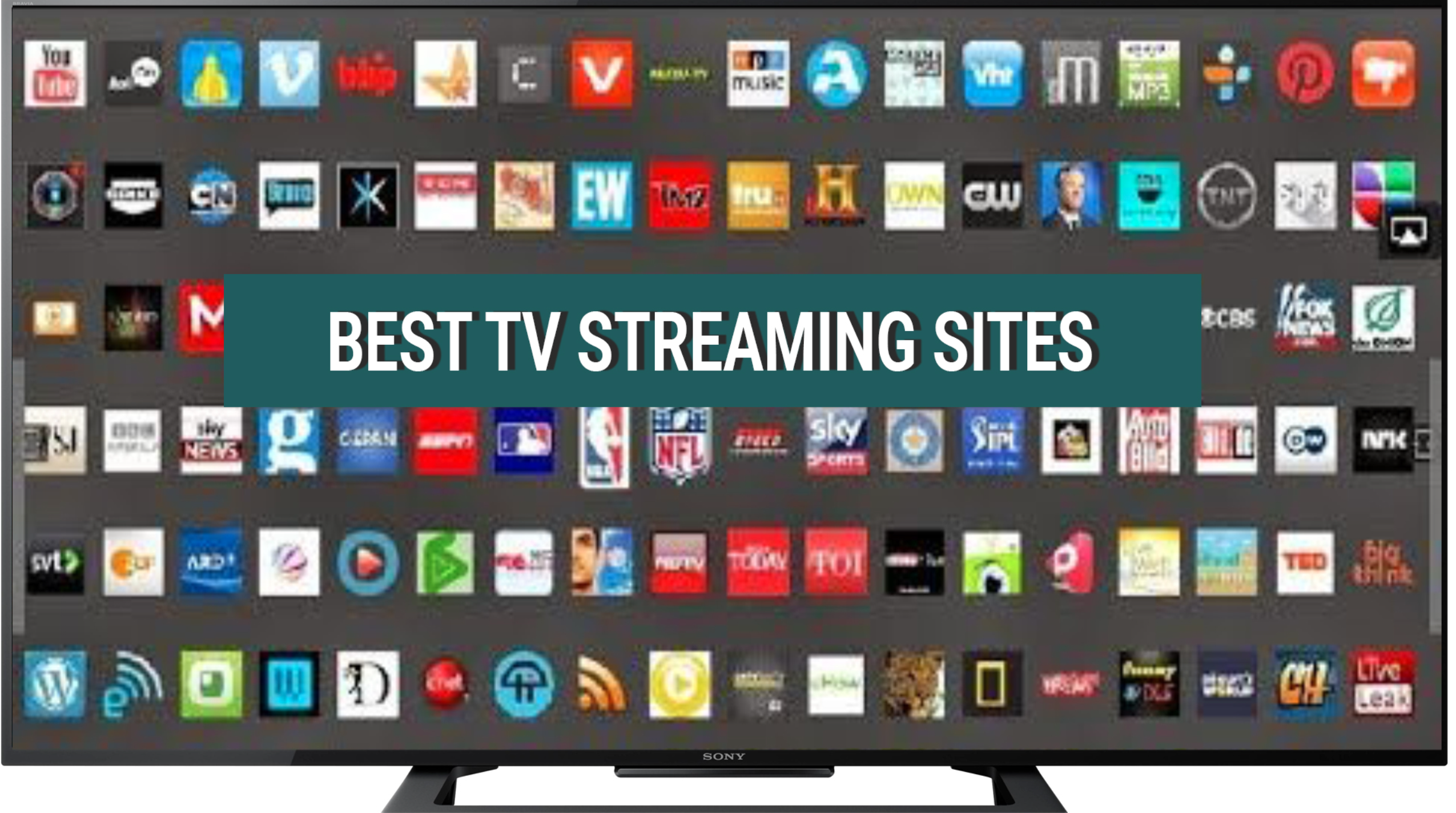When using an iPhone, you may have noticed a small white arrow that occasionally appears in the top right corner of your screen.
This arrow, known as the “White Arrow,” serves various purposes and can provide valuable information to users.
What Is the White Arrow on iPhone?
A white arrow on an iPhone usually indicates that a location service or an app is actively using your location information.
Here we will explore the different aspects of the White Arrow on iPhone, its functions, and how it can enhance your overall user experience.
Table of Contents
Understanding the White Arrow
The White Arrow on iPhone is a graphical indicator that appears in the status bar at the top right corner of the screen.
It is a small, white arrow pointing upwards, typically displayed alongside other icons such as the battery percentage, Wi-Fi signal strength, or cellular network status.
The White Arrow is not a permanent fixture on your iPhone’s screen.
Instead, it appears temporarily to indicate specific actions or events happening on your device.
Understanding the meaning behind this arrow can help you navigate your iPhone more effectively and make the most out of its features.
Functions and Meanings of the White Arrow
The White Arrow on iPhone serves multiple functions, each denoting a different meaning or action.
Let’s explore some of the common scenarios where you may encounter the White Arrow:
1. Location Services
One of the primary purposes of the White Arrow is to indicate when an app is actively using your iPhone’s location services.
When you see the White Arrow next to an app’s name in the status bar, it means that the app is currently accessing your location data.
This can be useful for navigation apps, weather apps, or any other app that requires location information to function properly.
2. Background App Refresh
The White Arrow can also appear when an app is performing background tasks or refreshing its content in the background.
Background App Refresh allows apps to update their content even when you are not actively using them.
When you see the White Arrow next to an app’s name, it means that the app is using this feature to keep its content up to date.
3. Personal Hotspot
If you are using your iPhone as a personal hotspot to share your cellular data connection with other devices, the White Arrow may appear in the status bar.
This indicates that the personal hotspot feature is active and other devices can connect to your iPhone to access the internet.
4. Call Forwarding
In some cases, the White Arrow may appear when call forwarding is enabled on your iPhone.
Call forwarding allows you to redirect incoming calls to another phone number.
When the White Arrow is present, it means that calls are being forwarded to a different number, such as your voicemail or another phone.
5. Screen Rotation Lock
When you enable the screen rotation lock on your iPhone, which prevents the screen from automatically rotating when you tilt your device, the White Arrow will appear in the status bar.
This serves as a visual indicator that the screen rotation lock is active.
Customizing the White Arrow
While the appearance and behavior of the White Arrow on iPhone are primarily determined by system settings and app requirements, there are certain ways you can customize its behavior to suit your preferences:
1. Location Services Settings
To manage which apps can access your location and consequently display the White Arrow, you can navigate to your iPhone’s Settings app, select “Privacy,” and then choose “Location Services.”
From here, you can individually enable or disable location access for specific apps, giving you more control over when the White Arrow appears.
2. Background App Refresh Settings
If you want to manage which apps can refresh their content in the background and potentially display the White Arrow, you can go to the Settings app, select “General,” and then choose “Background App Refresh.”
Here, you can toggle the feature on or off for individual apps, allowing you to customize which apps can use this functionality.
FAQs – White Arrow on iPhone
1. Why does the White Arrow appear on my iPhone?
The White Arrow on iPhone appears to indicate various actions or events happening on your device, such as location services usage, background app refresh, personal hotspot activation, call forwarding, or screen rotation lock.
2. Can I disable the White Arrow on my iPhone?
While you cannot disable the White Arrow itself, you can control its appearance by managing your iPhone’s settings.
For example, you can disable location access for specific apps or turn off background app refresh for certain applications.
3. How can I enable or disable location services for specific apps?
To manage location services for individual apps, go to the Settings app, select “Privacy,” and then choose “Location Services.”
From there, you can enable or disable location access for each app according to your preferences.
4. What is the purpose of Background App Refresh?
Background App Refresh allows apps to update their content in the background, even when you are not actively using them.
This feature ensures that when you open an app, the latest information is readily available.
However, it may consume additional battery power.
5. How can I control which apps can refresh their content in the background?
To manage background app refresh settings, go to the Settings app, select “General,” and then choose “Background App Refresh.”
From there, you can toggle the feature on or off for individual apps, giving you control over which apps can use this functionality.
6. Does the White Arrow affect my iPhone’s battery life?
The White Arrow itself does not directly impact your iPhone’s battery life.
However, certain actions or features associated with the White Arrow, such as location services or background app refresh, may consume additional battery power.
You can manage these settings to optimize your device’s battery usage.
7. How can I disable the screen rotation lock?
To disable the screen rotation lock, swipe up from the bottom of your iPhone’s screen to access the Control Center.
Then, tap on the “Screen Rotation Lock” icon to toggle it off. The White Arrow will disappear from the status bar once the screen rotation lock is disabled.
8. Can I customize the appearance of the White Arrow?
As of now, there are no built-in customization options for the appearance of the White Arrow on iPhone.
Its design and behavior are determined by system settings and app requirements.
9. Are there any third-party apps that can modify the White Arrow?
Currently, there are no third-party apps available that specifically modify the appearance or behavior of the White Arrow on iPhone.
10. Does the White Arrow indicate any security concerns?
No, the White Arrow itself does not indicate any security concerns.
However, it is essential to review and manage the permissions granted to apps, especially those related to location services, to ensure your privacy and security.
Summary
The White Arrow on iPhone serves as a visual indicator for various actions and events happening on your device.
Understanding its meanings and functions can help you navigate your iPhone more effectively and make informed decisions about your device’s settings.
By managing location services, background app refresh, and other related features, you can customize the appearance and behavior of the White Arrow to suit your preferences and optimize your iPhone’s performance.