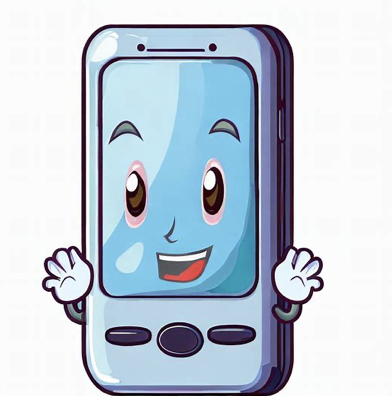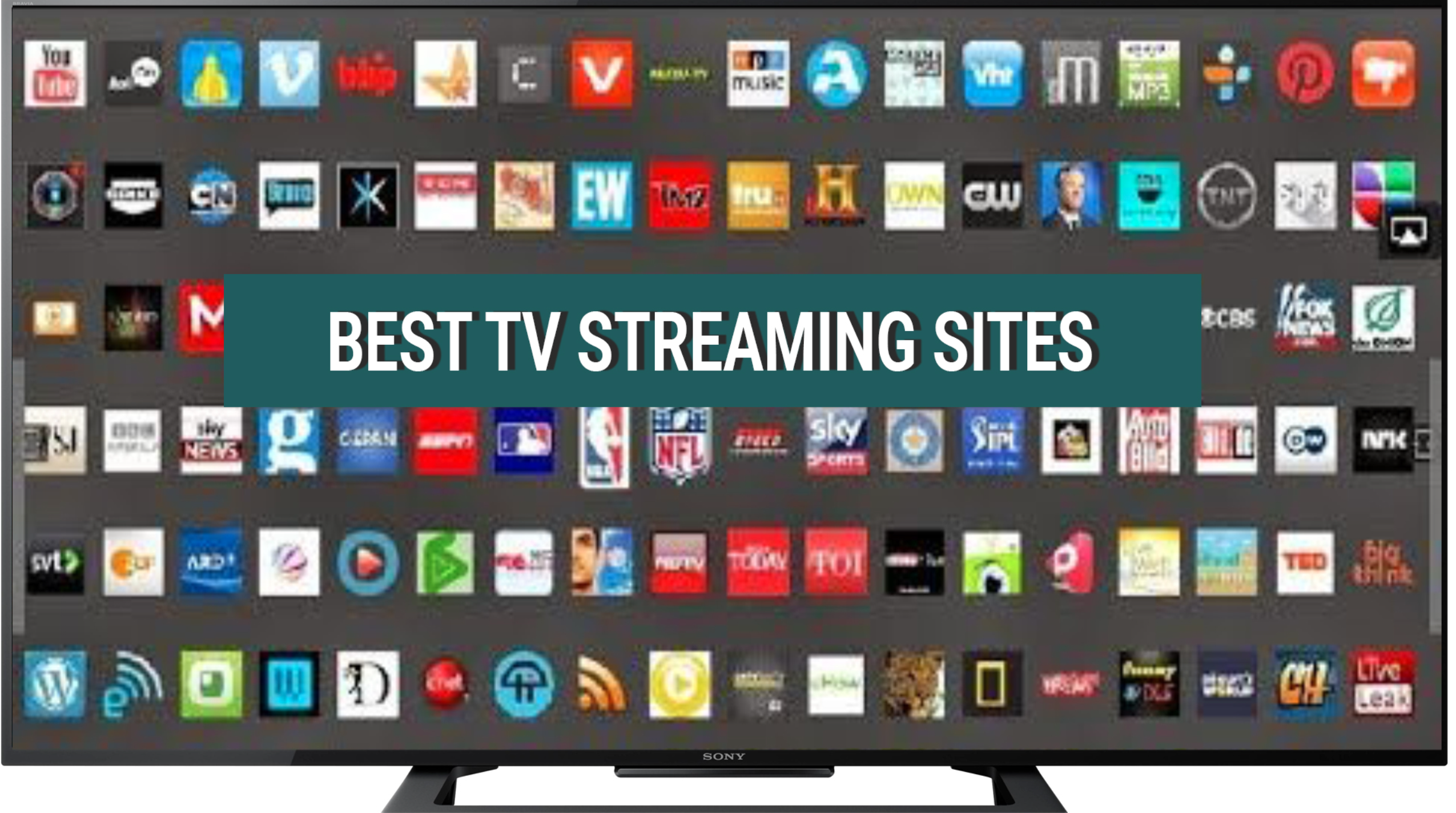With the increasing prevalence of online advertisements, many users find themselves frustrated with the constant interruptions and distractions they pose.
Fortunately, there are solutions available to block these ads and enhance the browsing experience.
One such solution is an adblocker for the Safari browser on iPhones.
To install an adblocker on iPhone’s Safari browser, go to “Settings” > “Safari” > “Content Blockers”, and choose an adblocker from the available options to enable it.
Below we look deeper at the benefits of using an adblocker, provide step-by-step instructions on how to install one on your iPhone, and address common questions and concerns related to this topic.
Table of Contents
How to Install an Adblocker on iPhone Safari
Installing an adblocker on your iPhone’s Safari browser is a straightforward process. Follow the steps below to get started:
- Open the App Store on your iPhone.
- Search for “adblocker” in the search bar.
- Review the available adblocker apps and select one that suits your preferences. Some popular options include AdGuard, Adblock Plus, and 1Blocker.
- Tap on the chosen adblocker app to view more details.
- Read the app description, user reviews, and ratings to ensure it meets your requirements.
- If you are satisfied with the app, tap on the “Get” or “Install” button to download and install it on your iPhone.
- Once the installation is complete, you may need to open the Settings app on your iPhone and navigate to the Safari section.
- Within the Safari settings, look for the “Content Blockers” option and enable it.
- You should see the installed adblocker listed under the Content Blockers section. Make sure it is enabled by toggling the switch next to it.
- Close the Settings app and open Safari to enjoy an ad-free browsing experience.
Type in Safari within iPhone settings and look for Content Blocker:
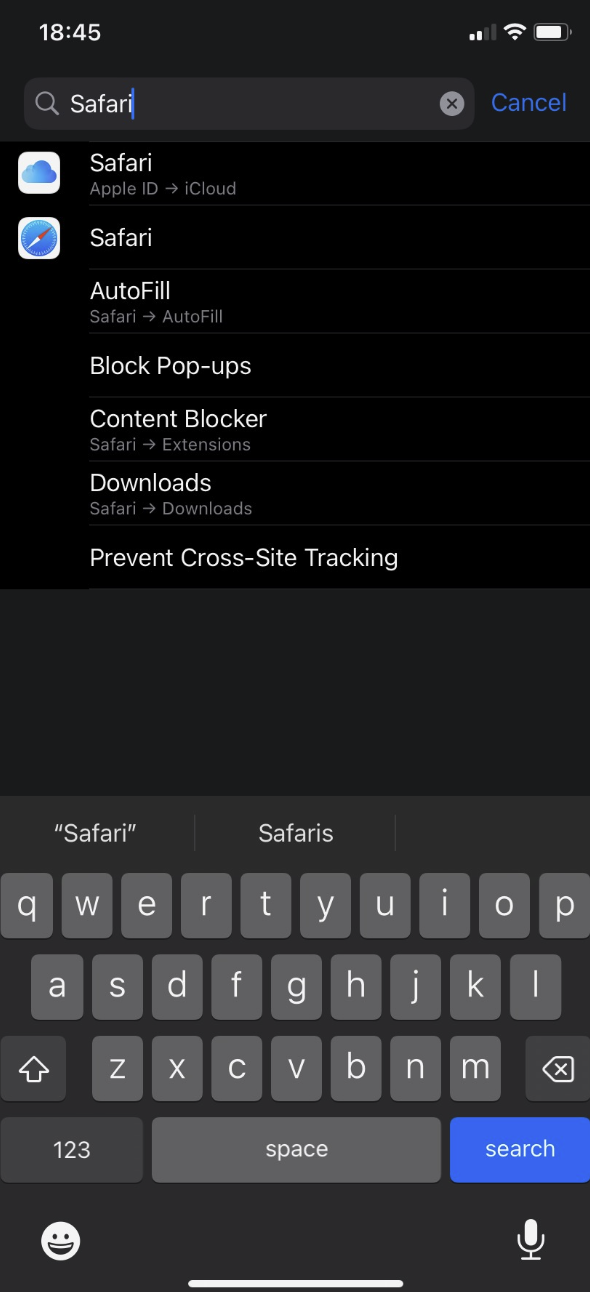
Find an installed extension:

Benefits of Using an Adblocker
Before diving into the installation process, it is important to understand the benefits of using an adblocker on your iPhone’s Safari browser.
Here are some key advantages:
- Improved browsing speed: Ads can significantly slow down webpage loading times. By blocking these ads, an adblocker can help improve the overall browsing speed and efficiency.
- Enhanced privacy: Some ads may track your online activities and collect personal information. Adblockers can prevent these tracking mechanisms, thereby enhancing your privacy and security.
- Reduced data usage: Ads often consume a significant amount of data, especially when they include multimedia content. By blocking ads, you can reduce your data usage and potentially save on your mobile data plan.
- Minimized distractions: Ads can be intrusive and disrupt the user experience. Adblockers remove these distractions, allowing you to focus on the content you are interested in.
FAQs: iPhone Safari Adblock (How to Install)
1. Can I install an adblocker on my iPhone without jailbreaking it?
Yes, you can install an adblocker on your iPhone without jailbreaking it.
Adblockers are available as apps on the App Store, allowing you to easily download and install them on your device.
2. Are adblockers free to use?
While some adblockers offer free versions, many also provide premium versions with additional features.
The availability of free and paid options depends on the specific adblocker you choose.
3. Will installing an adblocker affect the functionality of other apps on my iPhone?
No, installing an adblocker on your iPhone’s Safari browser will only affect the browsing experience within Safari.
It will not impact the functionality of other apps on your device.
4. Can I whitelist certain websites or allow non-intrusive ads with an adblocker?
Yes, most adblockers allow you to whitelist specific websites or configure settings to allow non-intrusive ads.
This gives you control over which websites are exempt from ad-blocking.
5. Do adblockers block all types of ads?
Adblockers are designed to block most types of ads, including banner ads, pop-ups, and video ads.
However, some ads may still bypass the adblocker’s filters, especially if they are served from the same domain as the website you are visiting.
6. Can I disable or remove an adblocker if I change my mind?
Yes, you can easily disable or remove an adblocker from your iPhone.
Simply go to the Settings app, navigate to the Safari section, and disable the Content Blockers option or remove the specific adblocker from the list.
7. Will using an adblocker violate any terms of service or legal agreements?
Using an adblocker itself does not violate any terms of service or legal agreements.
However, some websites may have policies that prohibit the use of adblockers. It is important to respect these policies when visiting such websites.
8. Can I use the same adblocker on multiple devices?
Some adblockers offer cross-device compatibility, allowing you to use the same adblocker on multiple devices.
However, this depends on the specific adblocker and its licensing terms.
9. Will using an adblocker completely eliminate all online ads?
While adblockers are effective at blocking most ads, it is important to note that they may not eliminate all online ads.
Some ads may still bypass the adblocker’s filters, as advertisers constantly find new ways to serve ads.
10. Can I customize the settings of an adblocker to suit my preferences?
Yes, most adblockers offer customization options that allow you to adjust the settings according to your preferences.
This includes whitelisting websites, blocking specific types of ads, and more.
Summary
Installing an adblocker on your iPhone’s Safari browser can greatly enhance your browsing experience by blocking ads, improving speed, enhancing privacy, reducing data usage, and minimizing distractions.
By following the simple steps outlined in this article, you can easily install an adblocker and enjoy an ad-free browsing experience on your iPhone.
Remember to choose an adblocker that suits your preferences and explore its customization options to further tailor your ad-blocking experience.