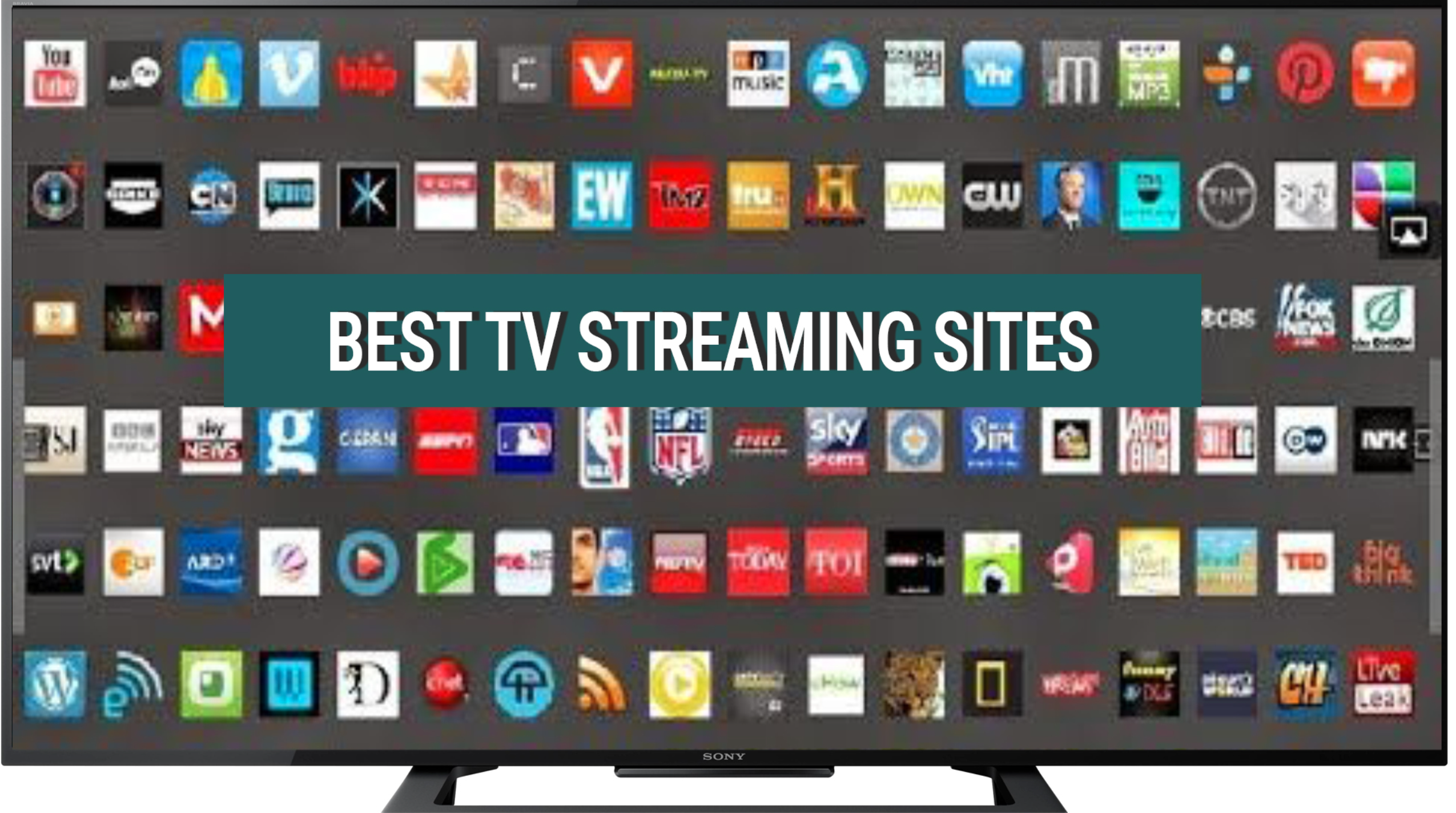With the advancement of technology, gaming has evolved significantly over the years. However, many gamers still have a soft spot for the classics.
The Game Boy Advance (GBA) was a beloved handheld gaming console that brought joy to millions of gamers around the world.
While the GBA may no longer be in production, you can still enjoy your favorite GBA games on your iPhone using emulators.
Below is a quick summary of iPhone GBA emulators.
- Overview:
- Software enabling GBA game play on iPhone
- Mimics Game Boy Advance hardware
- Benefits:
- Access to a vast library of GBA games
- Portable and convenient
- Customizable controls and settings
- How To:
- Find a reliable emulator app (e.g., Delta, GBA4iOS)
- Download and install the app
- Load GBA ROMs onto the app
- Configure settings and controls
- Start playing your favorite GBA games
Below we look deeper at iPhone GBA emulators, their benefits, and how to get started.
Table of Contents
The Rise of Emulators
Emulators are software programs that replicate the functionality of a specific gaming console on a different platform.
They allow users to play games from older consoles on their modern devices, such as smartphones and computers.
Emulators have gained popularity among gaming enthusiasts who want to relive their favorite childhood games.
The iPhone, with its powerful hardware and extensive app ecosystem, has become a popular platform for running emulators.
iPhone GBA emulators enable users to play GBA games on their devices, providing a nostalgic gaming experience on the go.
Benefits of iPhone GBA Emulators
Using an iPhone GBA emulator offers several advantages for gamers:
- Portability: With an iPhone GBA emulator, you can carry your favorite GBA games with you wherever you go. No need to carry around a separate handheld console.
- Wide Game Selection: The GBA had an extensive library of games, ranging from popular titles like Pokémon and Super Mario to lesser-known gems. With an emulator, you have access to this vast collection.
- Enhanced Graphics and Performance: iPhone GBA emulators often come with features that enhance the graphics and performance of the games. You can enjoy improved visuals and smoother gameplay compared to the original console.
- Save States: Emulators allow you to save your progress at any point in the game. This feature is particularly useful for challenging games or when you need to take a break.
- Customization Options: Some iPhone GBA emulators offer customization options, allowing you to tweak the controls, graphics, and other settings to suit your preferences.
Getting Started with iPhone GBA Emulators
Now that you understand the benefits of iPhone GBA emulators, let’s explore how to get started:
Step 1: Choose an Emulator
There are several GBA emulators available for iPhone, each with its own set of features and user interface. Here are some popular options:
- GBA4iOS: GBA4iOS is one of the most well-known GBA emulators for iPhone. It offers a user-friendly interface, supports cheat codes, and allows wireless multiplayer.
- Delta: Delta is a feature-rich emulator that supports multiple gaming consoles, including GBA. It offers advanced customization options and supports syncing game progress across devices.
- Happy Chick: Happy Chick is a comprehensive emulator that supports various gaming consoles, including GBA. It has a vast library of games and supports multiplayer functionality.
Research each emulator to determine which one best suits your needs and preferences.
Step 2: Install the Emulator
Once you have chosen an emulator, you need to install it on your iPhone. Here’s how:
- Open the App Store on your iPhone.
- Search for the chosen emulator (e.g., GBA4iOS).
- Select the emulator from the search results.
- Tap the “Get” or “Install” button to download and install the emulator.
Step 3: Download GBA ROMs
After installing the emulator, you need to download GBA ROMs, which are the game files for GBA games.
It is important to note that downloading ROMs for games you do not own is illegal and considered piracy. Make sure to only download ROMs for games you own.
You can find GBA ROMs on various websites dedicated to retro gaming.
Some popular ROM websites include Emuparadise, CoolROM, and LoveROMs.
Use caution when downloading ROMs and ensure that you are using a reputable source.
Step 4: Load the ROMs into the Emulator
Once you have downloaded the GBA ROMs, you can load them into the emulator to start playing.
The process may vary slightly depending on the emulator you are using, but generally, you can follow these steps:
- Open the emulator app on your iPhone.
- Navigate to the “Games” or “Library” section.
- Tap the “+” or “Add” button to import a ROM.
- Select the downloaded ROM file from your device’s storage.
- The emulator will load the ROM, and you can start playing the game.
FAQs – iPhone GBA Emulators
1. Can I play GBA games on my iPhone?
Yes, you can play GBA games on your iPhone using GBA emulators available on the App Store.
2. Are iPhone GBA emulators legal?
Emulators themselves are legal, but downloading copyrighted ROMs without owning the original game is illegal. Make sure to only use emulators for games you own.
3. Can I save my progress in GBA games played on an emulator?
Yes, most GBA emulators for iPhone offer save state functionality, allowing you to save your progress at any point in the game.
4. Are there any multiplayer options available in iPhone GBA emulators?
Some iPhone GBA emulators, such as GBA4iOS and Happy Chick, support multiplayer functionality.
You can connect with other players wirelessly and enjoy multiplayer gaming.
5. Can I customize the controls and graphics in iPhone GBA emulators?
Yes, many iPhone GBA emulators offer customization options, allowing you to adjust the controls, graphics, and other settings according to your preferences.
6. Do iPhone GBA emulators require a jailbroken device?
No, most iPhone GBA emulators can be installed and used on non-jailbroken devices. However, some advanced features may require a jailbroken device.
7. Are there any alternatives to iPhone GBA emulators?
Yes, if you prefer not to use emulators, you can explore other options such as purchasing a physical GBA console or using other handheld gaming devices that offer GBA compatibility.
8. Can I transfer my game progress between different devices?
Some iPhone GBA emulators, like Delta, support syncing game progress across devices.
This allows you to continue playing on a different device without losing your progress.
9. Are there any risks associated with using iPhone GBA emulators?
While using emulators itself is generally safe, downloading ROMs from untrusted sources can expose your device to malware or viruses.
Make sure to only download ROMs from reputable websites.
10. Can I use iPhone GBA emulators on other iOS devices?
Yes, iPhone GBA emulators can be used on other iOS devices such as iPads and iPods, as long as they meet the system requirements of the emulator.
Summary
iPhone GBA emulators offer a convenient way to relive the classic gaming experience on your iPhone.
With a wide selection of emulators available on the App Store, you can choose the one that suits your preferences and start playing your favorite GBA games.
Remember to only download ROMs for games you own to stay within legal boundaries.
Emulators provide a nostalgic journey back to the golden age of gaming, allowing you to enjoy the timeless classics wherever you go.