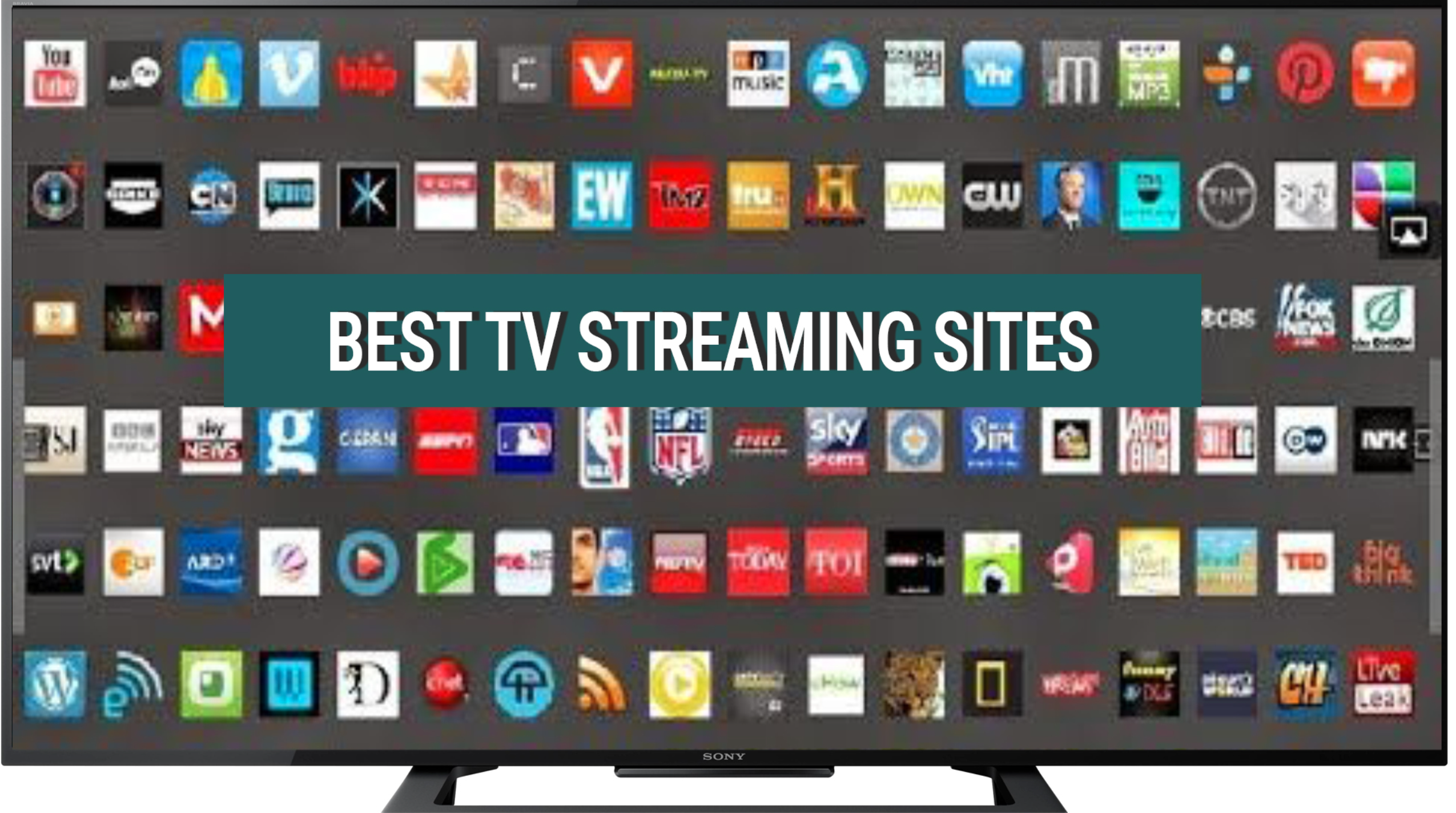Opening IPA files on an iPhone without a computer can be a challenging task for many users.
IPA files, also known as iOS App Store Package files, are used to install applications on iOS devices.
Typically, these files are installed using iTunes or a computer-based tool like Cydia Impactor.
However, there are alternative methods available that allow users to open IPA files directly on their iPhones without the need for a computer.
Below we explore these methods and provide step-by-step instructions to help you open IPA files on your iPhone effortlessly.
Table of Contents
Method 1: Using a Third-Party App Installer
One of the easiest ways to open IPA files on an iPhone without a computer is by using a third-party app installer.
These app installers provide a platform to download and install IPA files directly on your device.
One popular app installer is TweakBox, which offers a wide range of apps and games that are not available on the App Store.
Here’s how you can use TweakBox to open IPA files on your iPhone:
- Open Safari on your iPhone and visit the official TweakBox website.
- Tap on the “Download App” button to download the TweakBox app.
- Once the download is complete, go to your device’s Settings, then navigate to General > Profiles & Device Management.
- Find the profile associated with TweakBox and tap on it.
- Tap on “Trust” to verify the app.
- Launch TweakBox from your home screen and search for the IPA file you want to open.
- Tap on the IPA file and follow the on-screen instructions to install it on your device.
- Once the installation is complete, you can find the app on your home screen and open it like any other app.
Using a third-party app installer like TweakBox provides a convenient way to open IPA files on your iPhone without the need for a computer.
However, it’s important to note that these app installers may not always have the latest versions of apps, and there is a risk of downloading modified or pirated apps.
Therefore, it’s essential to exercise caution and only download apps from trusted sources.
Method 2: Using a File Manager App
Another method to open IPA files on an iPhone without a computer is by using a file manager app.
These apps allow you to browse and manage files on your device, including IPA files.
One popular file manager app is iFile, which provides a range of features to explore and open different file types.
Here’s how you can use iFile to open IPA files on your iPhone:
- Download and install iFile from the App Store.
- Launch iFile from your home screen.
- Navigate to the location where the IPA file is stored. If you have downloaded the file from Safari, it will be located in the Downloads folder.
- Tap on the IPA file to open it.
- A prompt will appear asking if you want to install the app. Tap on “Install” to proceed.
- Once the installation is complete, you can find the app on your home screen and open it like any other app.
Using a file manager app like iFile gives you more control over the files on your iPhone and allows you to open IPA files without the need for a computer.
However, it’s important to note that file manager apps may require a jail broken device to access certain system files.
Jailbreaking your device can void its warranty and may expose it to security risks, so proceed with caution.
Method 3: Using a Cloud Storage Service
If you have the IPA file stored in a cloud storage service like iCloud, Google Drive, or Dropbox, you can open it on your iPhone without a computer by using the respective app for that service.
These apps allow you to download and open files directly on your device.
Here’s how you can open an IPA file using a cloud storage service:
- Download and install the cloud storage app from the App Store.
- Launch the app and sign in to your account.
- Navigate to the location where the IPA file is stored.
- Tap on the IPA file to download it to your device.
- Once the download is complete, tap on the downloaded file to open it.
- A prompt will appear asking if you want to install the app. Tap on “Install” to proceed.
- Once the installation is complete, you can find the app on your home screen and open it like any other app.
Using a cloud storage service to open IPA files provides a convenient way to access files stored remotely without the need for a computer.
However, it’s important to ensure that the IPA file is from a trusted source and has not been modified or tampered with.
FAQs – How to Open IPA Files on iPhone Without Computer?
Can I open IPA files on my iPhone without a computer?
Yes, you can open IPA files on your iPhone without a computer by using third-party app installers, file manager apps, or cloud storage services.
What is an IPA file?
An IPA file is an iOS App Store Package file used to install applications on iOS devices.
Are third-party app installers safe to use?
While third-party app installers like TweakBox provide a convenient way to open IPA files, it’s important to exercise caution and only download apps from trusted sources to ensure the security of your device.
Do I need to jailbreak my iPhone to use a file manager app?
Some file manager apps may require a jailbroken device to access certain system files. Jailbreaking your device can void its warranty and may expose it to security risks, so proceed with caution.
Can I open IPA files stored in a cloud storage service?
Yes, you can open IPA files stored in a cloud storage service by using the respective app for that service to download and open the file on your iPhone.
How can I ensure the security of the IPA files I open on my iPhone?
To ensure the security of IPA files, it’s important to download them from trusted sources and verify their integrity before installation.
Can I install IPA files from sources other than the App Store?
Yes, IPA files allow you to install apps that are not available on the App Store.
However, it’s important to exercise caution and only download apps from trusted sources to avoid potential security risks.
Are there any risks associated with opening IPA files on my iPhone?
Opening IPA files from untrusted sources or downloading modified/pirated apps can expose your device to security risks.
It’s important to exercise caution and only download apps from trusted sources.
Can I open IPA files on an iPad using the same methods?
Yes, the methods mentioned in this article can also be used to open IPA files on an iPad.
Can I delete an IPA file after installing the app?
Yes, once you have successfully installed an app from an IPA file, you can safely delete the IPA file as it is no longer needed for the app to function.
Summary
Opening IPA files on an iPhone without a computer is possible using various methods.
Third-party app installers like TweakBox, file manager apps like iFile, and cloud storage services offer convenient ways to open IPA files directly on your device.
However, it’s crucial to exercise caution and only download apps from trusted sources to ensure the security and integrity of your device.
By following the step-by-step instructions provided in this article, you can easily open IPA files on your iPhone without the need for a computer.