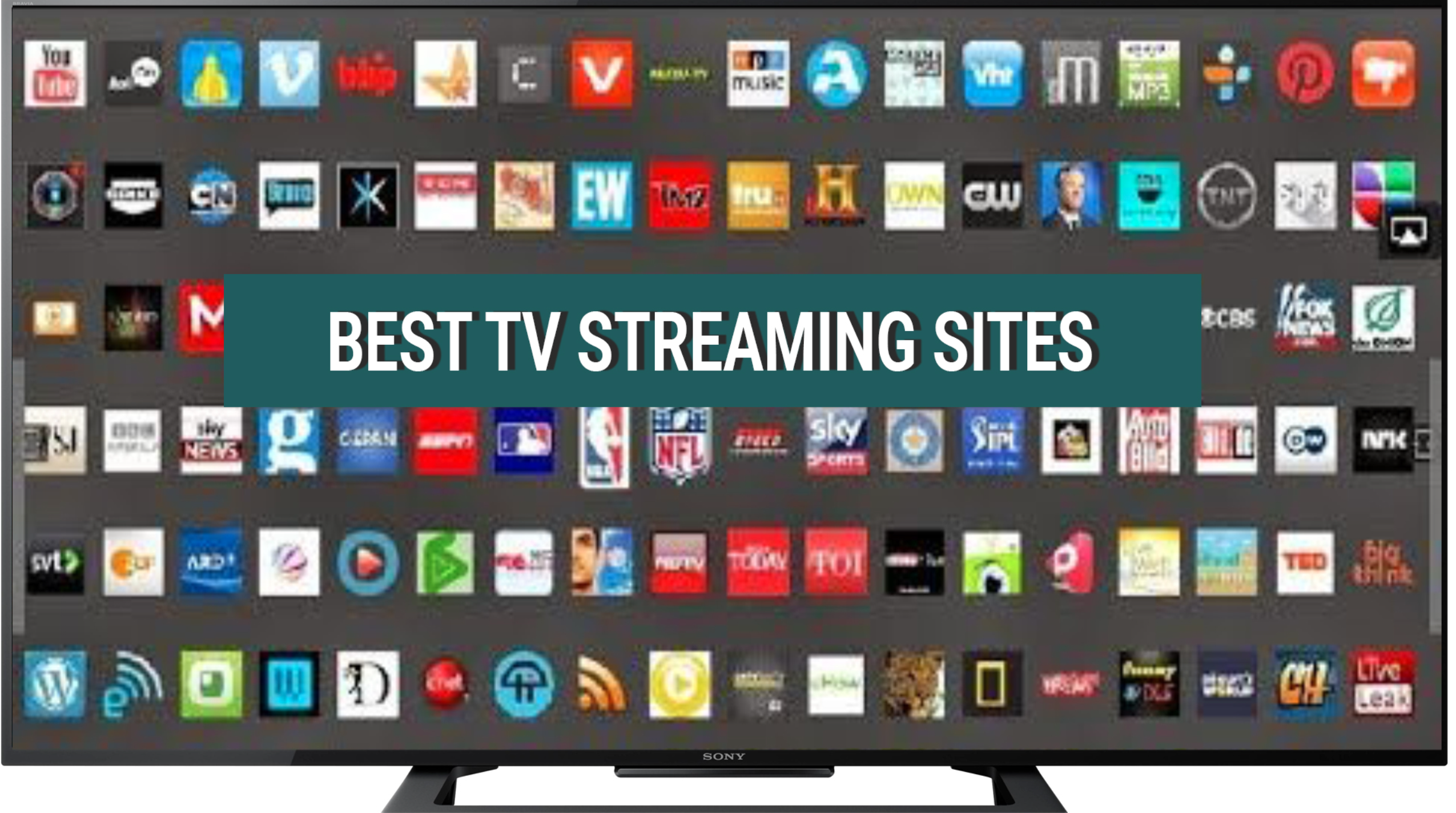With the increasing reliance on wireless networks for internet connectivity, it is crucial to ensure the security of your WiFi network.
Understanding the security type of your WiFi network is essential for protecting your personal information and preventing unauthorized access.
How to Find WiFi Network Security Type on iPhone
To find the WiFi network security type on an iPhone, you generally need to check the router settings or use a third-party app, as iOS does not natively display this information in the WiFi settings.
Below we look deeper at various methods to find the WiFi network security type on an iPhone, providing valuable insights and step-by-step instructions.
Table of Contents
Why is WiFi Network Security Important?
WiFi network security plays a vital role in safeguarding your personal data and preventing unauthorized access to your network.
Here are a few reasons why WiFi network security is important:
- Data Protection: A secure WiFi network ensures that your personal information, such as passwords, financial details, and sensitive documents, remains protected from potential hackers.
- Preventing Unauthorized Access: By implementing proper security measures, you can prevent unauthorized users from accessing your network and potentially compromising your devices.
- Network Performance: A secure WiFi network helps maintain optimal network performance by preventing bandwidth theft and ensuring that your devices receive the necessary bandwidth for smooth operation.
Methods to Find WiFi Network Security Type on iPhone
There are several methods to find the WiFi network security type on an iPhone.
Let’s explore each method in detail:
Method 1: Using the Settings App
The easiest way to find the WiFi network security type on your iPhone is through the Settings app.
Follow these steps:
- Open the Settings app on your iPhone.
- Tap on “Wi-Fi” to access the WiFi settings.
- Find the WiFi network you are connected to and tap on the “i” icon next to it.
- Scroll down to the “Security” section, where you will find the security type of the network.
By following these steps, you can quickly identify the security type of the WiFi network you are connected to.
Method 2: Using a Network Scanner App
If you prefer a more detailed analysis of WiFi networks around you, you can use a network scanner app.
These apps provide comprehensive information about nearby WiFi networks, including their security types.
Here’s how you can find the WiFi network security type using a network scanner app:
- Download and install a network scanner app from the App Store. Some popular options include Fing, NetSpot, and WiFi Analyzer.
- Launch the network scanner app on your iPhone.
- Allow the app to access your location and WiFi information.
- The app will display a list of nearby WiFi networks along with their security types.
- Locate your WiFi network in the list and check its security type.
Using a network scanner app provides a more comprehensive view of WiFi networks in your vicinity and allows you to identify their security types easily.
Method 3: Checking the Router Settings
If you have access to the router settings, you can find the WiFi network security type by logging into the router’s admin panel. Here’s how:
- Open a web browser on your iPhone.
- Enter the IP address of your router in the address bar. The default IP address is often printed on the router or mentioned in the user manual.
Common IP addresses include 192.168.0.1 or 192.168.1.1. - Enter the router’s username and password to log in. If you haven’t changed the default credentials, you can find them in the user manual or on the router itself.
- Navigate to the wireless settings or security settings section of the router’s admin panel.
- Look for the security type or encryption method specified for your WiFi network.
By accessing the router settings, you can directly view and verify the security type of your WiFi network.
FAQs: How to Find WiFi Network Security Type on iPhone
Why is it important to know the WiFi network security type?
Knowing the WiFi network security type is crucial for ensuring the protection of your personal data and preventing unauthorized access to your network.
It allows you to take appropriate security measures and make informed decisions regarding your network’s safety.
Can I change the security type of my WiFi network on an iPhone?
No, you cannot change the security type of your WiFi network directly from an iPhone.
To change the security type, you need to access the router’s admin panel and modify the settings from there.
What are the different types of WiFi network security?
There are several types of WiFi network security, including:
- WEP (Wired Equivalent Privacy): An older and less secure security type that is susceptible to hacking.
- WPA (Wi-Fi Protected Access): A more secure security type that provides better encryption and protection.
- WPA2 (Wi-Fi Protected Access 2): The most secure security type currently available, offering advanced encryption algorithms.
- WPA3 (Wi-Fi Protected Access 3): The latest and most secure security type, providing enhanced protection against various attacks.
How can I improve the security of my WiFi network?
To improve the security of your WiFi network, you can:
- Use a strong and unique password for your network.
- Enable network encryption, such as WPA2 or WPA3.
- Regularly update your router’s firmware to ensure it has the latest security patches.
- Disable remote management and guest network access if not required.
- Enable MAC address filtering to allow only specific devices to connect to your network.
Can I connect to a WiFi network with a different security type?
Yes, you can connect to a WiFi network with a different security type on your iPhone.
However, it is recommended to connect to networks with stronger security types, such as WPA2 or WPA3, for better protection.
How can I protect my iPhone from WiFi network vulnerabilities?
To protect your iPhone from WiFi network vulnerabilities, you can:
- Keep your iPhone’s operating system and apps up to date.
- Avoid connecting to unsecured or suspicious WiFi networks.
- Use a virtual private network (VPN) for secure browsing on public WiFi networks.
- Disable automatic network connections in your iPhone’s settings.
Can I find the WiFi network security type of hidden networks?
No, it is not possible to find the WiFi network security type of hidden networks using the methods mentioned in this article.
Hidden networks do not broadcast their SSID (network name) and require manual configuration to connect.
Are all WiFi networks with WPA2 or WPA3 security types secure?
While WPA2 and WPA3 are considered secure security types, the overall security of a WiFi network depends on various factors, including the strength of the password and the implementation of other security measures.
It is essential to follow best practices for network security to ensure maximum protection.
Can I find the WiFi network security type on an iPad using the same methods?
Yes, you can use the same methods mentioned in this article to find the WiFi network security type on an iPad.
The Settings app, network scanner apps, and router settings are accessible on both iPhones and iPads.
How often should I check the security type of my WiFi network?
It is recommended to check the security type of your WiFi network whenever you set up a new network or make changes to your existing network settings.
Additionally, periodic checks can help ensure that your network’s security remains intact.
Summary
Knowing the WiFi network security type on your iPhone is crucial for protecting your personal data and preventing unauthorized access.
By using the Settings app, network scanner apps, or accessing the router settings, you can easily find the security type of your WiFi network.
Understanding the different security types and implementing appropriate security measures can help ensure the safety of your network and devices.